









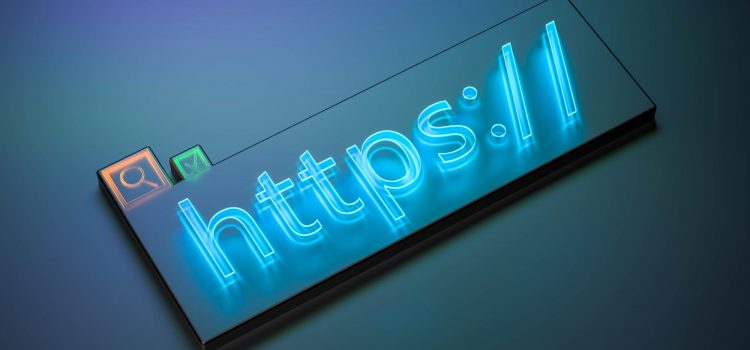
Table of Contents
ToggleIf you want to the importance of an SSL certificate and how to set it up on WordPress, continue reading
When personal information is involved, online browsing can be frightening, especially when you’re exposed to so much news about data breaches and other hacks. Of course, thieves are capable of using information like passwords, credit card details, and social security numbers.
This information may be used for a variety of purposes, which is what draws hackers to social networking, banking websites, and online businesses. Even the sale of such data via dark web networks is possible. But there are safeguards in place to prevent the user’s data from being stolen. An SSL certificate is a type of defense that can be used.
Any website that requests personal information must have an installed SSL certificate that is active from a reputable Certificate Authority (CA). That includes people using WordPress to run membership websites, eCommerce websites, or any other kind of website where a user must either provide payment information or login credentials.
Secure Sockets Layers, sometimes known as SSL, is an encryption technique that protects private and sensitive information transferred between web servers and web browsers. The SSL certificate does this by binding a cryptographic key to the details of an organization.
A copy of the certificate holder’s public key, the serial number, the expiration date, the certificate holder’s name, and the digital signature of the certificate-issuing authority are all included in the certificates. This authenticates the website, demonstrating that it is actually the one it claims to be and not hackers impersonating it.
TLS, or the Transport Layer Security protocol, is another name for SSL. These protocols are dependent on certificates, which give users confidence in the legitimacy of the website they are connecting with.
Once SSL is enabled, your website will switch to using HTTPS rather than HTTP, and a padlock symbol will appear in the browser next to your website address to indicate that it is secure.
An SSL certificate’s primary purpose is to secure server-client communication. Every piece of information is encrypted when SSL is installed. In plain English, this means that the data is locked and that the only person who can open it is the intended recipient (a browser or server). SSL assists you in defending yourself from the sneaky army of hackers when working with sensitive data such as IDs, passwords, credit card numbers, etc.
Google made adjustments to its algorithm in 2014 to favor websites that support HTTPS. Numerous research carried out by SEO specialists around the world have proven this. According to a study by Backlinko.com creator Brian Dean, HTTPS and better search engine rankings are strongly correlated.
From the perspective of customer trust, SSL certificates are essential. Users are informed that the data they provide will be protected by the obvious signals. They can also see information about your company if you have an OV or EV SSL setup. They’re much more inclined to transact business with you or even return to your website once they’ve established that you’re a real company.
Now that we’ve set up the account, it’s time to enable SSL in Cloudflare
The final thing to do is enable the SSL certificate on our WordPress website. To do that we’ll need the Really Simple SSL plugin
I hope this article helped you understand SSL better, and why you need it for your website. Not only will the SSL certificate protect your website from hackers and scammers, but it’ll also build trust and credibility among potential customers. No one wants to visit or do business with any website that has a “Not Secure” tag in the Address bar. Some browsers may block users entirely from being able to access the website.
If you have any questions or faced any challenges why setting up SSL, let us know in the comments.
You may want to check out this article on how to create a free blog website with WordPress.
| Cookie | Duration | Description |
|---|---|---|
| cookielawinfo-checkbox-analytics | 11 months | This cookie is set by GDPR Cookie Consent plugin. The cookie is used to store the user consent for the cookies in the category "Analytics". |
| cookielawinfo-checkbox-functional | 11 months | The cookie is set by GDPR cookie consent to record the user consent for the cookies in the category "Functional". |
| cookielawinfo-checkbox-necessary | 11 months | This cookie is set by GDPR Cookie Consent plugin. The cookies is used to store the user consent for the cookies in the category "Necessary". |
| cookielawinfo-checkbox-others | 11 months | This cookie is set by GDPR Cookie Consent plugin. The cookie is used to store the user consent for the cookies in the category "Other. |
| cookielawinfo-checkbox-performance | 11 months | This cookie is set by GDPR Cookie Consent plugin. The cookie is used to store the user consent for the cookies in the category "Performance". |
| viewed_cookie_policy | 11 months | The cookie is set by the GDPR Cookie Consent plugin and is used to store whether or not user has consented to the use of cookies. It does not store any personal data. |