

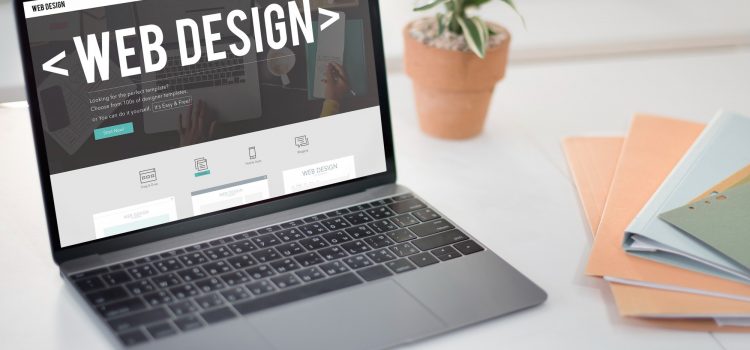
Best WordPress themes
In a previous article, I wrote about WordPress themes, what they are, and what to look out for when choosing a theme for your WordPress website. In this article, with that article in mind, here are some of the best WordPress themes on the internet as of 2022.
With its limitless options and compatibility with well-liked builders like Elementor, Astra has swiftly become one of the best WordPress themes. Astra is a cutting-edge WordPress theme made to build any kind of website. It smoothly integrates with all of the well-known drag-and-drop page builders.
The theme includes a number of starting websites that you may use to rapidly build your website with just one click. These pre-built websites are ideal for startups, blogs, small enterprises, and WooCommerce stores. After importing the demo, you can alter the appearance to suit your tastes.
Astra includes a ton of incredible features, including page headers, a giant menu, several layout possibilities, Google Fonts, endless colour customization options, separate blog page layouts, and custom widgets. You can disable the page header and sidebar. It works effortlessly with major website builders such as Beaver Builder, Elementor, and others.
Astra integrates very well with the WooCommerce plugin to build an online store. Infinite scrolling, rapid product view, store page, product gallery, and cart options are included in their WooCommerce theme.
This theme comes with a free version that already provides you with a basic range of settings; but, if you want to take it a step further, you can upgrade and have access to a large design library.
It’s a lightweight theme with an easy-to-use design that’s ideal for novices. There are themes for online stores, consultants, freelancers, company owners, and much more.
Divi is a flexible, multipurpose theme that has a large library of pre-made layouts to help you create your website more quickly. Every design and component is fully responsive and pleasing to the eye across all platforms. It was made by Elegant Themes, one of the world’s best WordPress theme stores.
You may construct any kind of layout using Divi’s integrated drag-and-drop builder. Additionally, you receive 800 readymade Divi layouts and more than 100 website bundles to help you get started on a new project.
With Divi, you have total control over your site’s layout, inline text editing, and custom CSS. It is incredibly versatile and simple to use. Additionally, it is SEO-friendly to improve your website’s ranking in Google and other search engines.
Although Divi may not be the most complicated theme available, it is incredibly user-friendly and provides just the right amount of tools and functionality to bring any design to life.
SeedProd is one of the best WordPress themes and drag-and-drop landing page and theme builders. You may create your website precisely how you want it using SeedProd, block by block. Even non-technologists may now simply develop a custom WordPress theme from start.
SeedProd includes a number of professionally designed theme templates. These templates contain all of the page layouts you’ll need for your website, as well as high-converting landing pages. They may be utilized as-is or entirely modified to meet your specific requirements. These are full theme kits that include matching designs for every page of your website, not simply the homepage. There are also over 100 templates for sales sites, optin pages, webinar pages, and other similar pages.
Using the visual editor, you can easily personalize your theme with the components and theme sections you want. You may also quickly add high-converting page modules like giveaways, countdown clocks, choice forms, and many others.
You may use different layouts for different pages and customize the colours, styles, and content across your site. And the greatest thing is that all of your designs are mobile-friendly. You can even see how your site will look on mobile devices and make mobile-only changes.
The visual builder in SeedProd is strong while being user-friendly. Using the drag-and-drop tool, you can easily create a bespoke landing page or a whole website.
Ultra is a strong multipurpose WordPress theme designed to make it simple to create a website. It includes hundreds of pre-built sites for various genres such as lifestyle, publications, restaurants, photography, fashion, and more.
Ultra comes with 12 free builder extensions worth over $100 that increase the capability of the Themify builder, allowing you to develop sites more effortlessly. With clever layout choices, you can give each individual page a distinct appearance and feel.
You may import their example configuration, which includes numerous theme settings, content, menus, widgets, and more, with a single click. This allows you to get your new website project up and running quickly. It has a variety of header/page designs, header background choices, footer layouts, single post layouts, archive layouts, section scrolling, and other features.
Smart layout options, colour selections, sharp typography, section-based scrolling, picture filters, and portfolio possibilities are all noteworthy.
Ultra is also a great theme for starting an online business because it is fully WooCommerce compatible. The live WordPress theme customizer makes it simple to set up and customize your site.
Ocean WP is a lightweight and extensible WordPress theme that allows you to construct any sort of website you desire. It supports major page builders such as Beaver Builder, Elementor, and others.
It includes a 1-click sample content importer and hundreds of ready-made sites to help you get started quickly. The theme includes several extensions that allow you to add features to your websites such as a login popup, an Instagram feed, a sticky footer, a featured articles slider, and more. It is translation ready, allowing you to develop a bilingual website.
Custom header layouts, endless colour possibilities, custom widgets, picture sliders, and a highlighted items section are all available. With WooCommerce support and frequent upgrades, this is an excellent way to get started with your website, and if you feel the need for anything more complicated, you can always upgrade to their premium offer.
BeTheme is the most popular WordPress and WooCommerce theme, with over 650 pre-built websites, plenty of design tools and choices in its 40+ core features, and over 240,000 clients.
BeTheme’s 650+ pre-built websites are adaptable and customizable, allowing them to be tailored to any website type, style, or specialty. It has a live website builder, which is quick, has an intuitive UI, and has highly strong page-building capabilities such as live content editing and auto-save, update, and backup options.
It features a WooCommerce Builder that includes tools for creating templates, Single Product layouts, product wish lists, carts, and other customer-centric services and aspects. Other features include a Live Search function, Muffin and Header builders, and the fact that BeTheme is mobile- and Elementor-ready. A BeTheme-built website will be fully responsive, SEO-friendly, and extremely appealing.
Avada is the most popular theme on Themeforest and is one of the best WordPress themes Themeforest has to offer. It is the first multi-purpose WordPress theme that includes hundreds of pre-made web page styles and 86+ fully-featured websites.
Avada was created with the primary intention of getting you up and running as soon as possible. Their sample installer makes it extremely simple to install pre-made content. You may design your site using their drag-and-drop builder and thousands of features. It is compatible with all premium WordPress themes.
Fusion Theme Options, Fusion Page Options, and Fusion Builder are the three main foundations of this website-building system. What these three things have to offer will make you feel like a child in a candy store.
It supports hundreds of plugins and has hundreds of theme choices. Because it has such a large user base, most plugins interact with it, and in the rare instance that anything does not work properly, they have a support team that can assist you with issues about their theme.
Neve by Themeisle is a mobile-first theme with a gorgeous responsive design. It is an intriguing WordPress theme that was created using a versatile approach to develop any form of website. It provides hundreds of beginning sites complete with landing pages that you can integrate into your website with a few clicks.
This theme is compatible with major page builders such as Divi, Beaver Builder, and others. Neve also works with the WordPress block editor to allow you to alter your pages and articles.
The Neve theme has WooCommerce support out of the box. That means you can also set up an online store and utilize top WooCommerce plugins like Advanced Coupons to propel your eCommerce business forward. For novices, this theme is simple to install. It also includes custom layouts for the website’s header and footer.
Another theme among the best WordPress themes is Sydney, which has a mobile responsive design that looks fantastic on all devices. This is an amazing theme for creatives who are starting their own enterprises.
By default, it uses its own Building Blocks, but it is also compatible with Beaverbuilder and Elementor Pro page builders, two of the best available in this sector. The Sydney Theme runs quickly and features lovely demo/starter templates that can be loaded with a single click.
Sydney has over 200,000 active installs and was downloaded even more frequently because it is just a very nice WordPress business theme. Sydney also has Front Page Blocks, excellent SEO but lacking Schema Markup, 100% Responsive on all platforms, Parallax Backgrounds, Crelly Slider Support (Pro), and a gorgeous Full-Screen backdrop.
It also has a portfolio layout with attractive tiles that open up into fast-view boxes for clients to take a closer look at your greatest projects.
This Themeforest top-selling theme provides an incredible array of website-building options. The theme has an extensive range of modification options that allow you to create any imagined design outcome quickly and easily.
TheGem is completely compatible with and accessible for WPBakery and Elementor page builders, and it also has enhanced WooCommerce site-building capabilities.
It provides very high performance, quick loading speed, and premium plugins like WP Rocket and Revolution Slider.
Hestia is one of the best WordPress themes that is designed for speed. It is one of ThemeIsle’s most popular goods, with several 5-star ratings ThemeIsle is a well-known and popular theme business that was created in 2012. It offers one-page and multi-page layouts to let you create any style of the website.
It is a multipurpose theme suitable for business, magazine, and blog websites. Hestia, unlike other themes, provides a free version with eye-catching graphics. Hestia integrates smoothly with WooCommerce, allowing you to utilize it to build your online store. It is also compatible with all major page builders.
Despite this, it is completely free and available for translation. With a plethora of extensions available by upgrading to Hestia Pro, your possibilities for developing websites are virtually unlimited.
Enfold by Kriesi is a theme by an author who was among the first to sell on the Themeforest marketplace. Enfold not only has a high rating, but it has also sold over 230,577 times, which is as amazing and another indication of how wonderful this theme must be. With 35+ demos to choose from, you may find a perfect starting point before changing the design to meet your specific requirements. This will expedite the process and allow you to complete tasks more quickly.
Once installed, you may edit the content using the professional page builder. Change the photographs and content, and add your own logo. This allows you to rapidly create your own layout.
Enfold is Woocommerce-ready and so works flawlessly with it. The 1-click example websites also provide a variety of shop layouts from which to launch your store.
The popular WooCommerce plugin’s default theme is Storefront. In reality, it was created by the WooCommerce core development team. This eCommerce theme has various layouts and colour choices for customizing your shop. The nicest thing about this theme is that it’s lightweight and adaptable.
The theme’s background, colours, and fonts are entirely configurable using the WordPress customizer, which displays your changes in real time. By far the finest integration with WooCommerce and several popular WooCommerce plugins is provided by Storefront.
Pixelgrade’s Gema is a free modern newspaper-style theme and one of the best WordPress themes. It features a distinct and appealing layout that allows you to showcase your material in ways that capture the attention and interest of your site users. The theme is ideal for personal blogs, travel bloggers, photographers, and literary writers.
It includes a personalized logo, a traditional navigation menu, buttons, post layouts, and a style manager. The Gema theme is user-friendly and simple to install.
Gema has a striking masonry style design that makes your post thumbnails look excellent no matter what size or proportions they are. It displays categories and articles in a completely new way. This theme is ideal for individuals seeking an experimental design.
It’s essentially a strong theme with a minimalist appearance, with no clutter at all. As a result, it’s an excellent choice for those who are daring.
Inspiro is a fashionable WordPress theme. It has a fullscreen video backdrop slideshow that supports YouTube, Vimeo, and user-supplied videos.
The theme is ideal for creating a portfolio, small company, or eCommerce website. It has a gallery module for tastefully displaying your photographs, movies, and job portfolio.
It is also great for picture and video galleries. Beautiful video backdrops and video sliders are also available on mobile. This theme is unique in that it automatically plays videos on all devices. You may utilize self-hosted videos or integrate films from YouTube and Vimeo. The theme has a nearly 5-star rating and a very quick download time in browsers.
Best WordPress Themes Conclusion
Using the right theme may make your website more attractive, user-friendly, and enhance visitor engagement. You can never go wrong with any of the themes on this list. There isn’t one theme that is the best WordPress theme for all websites. Different themes accomplish different things. So choose a theme that works for you.
If you have any questions, let us know in the comments!


If you want to build a website with WordPress, you should be familiar with WordPress plugins. Plugins are an important part of the WordPress ecosystem and are required for creating great WordPress websites. They will make your life much easier by allowing you to do things that the standard WordPress setup does not allow you to do. They enable users to add new features without changing a single line of code.
This article will explain how WordPress plugins work, what they can do, and how to use them.
WordPress plugins are apps that allow you to extend the functionality and features of your WordPress website. As the name implies, you ‘plug in’ a piece of software to add new functionality or extend existing functionality on your site without needing to know how to code. Depending on the features of the plugin, it can make minor or major changes to how your site looks and functions.
WordPress is built in such a way that other developers can add their own code to it. The WordPress plugin API provides a robust set of hooks and filters that allow developers to modify or add new functionality to existing WordPress functionality.
Plugins can also be thought of as extensions for your web browser. All you have to do is download an extension, install it, and you’re done. This is also one of the most important advantages of plugins: the ability to quickly add or remove them from your site without disrupting basic operations.
Plugins extend the functionality of the core WordPress code by utilizing the existing structure. WordPress plugins are written in PHP, WordPress’ programming language. As a result, they can be seamlessly inserted and integrated into your website’s code.
Some plugins add general functions to your site to make it more secure and searchable, while others cater to specific needs, such as wishlist pages and featured products for an eCommerce site. Some of these specialized functions can be added by selecting specific WordPress themes, but these features usually relate to customizing the site’s structure. For instance, a theme for restaurants will have a plugin for a slideshow or gallery.
WordPress developers can also store data in the WordPress database. Plugins can make use of WordPress content types, taxonomies, and custom fields, allowing users to store more than just posts and pages.
Each WordPress plugin that you install on your site is saved in your WordPress database. You can turn them on and off whenever you want.
One of the primary benefits of using WordPress as your CMS is that it is supported by a large community of talented developers. As a result, website owners now have access to an incredibly diverse range of top WordPress plugins. There are over 54,000 plugins listed in the official WordPress directory. As a result, there is always a plugin to meet any requirement.
Most other website builders provide far fewer options. Frequently, you will have whatever functionality is built into the website. If you want to go beyond this functionality, you will need to hire a developer to do so. Adding safe and secure online payments to a website, for example, can be extremely expensive.
Because of the security implications of handling financial data, you must exercise extreme caution when developing a solution. Not the case with plugins. WordPress e-commerce plugins, such as WooCommerce, enable you to provide safe and secure online shopping on your website.
The beauty of plugins is that you don’t have to write or add code to integrate them into your WordPress website. The WordPress plugin includes hooks and filters that allow developers to extend its functionality. When you add a WordPress plugin to your website, it is registered in the database. Simply download and activate the plugin from your WordPress dashboard.
Finding and installing plugins for your WordPress website is a breeze. There are two main approaches to this. The first is to go to the WordPress dashboard and click Plugins, then Add New. You can find plugins that meet your needs by using the search field.
For example, if you wanted to find a plugin that allows you to add a cookies consent form you would type “cookies consent” into the search bar. You will then be shown a list of plugins that will allow you to add that functionality to your website.
WordPress’s entire foundation is the fact that its CMS, or “Content Management System,” is free, open source, and accessible to the public. This means that any code written for WordPress is open to the public.
Because of the abundance of information available, evaluating WordPress plugins is much easier. The number of active installations in the WordPress plugin directory is one way to gauge a plugin’s popularity.
A plugin with tens or hundreds of thousands of active installations is far less likely to cause issues than one with fewer active installations. If tens of thousands of people have installed a particular plugin on their WordPress website, any issues are likely to have been identified.
With WordPress, all of the functionality developed for these plugins, including their coding, is available for anyone to see, use, customize, improve, and even sell.
WordPress plugins can save you a lot of time when it comes to customizing and making your WordPress website perform the way you want it to. Aesthetics and appearance are one thing, but finding the appropriate plugins to make your website perform exactly the way you want it is another.
Finding the proper plugin is simple using the WordPress.org search box or your own WordPress dashboard, where you can navigate to the plugin area, type in the function you require in the search bar, and you will be presented with a variety of options.
With WordPress plugins, there is almost always a free WordPress plugin that can achieve your desired result. Even with premium (paid) plugins, there is frequently a free basic version available. This free version will usually suffice for your initial needs.
Using the free version is also a good way to see if the plugin can provide the functionality you require. If you are satisfied that the plugin meets your requirements, you may wish to upgrade to the premium version.
Even when there isn’t a free version, WordPress plugins are typically a low-cost option. The development costs of a plugin are shared by all plugin purchasers. In contrast, if you hire a developer to achieve your desired functionality, you will bear the full cost of development.
There are two ways to install plugins depending on where you get your WordPress plugins. Free WordPress plugins can be found directly from your WordPress admin area or by visiting the WordPress plugin directory
Search results within the WordPress admin area, on the other hand, are not always useful because they are limited to free plugins only. Furthermore, the sheer quantity of plugins available can be daunting. Many newcomers struggle to determine which plugin is best for the job.
You can seek reviews or options for WordPress plugins that provide the functionality you’re looking for, in order to make an informed decision of which one to go for.
Sometimes, you may need to get a paid plugin, which you wouldn’t find in the WordPress admin area. Thus you may need to download plugins from third-party websites which usually come in a .zip file. However, be cautious because many cybercriminals use plugins to attach harmful code to websites. Before installing WordPress plugins, always ensure that the plugin provider is reliable.
Here’s how to install:
It is critical to maintaining your WordPress site updated. This includes updating WordPress to the most recent version as well as refreshing your themes and plugins.
Updating WordPress plugins is more than just obtaining new features. It’s also one of the most important strategies to keep your website secure. Previous versions of a WordPress plugin may have flaws that have been addressed and repaired in subsequent releases.
To update a plugin:
There will be occasions when you want to uninstall a plugin or two – for example, certain free WordPress plugins may not be updated on a regular basis, posing security hazards to your site. Others may slow down your site, or you may no longer believe they are required on your site.
To uninstall a plugin:
A widespread fallacy among WordPress users is that having too many plugins will cause their website to slow down. However, the quality and effectiveness of a WordPress plugin have a greater impact on site speed than the number of plugins installed.
High-quality plugins are designed to use as few resources as possible. Low-quality plugins, on the other hand, tend to consume resources that aren’t required, which might have a detrimental influence on site performance.
Poorly coded WordPress plugins are always the culprits of bad performance. You may install dozens of high-quality plugins without any problems. Installing one or two low-quality (poorly coded) plugins, on the other hand, will cause your load speeds to plummet drastically. Use plugins that have been shown to work efficiently to maintain optimal site speed.
A bloated theme is another common problem that causes bad website speeds or performance. Themes with too many features and poorly-optimized code can frequently slow down a website. When choosing a theme, it’s always a good idea to go with something light.
Sometimes a plugin causes problems on your site rather than adding new functionality. You may experience compatibility issues as a result of a variety of factors. A new plugin, for example, may cause compatibility difficulties with your WordPress theme or the current WordPress version you are running if they are not tested properly or the code was written poorly.
Other plugins on your site may be incompatible with the new one as well. They might not get along because they were designed for different WordPress versions, or because some of their functions overlap. New plugins may not work effectively with other plugins on your site in some circumstances due to bad coding or design. This occurs when the developer fails to adhere to WordPress development best practices.
If you’re having issues with your site after installing a new plugin, try deactivating it first. If you are unsure which plugin is creating issues, you can manually deactivate and reactivate plugins one by one to see which is producing errors on your site.
Once you’ve identified the culprit, navigate to the Support Tab on the plugin’s WordPress page. You can search for other people who have experienced the same issue and what they did to remedy it, or you can share your concerns by creating a thread. If you paid for the plugin, see if there is a support team that can assist you with troubleshooting.
Never assume your safety is assured. Some plugins may be poorly coded, while others may be incompatible with one another or with your theme. Hackers can potentially cause issues on a website by using improperly written WordPress plugins. It is critical to only get plugins from trusted sites to avoid these issues.
When in doubt, look for plugin reviews and pay attention to how late it’s been updated. It’s also a good idea to test plugins on a staging version of your site before deploying them.
Hopefully, this article helped you understand what are WordPress plugins and how they work. WordPress plugins enhance the operations of your website and offer additional features that can be tailored to your specific requirements. There are thousands of free ones available, however, paid plugins provide more features and support.
When selecting the finest plugin for your website, it is best to read as much information about the plugin as possible. Browse internet forums and solicit recommendations from others. Knowing a plugin before combining it with others in your WordPress can help you avoid future compatibility issues.
It’s that time of year again when your iPhone receives an upgrade, bringing with it a host of new capabilities to experiment with. Apple’s iOS 16 is now ready for download for iPhone 8 and later customers.
Apple’s iOS 16, which was initially revealed at Apple’s WWDC conference in the spring, has gone through multiple beta versions before its public release alongside the iPhone 14. It includes a plethora of new features and enhancements aimed at improving how your iPhone functions. This features a more configurable lock screen, the ability to modify outgoing messages, and a photo editing tool that works like magic. In addition, the battery percentage has been restored.
A gallery of screen layout options and the ability to add widgets like the weather, live sports scores, or upcoming calendar events are among the new lock screen capabilities. Users may now change the typefaces and combine their background photos with the time and date display. When switching between lock screens, you may change what notifications appear under the focus settings.
You may modify anything you send in Messages up to 15 minutes after sending it, with a maximum of five revisions permitted. If you genuinely don’t mean what you said, you can cancel the message if you act within two minutes. You may also mark a message as “unread” if you wish to return to it later.
Battery percentage was included as a feature in iOS 16, and when enabled, it displayed the percentage number directly on top of the battery indicator in the status bar. Except for the iPhone XR, iPhone 11, iPhone 12 mini, and iPhone 13 mini, it was added to all iPhones with Face ID.
If you wish to start a group project, you may use iMessage to send a message to a group, and each recipient will be added to the document or spreadsheet you want to share. The functionality will be compatible with Apple’s Files, Keynote, Numbers, Pages, Notes, Reminders, and Safari applications, as well as third-party apps. When someone makes a modification, for example, to a Pages document, an update will be put at the top of the Messages thread.
A new simplified Focus setting allows you to choose which applications and individuals you wish to receive alerts from simply permitting or silencing them. Connect your Lock Screen to your Focus so that the appearance and feel of your iPhone correspond to how you intend to use it at the time. You may switch from your Personal Focus to your Work Focus with a swipe, with widgets displaying future meetings and to-do lists.
The sheer volume and diversity of issues being reported in iOS 16 make it something I would recommend avoiding, for the time being. Although security upgrades are necessary, iOS 15.7, which appears to be much more reliable, may be used to apply them.
For more Tech news, click here.


Understanding affiliate programs might be critical to your success as an online company. Even if you have the right website, ad, or social media platform, you still need a firm to collaborate with. That is where affiliate programs come in.
Affiliate marketing is an excellent way to monetize your site, particularly if you do not sell items or services. Joining an affiliate network can provide you with exclusive access to fresh material and exclusive promotions for your audience while also increasing your earnings.
We’ll cover everything you need to know about affiliate marketing programs in this post. You’ll discover why they’re necessary and learn about some of the best-paying affiliate programs available to you as a novice.
An affiliate program is a contract in which one company pays another company or influencer (‘the affiliate’) a commission for referring visitors and/or sales to them. This can be accomplished through the use of site content, social media, or product integration. Both parties join the platform, explore collaboration, and begin working together.
However, these affiliate systems are complicated powerhouses that do far more than assist merchants and affiliate organizations. They also offer some extremely important services to both parties.
Affiliate programs operate by allowing people or businesses to create a profile on their platform and select the brand to promote. The programs generate a one-of-a-kind link for affiliates to share with their website visitors, clients, and social media followers. The affiliate receives a commission when someone clicks on the link and purchases from the brand.
Affiliate programs are used by businesses to increase revenue. To keep track of the affiliates, the programs are based on platforms with tracking technologies.
The affiliate is given a one-of-a-kind link (an “affiliate link”) through which clicks can be recorded — often via cookies. If the user makes a purchase, the cookie keeps track of them. If they do so within the time frame specified, the affiliate will receive a commission.
Each cookie has a “length” or “cookie life” that defines how long the cookie will track the user’s online behaviour.
The Amazon Affiliate Program (also known as the Amazon Associates Program) is one of the most established affiliate programs available. And it’s extensive, covering all of the things they sell online. So, if you find something on Amazon, you may sell it and profit from it. Everything from books to farm tools, and everything in between – there’s something for everyone.
Amazon’s affiliate marketing program is the first place we direct new affiliates because it is so simple to use, particularly when building your first affiliate link (s).
It has been assisting online marketers in making money by advertising to the millions of customers who purchase on Amazon each year since its start. Referral fees are earned when an Amazon affiliate shares a link that leads to a sale.
Semrush is a software-as-a-service firm that provides SEO and competition analysis solutions to digital marketers. Its affiliate program pays $200 for each membership, so if you merely refer ten individuals, you’ll earn $2,000 every month. Furthermore, they provide a generous 10-year cookie life.
Because Semrush’s affiliate program uses a first cookie attribution methodology, if a referral cancels their membership and re-signs up in the future (within 10 years), you will still receive a commission on the second subscription.
Semrush promotional materials are available in five languages, and candidates are instantly pre-approved, so the sign-up procedure takes only a few minutes, allowing you to get started right away.
HubSpot is a well-known CRM platform. The income potential is enormous, as their programs range from $50 to more than $3,000 each month. The average commission payout in 2020, according to its website, will be about $300.
One of the advantages of its program is that You can choose between a 15% recurring fee for up to a year and a flat rate equal to 100% of the first month’s revenue.
When you join HubSpot’s affiliate program, you receive access to a huge creative inventory, which includes sample videos, banners, and copy examples, all of which are designed to help you earn the highest potential commission. You can also develop a one-on-one connection with the HubSpot affiliate team, whose members are all committed to your success.
Over 1,000 courses and specializations are available on Coursera, with topics ranging from applied data science and personal development to digital marketing. Pre-recorded films, puzzles, and assignments make up each course.
You will need to use a different network if you wish to become a Coursera affiliate. The reason for this is that Linkshare, which the company currently employs for affiliate marketing, can be used to create affiliate links as well as track virtually anything you may want to know about your statistics.
The Linkshare network is used by Coursera’s affiliate program, which offers a commission rate of 10% to 45% with bonuses for exceptional success. Prices for courses and specializations often range from $29 to $99. You can use professionally created banners and subscribe to a monthly affiliate newsletter with handpicked content recommendations as a Coursera affiliate.
Because joining the network is simple, you can expect a response within a few days. One thing to keep in mind is that your blog or website must have at least 1,000 unique visitors every month. By collaborating with other businesses via affiliate programs, thousands of publishers receive a recurring financial inflow.
One of the finest methods to monetize your blog is through affiliate marketing, especially if you don’t offer any goods or services. Joining an affiliate network may increase your income while giving you unique access to fresh material and exclusive offers for your audience.
Flywheel’s goal is to remove all of the bother associated with web hosting so that users may focus on what they do best: developing and designing websites.
There are two methods to get started making money with the Flywheel affiliate program; all you have to do is choose the best plan that works for you.
Use a discount and a custom affiliate link to promote Flywheel on your blog, social media channels, dating site profiles, and anywhere else you wish. You make money when people visit Flywheel using your link and purchase a plan. You get 300% on the first payment made by the referred client.
The second method is to create a new demo site on getflywheel and hand it over to your client. Once they activate a new plan with Flywheel, you get paid your commission. These commissions go up to about $500.
Elementor is a dynamic drag-and-drop website builder that is used to generate more than 7% of all websites in the world. Elementor customers can personalize and scale their WordPress website-building process without writing a single line of code thanks to hundreds of widgets, integrations, website templates, and design tools. Elementor is unique among WordPress website builders in that it now includes cloud hosting services.
Affiliates for Elementor get 50% of each sale. The program is available in five different pricing packages, ranging from $49 to $999 per year. This wide range of pricing tiers makes it easy for affiliates to promote different programs to certain audiences.
Elementor is an appealing alternative to examine, with famous affiliates earning more than $10,000 each month.
Moosend is a low-cost all-in-one email marketing automation system that allows marketers to use engaging campaigns to promote their business and build their customer base.
In addition to the easy-to-use email editor, you’ll have access to web forms, landing pages, audience management tools, segmentation, and personalization options to transform your subscribers into brand evangelists.
Moosend affiliates can take advantage of the pre-made materials (banners, themes, etc.) and tools provided in their affiliate dashboard. The affiliate team is also available to assist and aid in the resolution of any problems that may arise.
With Moosend’s affiliate network, you may earn a 30% lifetime recurring commission on every package purchased by your contacts. The 90-day cookie will offer your audience enough time to make a purchase, while you can earn additional commissions if your contact upgrades their plan.
TripAdvisor’s program is open to travel influencers and travel writers. TripAdvisor offers tourists the wisdom of the crowds to help them select where to stay, how to fly, what to do, and where to eat. The service compares costs from 200+ hotel booking sites to help you discover the best deal on the hotel that’s right for you.
TripAdvisor’s affiliate program, powered by Commission Junction, provides a 50% commission on revenue produced by a user clicking on links and/or adverts that direct them to a TripAdvisor partner site. It’s perfect for beginners because there are no minimum traffic requirements.
It differs from the majority of the other programs on our list in that no “sell” is required. Instead, you’ll get paid when a user just clicks through to one of its hotel booking partners. An associate who delivers 170 hits to TripAdvisor, for example, can earn $60 per month.
Volusion is an e-commerce solution for small businesses that allows them to develop, administer, and expand their online storefronts. They offer exporters to customers to assist them at every step of the journey, including assistance with domain purchase, web design, cart integration, SEO, and security.
Affiliates are paid a 200% commission on the first monthly payment made by the referred consumer, which can range from $29 to $299. (or even higher with their Prime custom tier). As an affiliate, you will have access to marketing materials to help you with your promotional activities.
With over one billion listings, eBay’s affiliate program, like Amazon’s, provides many opportunities for influencers and bloggers to earn income. One of the benefits is that it offers both new and old items. If you know your target audience like used things, this could be a nice program to join. Furthermore, if you deliver a large volume of traffic to its platform, you may be admitted to its invite-only Premier program.
The eBay Partner Network pays commissions ranging from 1% to 4%. Based on the product category, you get a percentage of the income earned by eBay from that purchase. The one disadvantage of this program is that it has a cap for each category – most of which are considerably under $1,000. As a result, your earning potential is constrained.
eBay provides reporting tools to help you analyze your performance and maximize results. There are additional bargains available to assist generate visitors as well as access to logos and banners for creating appealing sponsored content.
When you sell what you enjoy, it ceases to be a job. While there is no clear-cut answer as to which items are the best to promote through affiliate marketing, starting with a product you believe in and love using is a smart place to start.
If you come across a product that you are unfamiliar with but that fits your profile, learn everything you can about it. Learn about the product, use it, and become acquainted with it. Of course, you may not be enthusiastic about every product, but excellent product knowledge will help fill that void.
The core of any program is the product you provide (whether digital or physical). As a result, it must be of excellent quality and value to your intended audience. If the return rate is high, it is usually an indication that the product is not of great quality or worth.
Making your clients happy is the best approach to achieving long-term affiliate success, and excellent products play a big part in that. Over time, you will build a strong reputation that will help you in future sales by recommending and promoting products that provide good value to the consumer.
Many new affiliates believe that larger commission levels provide the most appealing chances; nonetheless, it is crucial to consider the big picture. High commissions may be offered on low-sales products, whereas a high-sales product may have a lower commission rate.
A high order rate with a lower commission may be worth more than a low order rate with a high commission. Assume you have two $200 products, one with a 1% commission rate (product A) and the other with a 10% commission rate (product B). If you sell 20 units of product A, you will receive $40 in commission, while one unit of product B will earn you $20. This demonstrates why, when selecting an affiliate product, it is critical to examine the average order rate as well as commission amounts.
Determine not just how much you’ll be paid by a specific affiliate program, but also when you’ll be paid. The majority of affiliate programs are Net 30, while some are Net 60 or Net 90. In layman’s terms, this means that most affiliates are paid 30 days after a sale, but others aren’t paid for 90 days. That’s a long time to wait for affiliate earnings, especially if you have bills to pay.
You must select an affiliate program that is appealing to your target audience’s desires. The first step is to determine who your target audience is. Hopefully, you did this before starting your blog, but it is worth revisiting to clarify this point.
There are various approaches to do this, but the first is to create a client profile. Make the individual you’re selling to as real as possible by being as descriptive as feasible. If you already have a customer base, use this to find out who is currently purchasing your products.
Joining the appropriate affiliate program is critical to success, and dealing with a vendor who provides strong assistance can mean the difference between a good and a bad overall experience. When problems arise, knowing that you can rely on the vendor for assistance provides you with peace of mind. Depending on the size of the vendor, help can be provided in a variety of ways, ranging from a dedicated account manager to live chat or email support.
Some businesses give landing pages, product feeds, or banners to display on your website. Consider all of your alternatives carefully and consider how to make them work for you.
Affiliate programs are not the same for everyone. There are many affiliate networks that may be more suited to you depending on your audience, niche, and personality. The affiliate programs listed here offer a variety of opportunities for both novice and experienced affiliate marketers, but they just represent the tip of the affiliate iceberg.
If you liked this article, turn on our notifications for more.
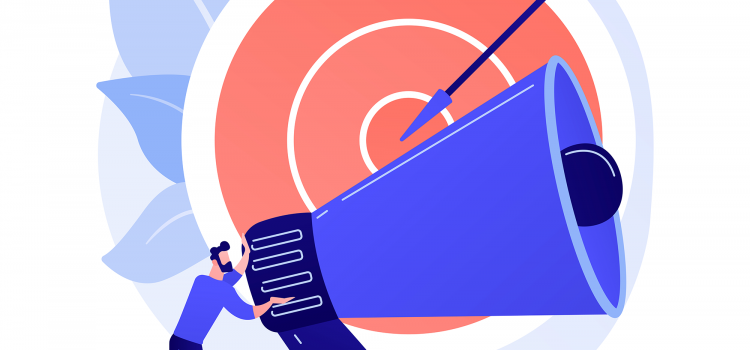
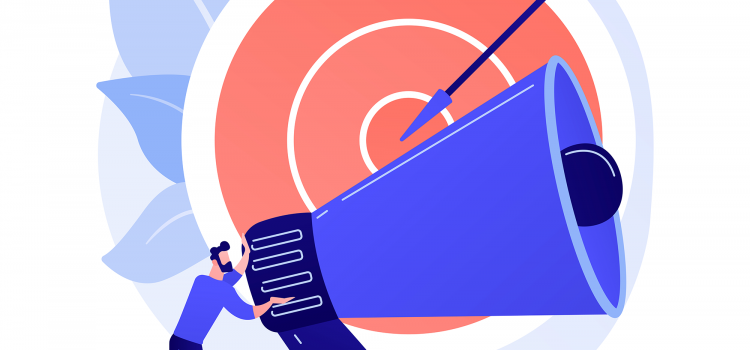
Selling Ad Space is a fantastic approach to making money online and supplementing your monthly income to monetize your website. We’ll go through some of the greatest strategies for selling website ad space in this article so you can start generating passive revenue.
Designating accessible areas of your website for ad hosting is a requirement for selling advertising space. These advertisements can be in the form of videos, sponsored material, or banner adverts. In fact, both on desktop and mobile, advertisers spend close to 50% of their programmatic budget on video advertisements, according to eMarketer.
Publishers have a lot of potential, regardless of the ad type. By showing the appropriate advertising to the right viewers at the right times, publishers can passively make thousands or even hundreds of thousands of dollars, depending on the size of the website and the speciality.
Selling ad space is the answer. It’s a technique to virtually immediately turn a popular website into a money maker without having to make any major adjustments to your company.
Because bloggers and other content producers frequently lack a tangible good or service to sell, selling advertising is most common among them. Ads, for example, are typically not beneficial for e-commerce websites or SaaS company websites because they are more likely to harm the business by driving customers away from the site.
You establish long-lasting relationships with potential sponsors when you get in touch with them. Particularly if you are cautious in your approach. Get in touch with a few people you already know (or are at least familiar with) and offer them a 30-day free ad place. If both parties gain from the partnership, you might propose charging a fee to run the advertisement.
When you sell ad space, you decide the terms. You can receive payment in advance for the duration that the advertisement will run. You are not paid here based on how well the ads perform. Instead, just like you pay for space in a magazine, you are selling space on your website.
That means there will always be a certain amount of money flowing in each month as long as consumers keep renewing their advertising contracts with you. A website’s fixed income is a really great offer.
It would be wise for you to capitalize on any site traffic you may already be getting. It’s a smart idea to sell ad space even if you currently sell things, use affiliate links, or work to expand your email list. You diversify your sources of income and take full use of each and every visitor.
Before selling ad space becomes a viable option, your website must receive a respectable volume of traffic. Of course, the rule is not always true. Advertisers tend to think in terms of huge traffic, but what they truly want is a high conversion rate. Therefore, an advertisement on your site would be just as wise an investment as one placed on a site with more traffic provided it is carefully targeted and would appeal to your advertiser despite having low traffic.
Designating ad “zones” on your website is crucial. By doing this, you demonstrate that you are only providing a finite amount of space on your website for advertising, increasing the value of each ad space.
No more than one to three regions of your website should be used exclusively for advertisements. The header, footer, and a piece of sidebar are popular options. Ads in the middle of postings are sometimes alright, but please don’t overdo it.
The amount you charge for advertisements mostly depends on the incentives you are providing to your advertisers. If a lot of people visit your website, you can reasonably charge more. If your website is young, you should generally maintain your prices lower to make it less risky for advertisers if they don’t see a significant return on their investment.
How to discover customers who are willing to pay for advertising space on your website is something else you need to consider. To begin with, you might wish to inquire about putting an advertisement with companies and coworkers you already know. This can assist in swiftly filling your website with advertising. In the long run, though, you want advertisers to approach you rather than the other way around. Making it clear that you accept advertisements by creating a dedicated advertising page is an excellent idea.
This speaks to the method by which advertisers pay for the adverts they order. These advertisements may also be known as PPC, or pay-per-click, adverts.
The cost of each ad (and subsequently the campaign) is determined by the cost per click when an advertiser chooses to run CPC advertisements. That essentially means that the advertiser pays a fee to the ad host each time someone clicks on their advertisement.
The majority of websites display cost-per-click advertising, which is the most prevalent sort of advertisement. Since ads are only eligible for payment when a user clicks on them, they are sold on a per-click basis.
This ad format’s popularity can be attributed to the fact that it benefits both publishers and advertisers equally. In order to enhance sales or generate leads, advertisers can leverage the traffic that is sent to their websites. The traffic the publisher sends can earn money for them.
For advertisers who have a good sales funnel but are unsure of the effectiveness of their ads, these ads are incredibly helpful. It makes logical to only pay for clicks if they anticipate that many people will click on the advertisement and subsequently make a purchase, but they don’t anticipate that many people will do so.
One drawback is that you can obtain a very poor click-through rate for ads on your website if there is little traffic or if your ads are not placed in relevant places. Many website owners, however, easily get around this by optimizing their WordPress advertising.
Ads that are sold based on how frequently they are shown are known as CPMs (cost per mille) or cost-per-thousand impressions. This means that whether or not consumers click on the adverts that are displayed on your website, you get compensated for doing so.
CPM advertisements are more advantageous than CPC ads for advertisers who have great commercials but subpar sales funnels. With a CPM model, a highly converting ad might receive more clicks for less money since CPM ads are often less expensive than CPC ads at the unit level.
CPM advertising frequently falls short of producing the same amount of money as cost-per-click ads on their own. If you have a popular website and avoid placing adverts too close to your content, they can be a sizable source of cash.
You direct traffic to an advertiser’s website, but you are only compensated when a visitor takes a specific action. Any action could count as this one, including buying anything, downloading software, opening an account, etc.
Affiliate marketing platforms provide you with a special URL with your referral ID. After that, you can use this URL to make banners and images, or directly insert links into your articles.
Payment is depending on the viewer’s behaviour, like CPC and CPM adverts. Advertisers can be much pickier about the actions they want to be taken with affiliate ads, though. An ad might state, for instance, that they will only be compensated if a customer purchases one of their goods.
The advantage of using affiliate advertisements is that you will be paid far more than you would with a cost-per-click or cost-per-thousand ad. You can enrol in affiliate programs for the various goods and services you want to market. The commission rates, terms, and conditions that apply to each item, service, and affiliate program are unique.
Only when a visitor completes the required activity in accordance with the conversion objective does an affiliate get paid or receive a commission.
You can sell ad space on your website for a certain length of time with flat-rate ads. Depending on how much traffic your website typically receives, you can set the pricing for your adverts.
Because it is the most straightforward pricing model available, it is well-liked by advertisers and website owners who value simplicity. Flat-fee ads ensure that there are no financial surprises for website owners and advertisers in the future.
Website owners can predict exactly how much money they will make at the end of the promotional period thanks to this sort of ad, which gives advertisers more impressions and clicks.
The simplest approach to begin selling ad space on your website is frequently to just make an announcement that you have ad space available.
You avoid the middlemen and work directly with ads by doing this. Additionally, it allows you complete control over pricing and gives you the greatest degree of freedom — you can establish any conditions you like, pick the advertising you want, etc.
Any plugin that enables you to construct forms on WordPress can be used as a starting point. Basically, what you’re doing is making an ad space ad for advertisers, like a banner that reads, “Advertise with us!”
Remember that selling ad space directly gives you complete control, but it also requires more time investment. Since you’ll be directly in charge of maintaining your advertising space, you’ll need to set up a time to respond to inquiries about advertising, which may take away from the time you had planned to spend on other tasks.
Additionally, there’s always a chance that an advertiser who already claimed an ad space may make it difficult for you to collect payment, will make late payments, or do anything similar. Although there are always ways to stop this, such as requiring upfront payment, you’ll need to be aware of it.
There’s always the option of approaching advertisers directly and asking whether they’d be interested in purchasing available ad space on your website if you’re really ready to get started and put in some effort. The risks and rewards of responding to direct advertising inquiries will still apply, but you will go to the advertisers rather than the other way around.
However, if you already have relationships with advertisers you know are trustworthy, this might be a sweet spot where you have a lot of control over the cost of ad space and terms while exposing yourself to fewer dangers. With the correct connections, getting some advertising hosted in a matter of days may be as simple as sending an email to a partner company.
You can earn a lot of money with little effort if you can persuade companies that provide high-quality goods and services that website users would enjoy to place advertising on your website.
Direct communication with an advertiser is no longer essential to sell ad space. The most effective technique to monetize a website today may be through automated advertising networks, which have become more and more well-liked. Google AdSense is one well-known service.
There are millions of companies and websites in the AdSense network. In a nutshell, Google displays advertising on websites that are relevant to the user. In addition to screening the websites and advertisers, Google also matches the advertising with the websites and manages the payments.
As mentioned earlier, in order to sell ad space on your website, you may need to advertise it on pages on your websites. After allocating ad zones on your websites, you need to show potential advertisers that there are available ad spaces on your websites. That’s why you need banner ads.
The best plugin to create these banner ads is AdSanity. It gives you creative control over the banner ads, allowing you to create anything you desire. To create banner ads, here’s what to do:
To display the ads anywhere on any page:
I hope that this article would be useful in teaching you how to monetize your WordPress blog. Now that you are aware of some of the best strategies for selling ad space on your WordPress website, you may do so in order to supplement your income or turn your famous website into a full-time business.


A website or web page can be published on the Internet with the help of a web hosting service. A company that offers the technology and services required for a website or webpage to be seen on the Internet is known as a web host or web hosting service provider.
A website is hosted when a hosting company allots space on a web server for it to keep its files. Code, photos, and other website-related assets are made internet accessible through web hosting. A server hosts every website you’ve ever visited.
Reliable web hosting is crucial if you want to have an online presence. Nowadays, there are literally hundreds of web hosts offering tens of thousands of different web hosting services. Plans range from inexpensive web hosting packages tailored for businesses to free ones with few possibilities. The strategy you go for will mostly rely on how you want to utilize your website and how much money you have set up for hosting.
A website collaborates with other websites to share a web server and its resources. For small sites with little traffic, it’s a reasonably priced choice.
For novices or small business website owners who would rather avoid dealing with the technical aspect of server management, shared web hosting is a great option. In this case, the hosting company handles server maintenance such as backups and updates.
This type of hosting operates by making a virtual server serve numerous websites while appearing to be a single dedicated server for each client. Because of this, VPS hosting is regarded as the intermediate step before purchasing your own dedicated computer. The key distinction between VPS and shared hosting is that clients can fully customize their VPS, which is much more similar to dedicated hosting.
Smaller websites and companies who want the flexibility of a dedicated server without the hefty fees associated with it frequently choose VPS.
This kind of hosting utilizes numerous connected web servers to provide a cost-effective, scalable, and stable web infrastructure. The reason why so many huge enterprises are moving to the cloud is that cloud hosting plans often offer unmetered, dependable bandwidth and an indefinite quantity of disk space for unlimited domains. It’s a good way to manage a website that uses a lot of resources or has a lot of content assets, like photographs, but the cost can be very high.
Dedicated hosting, also known as managed hosting or a dedicated server, offers full servers for hire. When compared to shared hosting plans, this sort of hosting is rather pricey; as a result, it is typically only utilized when a website experiences high levels of traffic or when more server management is necessary.
One website has access to the entire server and all of its resources. It is a costly, high-performance solution for particularly large or well-known sites with devoted technical staff.
It enables more self-service server administration capabilities. The fact that you have complete control over the server, its software, and its security systems makes this configuration more adaptable. However, you must also have the necessary technical knowledge on hand in order to run the platform yourself.
WordPress Hosting is a subcategory of web hosting that is specifically designed to support WordPress sites. With 42.5% of all websites utilizing it, WordPress is the most widely used CMS worldwide. For this reason, a lot of web hosting providers provide managed WordPress hosting services.
WordPress hosting may come under one of several web hosting categories, depending on the web host. Examples include shared WordPress hosting, VPS WordPress hosting, and cloud WordPress hosting, which are all offered by various hosting companies.
You may get a ton of tools and services designed especially for WordPress blogs by using a WordPress host. These may vary depending on the WP hosting provider you pick for, but generally include features such as one-click-install, automatic software upgrades, and a team of support personnel who specialize in WordPress to provide you with tailored help.
Any hosting service that saves a site’s data on a server in order to make the site live on the Internet is referred to as web hosting. The websites stored on one of their servers may be running on thousands of different platforms, and a web host will serve a wide variety of site builders.
On the other hand, WordPress hosting fills a particular void in the web hosting industry. Although unlike web hosting, every website on a shared server will be a WordPress site, WordPress hosting can also employ shared servers to host several websites simultaneously.
To sum up the difference, keep in mind that while web hosting refers to a broad category, WordPress hosting is a particular type of hosting.
If you wish to build a WordPress website, you can go with either hosting option. Your managed WordPress hosting provides WordPress features like pre-installed plugins and optimized web servers, which is the main distinction.
Visitors can discover you by typing in a domain name provided by a domain host (like www.newdomain.com). While a domain name serves as a map of your website’s location, it does not represent the information that users will find there.
Hosting companies for domains keep track of them and help with registration. You’ll manage your domain through them if you use one that was registered with a third-party service provider. While most WordPress hosting services provide domain name and domain hosting as part of their plans, you may use a third-party domain name and integrate it into your WordPress/web hosting.
When you purchase a domain name on your own, you can only use it for a limited time (usually one year). To store the files for your website, you need web hosting. You must alter the settings for your domain name to point to your web hosting company once you have hosting.
A server that has been specially set up for WordPress sites will be used by websites on WordPress hosting plans. To guarantee quick loading times, built-in caching software is frequently also included.
In order for WordPress Hosting to operate well, the hardware, firmware, and software setup must be extremely compatible. Having a compatible system prevents performance difficulties and system freezes. The hosted website could crash or briefly go offline if the system isn’t working properly, which would have a negative impact on the legitimacy of the website and the user experience.
You don’t have to spend time downloading and setting up the CMS on the server because WordPress is already installed. You simply buy the plan and start building the website. This eliminates the need to worry about compatibility concerns and saves a ton of time.
Automatic WordPress updates are a key advantage of WordPress hosting. Every version that is made available includes numerous enhancements and bug fixes. Not only will you miss out on these crucial updates and bug fixes if your WordPress hosting instance is out-of-date, but you will also be more vulnerable to outside security threats. WP Hosting’s automatic update tool makes sure you are protected on this front.
The WP Hosting team handles all of your website maintenance needs. Without managed services, it falls to you, the website owner, to maintain the resource-intensive WordPress maintenance. The scalability of hosting resources like CPU, RAM, and storage space is just one of the several tasks that are included in managed services.
You will require additional hosting resources when your website gets more traffic, so plan accordingly. The managed team can handle this without you having to worry about the details.
Features of a Good Web/WordPress Hosting
You can use the provided disk space in all hosting accounts to store your website files. You need space for user-submitted material in addition to the files necessary for the website’s functionality. For instance, you require additional storage space for databases, emails, and other files. You can more accurately determine how much space you need by breaking out your usage.
FTP is a well-liked way for moving files, including web pages, from a local computer to a web host’s computer (servers), where they can be seen by users everywhere. Some servers only forbid you from creating and uploading your own pages.
They prefer that you create and submit your pages using their online site builder. Make sure you have FTP access or at the very least the capability to upload your pages via email or browser unless you are a complete newbie and intend to create a fairly simple site.
Nothing is more annoying than a website that frequently goes offline. It detracts from the user experience on your website, lowers your search engine rating, and decreases sales. This may occur if other users on the server have an impact on your shared hosting, or if the servers are old and require ongoing maintenance. Look for a host that promises an uptime of at least 99.95% when selecting shared hosting.
The best hosting services provide great uptime by backing up your website in multiple server locations. A second server in the same data centre won’t keep your website up in the event of a natural disaster. But let’s say there are duplicate servers in numerous data centres on various continents or corners of the country. Your website has a considerably better chance of remaining up and accessible in that scenario.
A control panel’s function is to give you the freedom to handle different facets of your website hosting account on your own. A commercial host should provide you with a control panel so you can do routine maintenance without having to wait for technical support to carry out straightforward adjustments.
To manage email addresses, account passwords, and fundamental server setups, a Control Panel (cPanel) offers a straightforward dashboard. Going via a technical support representative or being required to pay an additional cost each time you need to complete routine administrative chores can be time-consuming.
Any cybercriminal can browse through millions of websites and networks each day in search of security holes thanks to sophisticated hacking software. Every website and system is impacted. The hacker will attempt to exploit whatever weaknesses they find.
Because of this, you require a web host who can offer a wide variety of tools to protect you from various threats. Strong firewalls, intrusion prevention, email scanning, spam eradication, SSL encryption, and other security measures are required. Weak security has terrifying repercussions. Your website could be hacked, used to spread malware, and your data stolen.
Since problems might arise at the most inopportune times, it is vital to confirm that your host offers competent support around-the-clock. When you push the S.O.S. button, you’ll need someone to throw you a lifeline, and you’ll want to know that whoever answers the phone is technically qualified to assist you right away. Read internet testimonials from actual customers to get a sense of this.
The best web hosting providers provide 24/7 customer support through multiple channels, such as:
The majority of web hosting services provide email; nevertheless, you require more than just send and receive functionality. A trustworthy host will regularly ensure that your email server is not banned and will scan emails for spam and harmful software.
Check to see if your provider supports integration with programs like Outlook, offers enough storage, file sharing, mobile, and webmail access, as well as tools like calendars and tasks that are crucial for today’s organizations. There are three types of email accounts provided by hosting services
POP3 account: These are standard email accounts. The server has room for you to keep your emails. You can download your mail using an email application.
Forwarding emails: useful if you are using the email filtering services of another organization. Your emails are forwarded to another email address rather than being stored on your mail server.
Alias accounts: similar to setting up mail accounts for forwarding. Some servers let you set up a catch-all alias, which is frequently used to gather emails sent to addresses that your mail server doesn’t recognize.
You must ensure that customer transactions are secure if you sell anything online. To accomplish this, you should use an SSL certificate, which the majority of web servers will give you. If your website lacks SSL, Google will flag it as “not secure,” and payment gateways may forbid you from using their services to sell goods directly from your website; instead, you may have to divert customers to another website to process their payments.
Additionally, antivirus vendors have advised their clients to only use websites with SSL certificates due to the current Wi-Fi vulnerability known as KRACK (i.e. those that have addresses beginning with HTTPS). Make sure your site server offers SSL certificates if you are conducting online sales.
A reliable host should offer a remote backup solution. What would happen if you lost all of your data, including the content of your website, emails, client information, financial information, and inventory records? This kind of catastrophe has the potential to bankrupt numerous businesses.
You require a web host that offers a backup service that satisfies your needs in order to safeguard yourself. For instance, you need ongoing backups if you sell things regularly to ensure that you do not lose any information about recent transactions.
Ensure that remote backups are kept on servers other than the ones where you are hosted. In this manner, even if your server crashes, your backups remain accessible.
There is a WordPress hosting company that will meet your demands, whether you want fast loading speeds, 24/7 support, managed or shared hosting, or daily backups.
We hope you learnt a lot about Web Hosting and WordPress Hosting. If you have any more questions, let us know in the comments!


WordPress is one of the most widely used systems for creating websites because it doesn’t demand a high level of technical expertise. However, you need to think about which WordPress hosting provider will be best for your requirements if you want to create a WordPress site for your company or start a personal WordPress blog.
Fast speeds, one-click WP installation, free SSL certificates, uptime dependability, and site security should all be features of the finest WordPress hosting services. However, there are so many WordPress hosts available that the selection is bewildering.
The best WordPress hosting on the market today is considerably different from the mediocre hosting options that are out there.
We’ve investigated and evaluated some of the most well-liked WordPress hosting configurations, and we’re sharing our findings here.
A great option for any new WordPress website, SiteGround is one of the few WordPress hosting providers that WordPress.org officially endorses. When building your website, SiteGround provides you with tools that are simple to use and an environment that is designed to host WordPress sites of any size and type.
Unlike many other providers, SiteGround offers free migrations, automated updates, and three levels of caching to make sure your website loads as quickly as possible. Additionally, you can get experienced assistance around-the-clock to get you through any difficulties you may have.
With three separate data centres in the USA, Europe, and Asia, SiteGround offers location-specific hosting so you can select the one closest to you and ensure your site loads quickly. Additionally, it provides unrestricted databases and email accounts, daily WordPress backups, daily caching, and free site migration.
Additionally, its monthly starting price is just $2.99. For just $4.99 a month, you can upgrade to the GrowBig plan, which provides you access to on-demand backups, 30% quicker PHP, and a free WordPress staging site. Separate WooCommerce hosting options are also available, with prices beginning at $2.99 per month.
Key Features
Bluehost is a great choice for anyone seeking a cheap web hosting provider with a straightforward user interface. The WordPress hosting company offers choices for both professional and non-professional users. The fact that Bluehost’s new website builder integrates WordPress for flexible content management is one of the factors that make it one of the top WordPress hosting packages.
Due to the fact that Bluehost’s servers are stored in their own data centres, they also provide above 99% uptime. This distinguishes the service from several rivals who might rent out data centres. Don’t worry if you’re not sure if Bluehost is a suitable fit for you; they provide a 30-day money-back guarantee.
The host offers a straightforward cPanel dashboard that is standard. But Mojo Marketplace also takes care of the one-click WordPress installation. Even if using Mojo Marketplace might have its share of problems, it makes WordPress installations simple, and the support team is always there via live chat and phone calls to help you whenever you need it.
Bluehost has four WordPress hosting packages: Basic ($2.95/month), Plus ($5.45/month), Choice Plus ($5.45/month), and Pro ($13.95/month). Additionally, it offers three managed hosting packages for $9.95, $14.95, and $27.95 per month, respectively.
Key Features
For many years, DreamHost has always been one of the top WordPress hosting services. They have favourable testimonials, provide mediocre performance, and are one of the select few businesses that WordPress.org has recommended. If you intend to use WordPress to power your website, these factors should be significant to you.
To simply handle all of your website hosting services in the way that makes the most sense to you, this provider provides you with a well-organized control panel that you can personalize.
Not all service providers allow you access to assistance 24/7, but DreamHost does; no matter what hour you’re working, you can obtain the professional help you need. In order to maximize the storage and speed of your website, the provider also provides backups and server caching.
DreamHost offers three different sorts of plans: Basic ($2.59/month), Dreampress ($16.95/month), and VPS WordPress ($27.50/month), which is their managed WordPress plan. While experienced companies should choose managed or VPS hosting through DreamHost, beginners are urged to start with Basic.
Key Features
WPEngine is a managed WordPress hosting provider, which means that its services are customized to the requirements of certain organizations and that it provides these enterprises with a range of cutting-edge, WordPress-specific services. This implies that WP Engine is a pre-optimized hosting company that can help you save time and effort while setting up and developing your website.
WPEngine offers cloud hosting through Amazon Web Services and Google Cloud if you have a popular website and require a top-notch host. These collaborations provide the best availability, speed, scalability, and security for your WordPress website.
The WPEngine plans provide a ton of assistance. Access to dedicated support is available around the clock by phone, email, or live chat. Once you’ve registered, it’s simple to access support choices directly from your user portal.
Each of the four plan categories offered by WP Engine has five tiers. Choose from Startup ($25/month), Professional ($49.17/month), Growth ($95.83/month), or Scale ($241.67/month) if you’re just getting started with your WordPress site. Your authorized sites, storage limit, monthly bandwidth, and visits rise with each tier.
Key Features
If you require quick and dependable WordPress hosting, Hostinger offers plans that utilize LiteSpeed servers, the fastest web server service available, and data centres located all over the world. This will enable you to provide a quick surfing experience for all of your guests.
Cloudflare CDN, which enhances overall site performance and protects against online threats, is supported by several of its hosting plans.
Hostinger offers a custom control panel rather than the usual cPanel. The hPanel is simple and easy to use with all the options arranged by categories. The plain icons give you the impression that everything is in its rightful place. Although hPanel is extremely user-friendly for beginners, users who are used to cPanel may find it more difficult to get used to hPanel.
In addition to the free SSL certificate that comes with the Business hosting plans, there are also DDoS protection, anti-malware, and two-factor authentication features. All plans include weekly backups, but only the higher tiers include automated daily backups.
Hostinger offers four different sorts of plans: Single ($1.99/month), Starter ($3.99/month), Business ($6.99/month) and the Pro plan, which starts at $11.59.
Key Features
Due to its free migrations, daily backups, solid security, renowned customer service, and variety of additional features targeted to WordPress customers’ needs, Kinsta is a managed WordPress hosting company appropriate for anyone.
Kinsta features a special control panel that acts as a dashboard, allowing you to quickly check all of your sites, view a variety of metrics, and manage your users with varying degrees of access.
Although it is a little more expensive web host, it also offers a more advanced level of WordPress optimization. The ability to deliver excellent performance and good scalability for expanding WordPress websites is something Kinsta takes great pride in.
With the entry-level subscription, you can have up to 25,000 visitors each month. If your website begins to draw a larger audience, Kinsta will also be a wonderful platform to expand with.
Kinsta’s Business 1 plan ($100/month) for small enterprises with steady traffic enables for 5 WordPress installations, 100,000 visitors, and 30 GB of storage. A staging site, a CDN, and an SSL certificate are all included with every package.
Key Features
It’s understandable why Flywheel is one of the most well-known WordPress hosting services out there. For both normal WordPress users and agencies, they provide a superb variety of tools. It enables you to create, manage, and launch your WordPress website with ease.
A CDN, staging and developer tools, security precautions, free cleanups in case of an issue, and nightly backups are also provided so you can rest easy knowing your site will always be protected and you won’t ever lose any of your material.
Additionally, Flywheel hosting is quite scalable. It can withstand significant traffic spikes without going offline or needing to upgrade its hardware. Additionally, the business operates five data centres across North America, Europe, and Asia, so you can host your website in the data centre that is the closest for the fastest loading times.
Flywheel offers a unique enterprise solution in addition to four plans: Tiny ($13/month), Starter ($25/month), Freelance ($96/month), and Agency ($242/month). The majority of the features are the same across all four plans, however, there are higher storage, traffic, and bandwidth constraints.
Key Features
WordPress.com, not WordPress.org, is the platform you should use to create your website because it includes a hosting provider that you may use. This choice is quite practical because it gives you the chance to use the hosting service they provide rather than having to find a third-party provider yourself, regardless of whether you select the WordPress.com or WordPress.com Business plan.
If you want to leave all hosting decisions up to the provider, WordPress.com is the best choice. That’s because WordPress handles every step of the procedure on your behalf. Finally, WordPress.com hosting is quite adaptable because it enables you to select and install a third-party provider whenever you choose.
In addition to a limited number of paid plans, WordPress.com offers Personal ($4/month), Premium ($8/month), Business ($25/month), and eCommerce ($45/month) options.
Key Features
Several affordable WordPress hosting options are available from InMotion hosting. You can be sure that as a customer with WordPress sites, your websites will continue to run on a dedicated WordPress server, improving load times and dependability.
InMotion hosting provides WordPress-specific services and tools for top-tier performance and client satisfaction. All operations on a WordPress-only server will conform to the platform’s specifications for optimal performance all around.
Starting with InMotion is simple because you can finish installing WordPress with a single click. This service provider also offers free website migration, which saves you time, along with malware and hack protection so you never have to be concerned about the security of your website.
Fast load times and free SSD storage, a feature exclusive to some providers, are two things that InMotion Hosting is renowned for. It also includes a few expensive WordPress plugins to help with management and performance.
For $10.99 per month, $15.99 per month for the 2000s, $19.99 per month for 3000s, and $22.99 per month for 4000s, InMotion offers four tiers of WordPress hosting.
Key Features
Millions of domain names from all around the world are hosted by HostGator. Their beginning plans are extremely competitive in the shared hosting market. A 45-day money-back guarantee is also provided to you so you can test out the hosting service risk-free.
Even though HostGator’s entry-level plans don’t provide many WordPress-specific features, you can still set up WordPress rather easily using single-click installers and finish off your setup in the WordPress dashboard.
Another noteworthy feature of HostGator is their cloud-based WordPress hosting, which results in quicker load times and reduced downtime. HostGator claims that their sites load around 2.5 times as quickly as sites utilizing other providers.
Its WordPress hosting packages, which range from Starter ($5.95/month) to Standard ($7.95/month) to Business ($9.95/month), are some of the most affordable you’ll find.
Key features
Liquid Web offers premium managed WordPress hosting that takes care of migrations, performance optimizations, and upgrades to the core and plugins. The managed hosting environment from Liquid Web is tailored for setting up WordPress and related plug-ins. Since the CMS is preloaded, you don’t even need to install anything. As with any other self-hosted WordPress site, you may create posts, pages, and galleries after you’ve logged into WordPress.
Because Liquid Web’s automatic updates take place in a different environment from those of other providers, there won’t be any conflicts between them and your website.
Plans for Liquid Web hosting span from entry-level configurations to business solutions, however, the prices tend to be more for their more sophisticated services. Spark ($19/month), Maker ($79/month), Designer ($109/month), and Builder ($149/month) are its four primary programs.
Key Features
We hope this advice has assisted you in selecting the finest WordPress hosting services for your website. If you have a WordPress hosting query that we did not cover in this tutorial, please let us know in the comments!
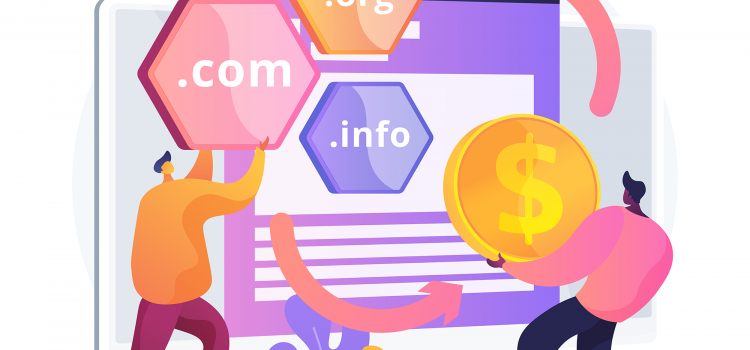
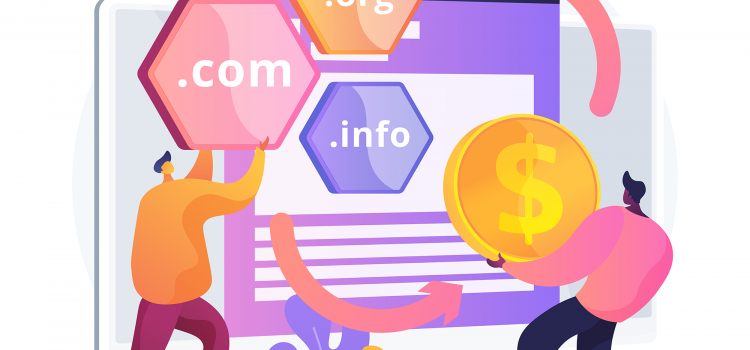
The exclusive address for a website is its domain name. It typically consists of a domain name extension and a website name. A distinctive domain will improve your identity and make your website easier to find for your audience.
When someone types your website’s domain name into their browser’s URL bar, they are accessing it. Your domain name will serve as the address for your website, to put it simply. It provides the location of your site to the web browser. Similar to a physical address, a domain is how online users may find your website. A domain name also contributes to the professional appearance of your website, similar to having a sign in front of your shop.
The Internet is a vast network of computers interconnected by a worldwide system of cables. This network’s computers can all communicate with one another. Each machine receives an IP address that serves as a means of identification. A specific computer on the internet is identified by a set of numbers.
This kind of IP address is really challenging to memorize. Consider using such numbers to access your favourite websites. In order to address this issue, domain names were created.
You no longer need to input a lengthy string of numbers in order to view a website. Instead, you can access it by entering a simple-to-remember domain name in the address bar of your browser. wpbeginner.com, as an illustration.
All domain names point to the distinct web servers that house the websites and are associated with their corresponding IP addresses. When a user enters a domain name into a browser, it searches for the associated IP address via a global network of Domain Name System (DNS) servers.
The server returns the IP address information to the web browser, which requests site data from the domain’s hosting service. The website’s files, database, and HTML code are all kept on this web server.
These name servers are machines that are under your hosting provider’s control. Your request will be forwarded to the computer hosting your website by your hosting company.
These computers are called web servers. They are equipped with unique software (Apache and Nginx are two popular web server software). The website and any associated data are now fetched by the web server.
Top-level domains or TLDs are generic domain extensions that are listed at the highest level in the domain name system.
There are many TLDs available online, but more than 54% of all websites use the most prevalent one, the.com domain. Because users frequently write it by default, a popular extension generates a lot of organic traffic. Other popular TLDs include .net, and.org. We don’t advise utilizing other TLDs because they are less popular. For instance, .biz, .club, .info, .agency, and numerous others.
Country code top-level domains or ccTLDs are country-specific domain names which end with country code extensions like .uk for the United Kingdom, .gh for Ghana, .de for Germany, and .in for India.
A business that concentrates on a particular nation can benefit from using a ccTLD. International businesses might differentiate their content for several locations in this way. The BBC, for instance, utilizes bbc.com for their global audience and bbc.co.uk for locals in the UK.
There are no set requirements to be granted a gTLD. However, some extensions are supported by specific groups or authorities. However, because some domains have particular associations, you must be cautious to avoid confusing your visitors.
Certain generic TLDs are only available to certain kinds of registrants. An academic institution might use.edu, whereas a government organization might use.gov. You won’t be allowed to utilize the generic TLDs associated with that category for your business or project if it doesn’t fit, but you can use popular extensions in its place.
Currently, there are more than 350 million domain names registered, and hundreds more are added every day. This indicates that all the excellent candidates have already registered or will do so very soon. New users are under a lot of pressure because of this to think of a domain name for their website. Here are some tips to choose a domain name
A domain name registrar is a company that makes it possible for individuals and organizations to register domain names. Numerous businesses with various pricing structures, feature sets, and security procedures have been given permission by the Internet Corporation for Assigned Names and Numbers (ICANN) to function as domain name registrars.
A single database called registry houses all domain name records. A domain name must be entered into the database along with all pertinent details for it to be recognized.
ICANN has authorized a domain name registrar to alter the data associated with your domain name in the database on your behalf. Additionally, a domain name registrar offers simple tools that you can utilize in your web browser to make those modifications.
Pricing is always an important consideration for any firm when making purchases. Examine the pricing structure thoroughly before selecting a domain registrar.
The price of domain names varies depending on the domain extension, such as.com,.org,.net, or.io. You’re not required to choose the most expensive registrar. Instead, examine a few reputable registrars and find out how much they are willing to charge for your top domain names. Choose a business with a reputation for providing excellent service and a fair price for the domain.
When you buy a domain name, some domain name registrars can automatically pre-check add-on services. Unchecking those boxes would dramatically raise your bill if you don’t. A.com domain name shouldn’t typically cost you more than $14.99 per year. If it happens, that should send up a warning sign.
The most critical factor to take into account while choosing a registrar may be the user experience. The website of a registrar should be simple to use and navigate. It should be simple to perform tasks like moving domains and modifying DNS information.
The registrar should also offer friendly customer service. Before registering a domain, a potential customer ought to be allowed to open a support request and gauge the turnaround time.
The security of the domain name must be your primary concern. Domain name hijacking. This is a method of fraudulently acquiring control of a domain name, usually with the intention of selling the domain back to the victim or a rival.
Choose a reputable domain registrar that will take the necessary precautions to stop domain hijacking. In order to prevent domain hijacking, you should also review a registrar’s authentication and security procedures.
Your requirements for domains don’t end with domain registration. Services like site hosting, email hosting, security, email marketing, and many others are essential. You might also want to look over the additional services your domain registrar provides. Even though you might not require these services right now, it is still a good idea to know that they exist.
As a result, you ought to compare the bundle package pricing offered by various registrars and get several services at a reasonable cost.
Domain.com, founded in 2000, is one of the world’s most popular domain name registrars. They permit the registration of all top-level domain name extensions (TLDs) as well as hundreds of country code top-level domains (ccTLDs). Domain.com provides a rapid domain search tool for domain name research. Their search returns premium domains as well.
Domain transfers are simple with Domain.com, however, the company’s fee is not listed on its website. Before you can see how much it will cost, you must first enter the domain you wish to transfer.
Domain privacy is critical. It enables you to keep your personal information hidden from prying eyes, preventing identity theft and unwanted access. You’ll also get frequent virus scans and blocklist protection with the inclusion of Domain.com’s SiteLock.
When compared to other providers, the company’s costs and renewal rates are quite fair. A.com domain, for example, costs $9.99 for the first year and $15.99 to renew. If you register your domain for five years, you may lock in the pricing of around $10.80 at checkout.
Namecheap is another website that began as a simple domain registrar and has since expanded to provide a choice of web hosting plans and other web services. They also provide domain add-ons such as domain privacy and premium DNS. Their domain management interface is neat and user-friendly
NameCheap has a good feature in that they provide free WHOIS privacy with all of their domain names. It’s a privacy safeguard that keeps your personal contact information from being displayed in the WHOIS database, which is open to the public. You will never have to pay for WhoisGuard as long as your domain is registered with Namecheap.
Transferring a domain name away from Namecheap is as simple as it gets. It’s a fairly common procedure—as long as your domain is more than 60 days old and hasn’t been moved within 60 days, you can leave Namecheap. Transferring a domain to Namecheap is quick (between 30 minutes and six days) and inexpensive. Simply enter the domain you wish to transfer into the search field to discover if it’s qualified, and then transfer it.
Namecheap may not have as many highly specialized extensions, but they do have some of the cheapest prices on .com, .net, and.org domains.
GoDaddy is one of the most established and well-known domain registration companies. They manage over 84 million domain names on behalf of over 20 million clients.
Basic domain privacy and protection are included with every GoDaddy domain at no extra charge. Your address, email, name, and phone number are therefore kept private from the general public. It’s good to have something for free from GoDaddy, as opposed to other domain registrars that charge more for domain privacy.
You may transfer your domain name, change name servers, update your contact information, handle bulk domain renewals, and configure a number of other domain settings using GoDaddy’s robust yet user-friendly domain management interface.
One of the greatest initial bargains is also provided by GoDaddy. A domain name with a two-year registration costs just £1.99 for the first year. A better offer from such a reputed domain registrar is difficult to find.
Bluehost is one of the top web hosting companies and domain registrars for beginners. It’s the service we recommend if you’re starting a new website or if this is your first website ever, especially if you intend to utilize WordPress, which Bluehost offers as a one-click installation.
Their UI is user-friendly for novices, it has WordPress pre-installed, and their chat assistance is really helpful when needed.
They also include numerous services that website owners want, such as the option to create an infinite number of subdomains, virus protection for websites, professional emails via G Suite (Google Workspace), and much more.
All of their hosting plans include a free domain. You won’t find a better value anywhere else, with shared hosting options beginning as little as $2.75 per month (subject to vary due to promotional promotions). At least not from a reputable provider of excellent hosting and domains. However, A .com domain name costs $12.99 per year and comes with a 30-day money-back guarantee and free SSL certification.
Hover is a domain registrar that promotes itself as the “site where the internet’s finest ideas become named.” That argument is fairly subjective, but Hover’s appeal cannot be denied: they are a basic firm that does one thing exceptionally well: selling domains and related email accounts.
This is an excellent alternative if all you need is to register a domain without all the bells and whistles. Hover Link enables you to connect vital services such as Etsy, Facebook, and Shopify.
Hover is particularly noteworthy for its search tool, which delivers an enormous list of similar names combined with your desired top-level domain and additional domain extensions if you can’t find the precise domain you’re looking for. You can also restrict your domain search by filtering Hover’s choices by company category.
Hover provides phone, email, and live chat assistance to consumers. However, their customer support personnel are only available Monday through Friday from 8 a.m. to 8 p.m., and Saturday and Sunday from 12 a.m. to 5 p.m. (all times are EST). If you reside in a different time zone, this may be an issue.
Pricing starts at $12.99/year for .com domains, and renewals at $14.99/year with WHOIS protection included with all top-level eligible domains.
Naturally, there is no one optimal domain registrar for everyone. Some firms will always be superior to others, based on your specific wants and requirements.
We hope this article helped you learn how to choose the best domain registrar for your business. Read this article on how to buy and register domain names. If you have any questions, let us know in the comments!
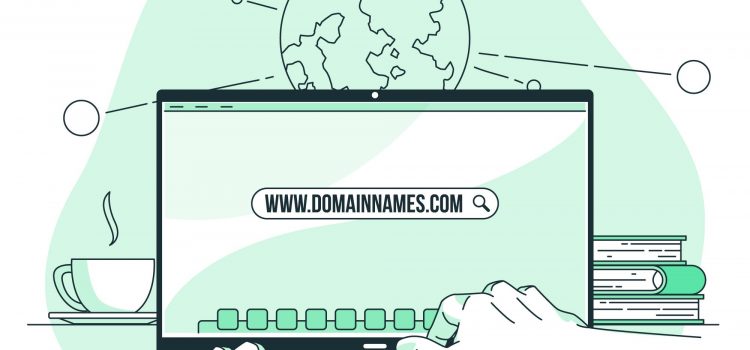
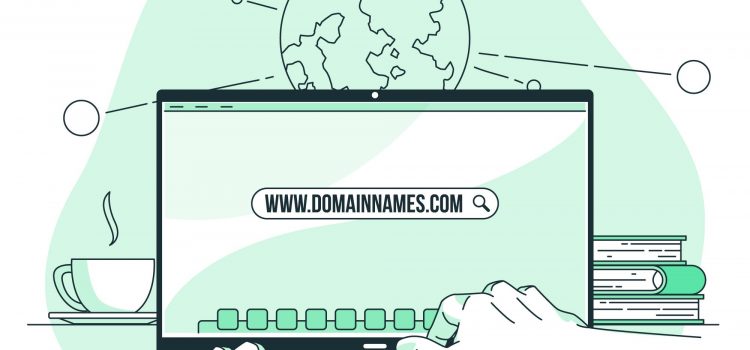
If you want to create a blog or a new online company, you must first register a domain name, often known as the name of your website. Choosing the best domain for your purposes may appear complicated at first, but the procedure is rather easy.
Basically, to acquire a domain name from a domain name registrar or hosting provider, go to a domain registrar, locate the domain you wish to buy, and follow the purchasing steps. We’ve looked at domain and domain names extensively in a previous article. In this article, we’ll look at choosing a domain name and how to register your domain easily.
Generic domain names are usually inferior to creative, memorable ones. After all, it is your domain name that people will use to locate, remember, and spread the news about your company on the internet. It’s far preferable to have something that corresponds to your brand rather than a domain name comprised of a slew of generic terms.
Even if you haven’t yet established trust and loyalty, you may begin by selecting a great domain name that complements your brand.
Because the.com domain extension is now the most popular top-level domain, consider starting with it because most online users will recognize it. However, because.net and.org extensions are not rare, they might be ideal backup alternatives if you locate the right name and the .com for that name is not available.
For instance, if yoursite.com is not available, you may choose yoursite.net or yoursite.org
However, if you do decide to use an extension other than.com, be sure to look at what sort of website is currently using the.com extension. Someone will unintentionally go there while seeking your brand. If the site contains dubious or objectionable information, you should avoid using that name entirely. Here are some examples of Top-Level Domains
Shorter is preferable when it comes to domain name length. Search engines, like Google, appreciate domain names that are easy to remember and deliver on their promises. URLs including digits and special characters can harm search engine results.
A short and memorable name is easier to remember and type than a long one. It also increases the likelihood of visitors remembering the website’s name. As a result, strive for a name with six to fourteen characters.
The disadvantage of short domain names is that they are few. However, if your brand name is completely original or has some other creative feature, you might be able to locate something that fits the bill.
URLs including numerals and hyphens are more difficult to remember and enter. If you pick a domain name that includes these characteristics, you will most likely lose traffic from individuals who can’t remember your domain or tell someone else how to locate it. Instead, stick to a domain made up of a single word or a combination of terms.
Domains are an investment in the long run. That is why basing the name on a currently overhyped catchphrase may not be the greatest idea in the long term. Consider where your company or brand may be in five or 10 years.
If you start with something simple like men’s clothing, you may find yourself increasing your catalogue as your company expands. As a result, the terms “fashion” or “clothing line ” may be more appropriate descriptors than “men’s clothes”
Use a domain name generator to generate additional ideas. Enter a word or phrase that characterizes your project, and it will provide you with a list of choices that you can check for availability. Use additional resources, such as Thesaurus, to avoid using a term whose meaning you may have misunderstood.
Spend time researching before choosing a domain registrar to ensure your domain is in good hands. The domain name should be accredited with the Internet Corporation for Assigned Names and Numbers (ICANN), the non-profit organization in charge of managing all number spaces on the internet.
We have a comprehensive list of the best domain registrars in 2022. You can check it out here.
Use a domain checker to find the domain you want to buy. This will inform you whether or not the domain you eventually decided on is available.
When searching for available domain names, you’ll frequently discover that your first, second, and tenth options have already been taken. If your ideal web address is already taken, consider contacting the owner of that domain and proposing a reasonable amount for that name. To locate that person’s details, such as their phone number or professional email address, use the WHOIS tool.
Checking the availability of a chosen website name using other top-level domains is another option. If the.com isn’t available and you are dead set on a particular name, consider.net or.org if you believe it’ll work.
When you’ve decided on a domain name, it’s time to buy it. Whichever service you purchase a domain name with, we will notify you of the annual cost as well as any possible savings.
You must also select the domain registration duration. Registrars provide terms ranging from one to 10 years. The registrar will notify you to renew your registration before the initial period expires. Typically, domain registrars demand consumers to pay for a minimum of one year.
The last step is to confirm domain ownership using the email address you gave when you registered the name. After completing the domain setting, the email generally appears within a few minutes. To verify your contact information, simply click the verification link in the email.
Because domain names are memorable, they make it simpler to discover pages on the internet. Otherwise, users would have to write a difficult-to-remember unique numerical label known as an IP address. Therefore, be intentional about your domain name and come up with a name that speaks to your brand and identity. Using these tips should make your journey to the best domain name easier than before.
We hope this post was useful in teaching you how to register a domain name for your website. If you have any further queries, please leave them in the comments.
Whether you’re an eCommerce user or a blogger, each of your posts or pages will have a special URL called a permalink. In this article, we’ll be looking at what WordPress permalinks are and how to make them SEO friendly.
According to Wikipedia, a permalink “is a URL that is intended to remain unchanged for many years into the future, yielding a hyperlink that is less susceptible to link rot. Permalinks are URL links to each of your blog entries, along with lists of categories and other blog posts.
Each page on your website will have a unique permalink, including articles, pages, archive pages, and other pages like the 404 page. For instance, your home page will be located at yourwebsite.com, while your blog will be located at yourwebsite.com/blog.
People will use a permalink to connect to your content or to include a link to your WordPress site in an email. In order to be shared and used for a long time, permalinks were created.
Your website is first located on your domain (and, in certain circumstances, subdomain). The route, which identifies the page’s location, follows it.
The slug, which completes your URL, is crucial for SEO since it instructs search engines how to index your website. It is also a crucial component of your permalink. The term “permanent” means that each element builds a link to a certain page on your website that is unlikely to alter.
The Ugly Permalink, often known as the default Plain Permalink, has the following appearance:
http://example.com/?p=251
251 is the specific ID of the post or page in the database, and p is the parameter. This setting is pre-installed with WordPress. Every server environment can use it. Both its usability and search engine optimization are poor.
As you can see, this type of URL provides no information that a reader would find beneficial. WordPress users prefer URLs that are simple to read and remember. Similarly, you should never pass up the chance to use your link structure to highlight your keywords to search engines.
Pretty Permalinks are appealing and SEO-friendly. They typically include a number of words, such as the post or page title, post category, tag name, etc. To make your information readable by search engines, utilize keywords in the URL.
http://yourwebsite.com/2012/post-name/
Pretty WordPress permalink slugs are usually lengthy enough to contain the targeted keywords but short enough to be memorable for people and avoid overwhelming search engines with many extraneous text. In the example above, that is a good slug. It explains to readers what the content is about while also providing “beautiful permalinks” for search engines, which could be the term you’re aiming for.
The complete URL to a post is called the permalink. The last component of the permalink, the slug, is particular to that post. For instance, take this link
www.buildup-academy.com/contact-us
The whole URL (in this case “www.buildup-academy.com/contact-us”) is the WordPress permalink. The slug is the part after the main site URL(in this case “contact-us”)
Based on the post’s title, an automatic generator will create that slug for you. Additionally, you have the option of manually creating a slug for a post.
Go to Settings > Permalinks Screen on the WordPress dashboard. You can select one of the predefined permalink structures or write your own using the structure tags in the “Custom structure” section. The options available include:
You can make your own unique permalinks using the WordPress permalink structure tags shown below. You can alter your permalinks using these tags.
So you can create custom WordPress permalink structures by checking the radio button for Custom Structure and typing your desired structure using any of the tags above. Here are some examples of SEO-friendly permalink structures you can use:
/%category%/%postname%/ – e.g. https://yourwebsite.com/sports/best-jerseys-this-season
/%year%/%postname%/ – e.g. https://yourwebsite.com/2022/best-jerseys-this-season
/%author%/%postname%/ – e.g. https://yourwebsite.com/johndoe/best-jerseys-this-season
The search terms people enter in a search engine’s search box are known as keywords. Your chances of ranking highly for specific keywords enhance if you use those terms in your permalinks, which gives search engines a strong hint about the content of a page. It also provides users with a strong indication of what to anticipate by visiting the specific page.
Remove stop words from your permalink, such as at, before, and which. These terms don’t aid search engines in comprehending the subject matter of your content.
WordPress will automatically generate a permalink for your draft article. However, it could be overly wordy and lengthy. In order to incorporate your SEO keywords, update the permalink.
Use hyphens to divide the words in your permalink so that search engines can better understand your website. Change https://yourwebsite.com/sports/bestjerseysthisseason to https://yourwebsite.com/sports/best-jerseys-this-season. This will ensure that keywords included in your permalinks stand out for search engines. In the former link, the whole slug is seen as one word, which will in turn be bad for SEO and ranking.
You don’t need to know how to code to develop a custom WordPress permalink structure. Choose a structure instead that corresponds to the objectives of your website. The user experience and SEO should be prioritized while constructing permalinks. They are essentially the key to ensuring that your material is discovered by the target audience.
I hope you learnt more about permalinks than you knew before opening this article. If you have any further questions, let us know in the comments!
Comments