









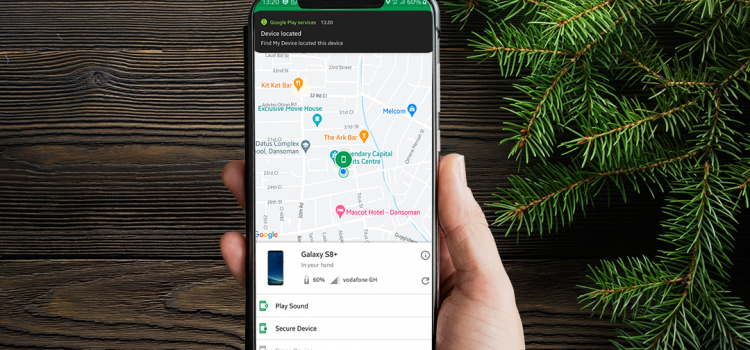
If you’ve had your phone stolen, you know how helpless it feels knowing you can never trace its location. You begin to worry about your important data like documents, IDs, pictures and videos falling into the wrong hands. Not to worry. The Find My Phone app is just the solution for you. I’ll be discussing how to set it up and explore the app in detail.
The Find Device app is an expansive app that allows you to view your phone’s location on another device or PC. The only caveat is it must be online for it to work. If it is off with no internet connection, Google cannot have access to your phone to affect changes. However, Google will take action as soon as the phone comes back online.
Check out this Article: WhatsApp as Notes App?—More Than A Messaging App
For Android:
For PC:
All you need to do is, visit The Google Find Device website here, and sign in (using your Google Account).
The interface displays your phone name with the model and IMEI. It also shows the network carrier and battery percentage. There are three options you can use: Play Sound, Secure Device and Erase Device. The Play Sound option is useful when you cannot recall where you put your phone, but it’s around you. Google will set your phone to ring (your ringtone) as it would receiving a regular phone call. Secure Device and Erase Device are more useful in theft situations, and I’ll talk about them later.
As soon as you sign in to Find Device, Google will initiate a location search for your phone. If the device is online, you should receive a notification saying, “Find My Device located this device.” It will zone in on your location on the map where you can zoom in for the detailed place.
When your phone gets missing, you first need to open the Find Device app or website from another phone or computer and sign in. Once you’re in, check the location and see if you can get there quickly. If not, you may want to secure the device. This will lock the phone and log you out of all app sessions connected to your Google accounts, such as Gmail, Drive and other apps. Google will also display a message or your phone number on the lock screen when someone finds it. If the phone is off, Google will secure your device as soon as it comes back online.
The last and drastic option is the Erase Device option. You can use this option in the case of theft, and you know for sure you are not getting the device back, or Google couldn’t locate it. This will erase everything, including your Google account on that device. When you choose this option, that’s the end. You won’t be able to locate your device ever again. Again, if the device is off, erasure will still occur as soon as it is turned on.
It’s comforting to know that you have a shot at finding your phone. You will never have to worry about losing your information to someone when your phone gets missing. Let us know what you think of this in the comments section.
| Cookie | Duration | Description |
|---|---|---|
| cookielawinfo-checkbox-analytics | 11 months | This cookie is set by GDPR Cookie Consent plugin. The cookie is used to store the user consent for the cookies in the category "Analytics". |
| cookielawinfo-checkbox-functional | 11 months | The cookie is set by GDPR cookie consent to record the user consent for the cookies in the category "Functional". |
| cookielawinfo-checkbox-necessary | 11 months | This cookie is set by GDPR Cookie Consent plugin. The cookies is used to store the user consent for the cookies in the category "Necessary". |
| cookielawinfo-checkbox-others | 11 months | This cookie is set by GDPR Cookie Consent plugin. The cookie is used to store the user consent for the cookies in the category "Other. |
| cookielawinfo-checkbox-performance | 11 months | This cookie is set by GDPR Cookie Consent plugin. The cookie is used to store the user consent for the cookies in the category "Performance". |
| viewed_cookie_policy | 11 months | The cookie is set by the GDPR Cookie Consent plugin and is used to store whether or not user has consented to the use of cookies. It does not store any personal data. |