How to create a Contact form Using Contact form 7
In this article, we’ll look at how to create a contact form using Contact Form 7 and an integration plugin. Previously, we talked about creating a contact form for your WordPress website using WPForms. Contact Form 7 is a little complicated compared to the drag-and-drop WPForms builder. You’ll need to use the label HTML tag to use it effectively. This article will look at how to build a contact form using Contact Form 7 and an integration plugin.
Contact forms are useful in creating booking forms that potential customers can fill out without leaving the current page. It’s quick, intuitive, and gives you a better chance of converting a visitor.
Contact Form 7 is a free plugin that helps you create simple forms. You can request images, videos, and any feedback or answers you want. You can build multiple-choice fields, email, and phone number fields.
To create a form using Contact Form 7:
- Navigate to Plugins > Add New
- Search for Contact Form 7, and install and activate the plugin. You can also download it from here and upload it to WordPress
- A new menu called Contact Forms will appear on the left dashboard menu. Click on it to get started
- Click on Add New to create a new form.
- Contact Form 7, by default, will create basic fields like Name, Email, Subject, and Message as soon as you click on Add New. If your form needs those fields, you can keep them. Otherwise, clear everything you don’t want to keep.
- Select any field among the suggested options, and a pop-up window will appear for you to configure it.
- Type the name, and edit options if it’s a multiple-choice or drop-down field. If you want, check the box to make it the field’s placeholder. This means that the name will be displayed in the field when there’s no input from the user
- Toggle the required button to determine whether the field should be required or not
- Click ok to save and add the field
- The field will display without a label. So to do that, we need to add to create on with the label tag.
Before the field, type “<label>”, and type the name of the field. E.g. Name.
- Now type “</label> to close the label tab. So it should look something like
<label>First Name </label>
- Do that for all the fields needed and click Save.
At this point, your form has been created. It’s time to set up mail delivery settings. Click on the Mail tab to reveal more options. Fill in the following fields in the Mail settings tab:
- To: The plugin wants to email you to let you know when someone fills out the form. You must thus provide your email address in this field. Contact Form 7 utilizes the site administrator’s email by default, but you may alter it if you’d like not to.
- From: You may change the email’s from the field using this field. Including the name of your website here is a smart idea. There is also the email address of the sender.
- Subject: The subject of the email message you will receive can be changed here. We advise leaving this setting at its default value if you’re unsure what to change it to. You might want to keep it set to the default setting, as it will pull the subject from the completed form.
- Additional Headers: With this option, you can add Cc or Bcc recipients of the email
- Message body: This is where you can customize the message body of the email. Contact Form 7 has a template ready, but if you want to edit the body, you can do so.
It’s time to publish your form on a page or post. There will be a shortcode on top of the page after you’re done editing the form. Copy that code.
- Navigate to the page you want to show the form and edit it.
- On that page, create a new section, select the text editor widget and paste that code there.
If it’s a post, you can add the form where you want it to appear in the post.
- Preview to make sure it appears properly as desired. Once you’re satisfied, click on Publish to save changes on the page.
- Your form is published now.
Contact Form 7 is not that easy to set up but once you get the hang of it, it’s all uphill from there. It has a lot of integration functionalities, mostly free compared to WPForms, which you need the paid version for. If you have any questions, let us know in the comments!


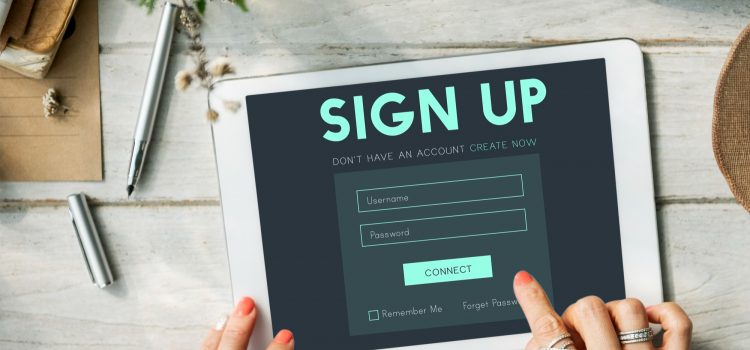
Comments