









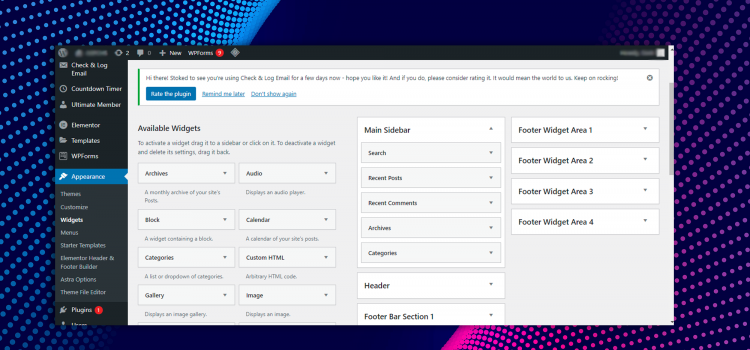
WordPress Widgets are elements you may use to create sidebars for your website (and maybe footers). They make it simple to add text, links, and different kinds of content to specified locations (determined by your theme). Although many sites can get by with only the basic WordPress widgets, you may always download more if you would like.
We will cover all the information you require regarding widgets in this article. This covers what widgets are, their applications, and available alternatives. Additionally, we’ll show a couple of plugins you may utilize to add even more widgets to your website.
WordPress is a user-friendly platform for all skill levels. WordPress makes it simple to modify your site to suit your demands, even if you lack programming experience and technical expertise.
One of the tools WordPress offers to achieve that is widgets. A WordPress widget is a pre-built module that adds certain functions to your websites, such as a search bar or a list of recently published articles. It may be included in one of the “widget spaces” on your website. These are often found in the sidebars and/or bottom and are determined by your theme.
Widgets may be added to your website using the WordPress Customizer as well. The only difference is that the procedure is carried out inside the WordPress Customizer. And one benefit of that strategy is that you can instantly see how your widgets will appear on the front end of your website.
Text Box: The first and most adaptable of these modules is the Text widget. There’s a space for a title, and then a miniature version of the WordPress editor to type your text. Using this widget, you can add nearly anything to your sidebar. You can use it to insert links to photos, videos, HTML codes and shortcodes of other elements and widgets. This makes it one of the most useful widgets in all of WordPress.
Search Bar: This widget is essential since it will provide your website with a fully working search bar. Offering a search option to visitors makes it easier for them to find what they’re looking for.
Recent Posts: this will update your widget area to include a list of your most recent posts. This is a clever strategy to entice readers to check out your most recent articles. You can specify a custom title, the number of posts to display (up to ten), and whether or not to show the dates for each post.
You can also add Widgets using plugins. These plugins give you more widgets than the default WordPress provides. There is probably a plugin out there that can assist you with whatever you’d like to accomplish with your widgets and sidebars. You may quickly perfect the customization of your widget spaces with a little work! Take your time and search through the plugins catalogue for the right plugin to suit your needs.
Website builders can also provide thousands of widgets, both free and paid. If you want to know the best WordPress website builders for both skilled and beginners, click here.
Widgets are crucial to any WordPress website and we hope you have some understanding of what they are and how to set them up. Do you have any questions? Let us know in the comments below!
| Cookie | Duration | Description |
|---|---|---|
| cookielawinfo-checkbox-analytics | 11 months | This cookie is set by GDPR Cookie Consent plugin. The cookie is used to store the user consent for the cookies in the category "Analytics". |
| cookielawinfo-checkbox-functional | 11 months | The cookie is set by GDPR cookie consent to record the user consent for the cookies in the category "Functional". |
| cookielawinfo-checkbox-necessary | 11 months | This cookie is set by GDPR Cookie Consent plugin. The cookies is used to store the user consent for the cookies in the category "Necessary". |
| cookielawinfo-checkbox-others | 11 months | This cookie is set by GDPR Cookie Consent plugin. The cookie is used to store the user consent for the cookies in the category "Other. |
| cookielawinfo-checkbox-performance | 11 months | This cookie is set by GDPR Cookie Consent plugin. The cookie is used to store the user consent for the cookies in the category "Performance". |
| viewed_cookie_policy | 11 months | The cookie is set by the GDPR Cookie Consent plugin and is used to store whether or not user has consented to the use of cookies. It does not store any personal data. |