









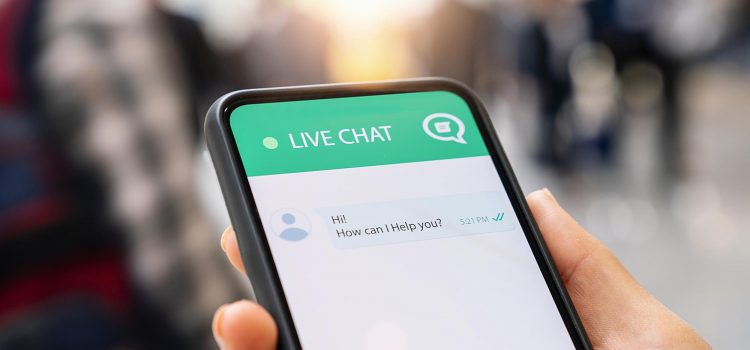
Sometimes visitors want to ask for inquiries on the go as soon as they enter your website. A Contact Form on your website is great, but Live Chat gives users quick answers to their questions. Thus, the importance of Live Chat. With Contact forms, visitors enter their query and have to wait until you respond in an email. If it gets mixed with the thousands of emails you receive every day, you may not reply on time. Hence, you lose a potential client or customer.
In this article, I’ll be exploring how to add Live Chat to your website, setting it up, and customizing it to suit your website structure.
The plugin we’ll use is the Tawk.to Live Chat plugin. It is one of the most trusted and reliable Live chat plugins on WordPress. It is beginner-friendly and has plenty of features. Here’s how to install and set up Tawk.to Live chat.
There are numerous other customization options. Take your time and go through them. Make changes as you wish, but make sure it doesn’t feel out of place on your website.
After setting up, you’ll receive an alert each time someone visits your website. When they send a message using the Live chat, it’ll appear on the dashboard, where you can reply in real-time.
If you don’t have your PC or laptop around you all the time, don’t worry. Tawk.to has mobile apps for iOS and Android, which are easy to set up.
The great thing about this plugin is the customization freedom it gives users. It can be anything you want it to like and it’s free. The alerts are always timely and barely miss any message or visitor.
As a bonus, you can use the stats it provides to monitor visitors or traffic to your website. On the dashboard, you’ll see the total visitors over a period and how many used the live chat. If you find Google Analytics complex to use and you want a visitors-count on your website, this is a great tool.
You can also directly convert potential customers that visit your website. Since you can reply to their inquiries and nullify any doubts they may have in real-time, it’s a very useful converting tool.
If you followed this article clearly, you should have a running Live Chat function on your website now. Tawk.to Live chat is one of the best plugins for Live chat in WordPress. If you have any questions, or you have faced any challenges, let us know!
Check out this article: 5 Top Free WordPress Plugins for Every WordPress Website – 2022
| Cookie | Duration | Description |
|---|---|---|
| cookielawinfo-checkbox-analytics | 11 months | This cookie is set by GDPR Cookie Consent plugin. The cookie is used to store the user consent for the cookies in the category "Analytics". |
| cookielawinfo-checkbox-functional | 11 months | The cookie is set by GDPR cookie consent to record the user consent for the cookies in the category "Functional". |
| cookielawinfo-checkbox-necessary | 11 months | This cookie is set by GDPR Cookie Consent plugin. The cookies is used to store the user consent for the cookies in the category "Necessary". |
| cookielawinfo-checkbox-others | 11 months | This cookie is set by GDPR Cookie Consent plugin. The cookie is used to store the user consent for the cookies in the category "Other. |
| cookielawinfo-checkbox-performance | 11 months | This cookie is set by GDPR Cookie Consent plugin. The cookie is used to store the user consent for the cookies in the category "Performance". |
| viewed_cookie_policy | 11 months | The cookie is set by the GDPR Cookie Consent plugin and is used to store whether or not user has consented to the use of cookies. It does not store any personal data. |