


Sitelinks are a popular search function. They are present on almost all branded terms, as well as on many other inquiries, such as informational questions. In actuality, they are present in close to 67% of all organic terms for Wikipedia.org.
Sitelinks can enhance how your snippet appears in Google search results, which will increase traffic and click-through rates (CTR). They are automated by the Google algorithm, so you cannot define them directly. However, there are a few techniques to guide Google in choosing the best sitelinks for your website.
You will discover what sitelinks are in this article, why they are significant, and how to build Google sitelinks for your website.
Sitelinks are links shown below the description of your snippet in Google Search Results that point to other pages on your website. Due to their ability to make website navigation simple for users, they are frequently displayed when you search for a certain brand term.
For each website, the precise amount of Google sitelinks may change. Google frequently displays two, four, or six sitelinks beneath the website name in brand name searches.
Google’s algorithm selects sitelinks because they enable people to get straight to the top sites without making additional clicks, resulting in the optimum user experience.
This type contains up to six sitelinks to other pages on your website and shows up for mostly branded phrases. Only the top search result displays them.
It is a regular occurrence for a person who may have looked for your website to not want to go straight to the homepage. They could be trying to find another page on your website that is related to what they were searching for.
Users are given a direct connection to these web pages that are pertinent to their search keywords via Google organic sitelinks. Additionally, this encourages people to explore your website and find the information they were unaware was there. This raises the number of natural website clicks on your page.
One-line sitelinks may be found on many different kinds of inquiries. Though there is a version that shows more sitelinks in a carousel, they normally only have up to four sitelinks.
They are unique from other types of links in that they can employ fragmented links to take readers straight to particular material on one web page or to other websites. These are frequently used by websites to take users straight to the page that has details on the relevant search phrase.
Sitelinks search box, which is mostly utilized by large companies, enables visitors to request and instantly obtain a website’s search results on the SERP. This is automatically inserted by Google and only appears for brand-related queries.
It’s not necessary but adding the structured data for a sitelinks search box to your homepage can help users understand your site better. However, companies should be aware that just because it is present on the homepage doesn’t mean it will also show up in Google search results.
You may have sponsored sitelink extensions appear in adverts in addition to organic sitelinks. Paid sitelinks provide you with the entire control over the wording and URL on your advertising.
The ability to easily manage the wording and URLs that are shown with your advertisements is the main distinction between paid sitelinks and other forms of sitelinks. Other kinds of sitelinks are created automatically and rely on algorithms to choose the links and content.
They are mostly provided by Google to users to aid in site navigation. Sitelinks are only displayed for navigational and branded (your brand name-containing) inquiries, however, Google may decide to provide them if it determines that exposing the links is not required.
Sitelinks expand the area that your entry takes up in the search results, increasing exposure and CTRs. This indicates that on a desktop, your search result may occupy four to five times the space allotted to other SERP results. A site-linked result may potentially fill the full screen on mobile devices! This demonstrates to be a very efficient technique for increasing click-through rates.
The idea is comparable to the extensions you may add with Google Ads‘ ad extensions when conducting PPC campaigns. You may improve the space available for your advertising and the likelihood that viewers will see them by adding them.
Not all websites feature Google Sitelinks. When Google displays sitelinks for a brand, it denotes the popularity, optimization, and/or usefulness of the website to the user.
It’s likely that they wouldn’t appear if you searched for an obscure, disliked website with low trust ratings. Because Google is dedicated to providing its consumers with the greatest experience possible, it wouldn’t want to highlight a dubious link at the top of the search results. Google’s algorithm isn’t flawless; it occasionally makes errors. But things continue to improve.
Users may access your inner pages without first visiting your homepage when sitelinks for your brand name are shown. As a result, consumers have a better experience and your website’s most crucial pages receive more traffic.
For websites with a lot of information, Google sitelinks might be a wonderful place to start. Users will find it simpler to find your website’s most popular pages as a result. Users may click and go instantly from the search results instead of entering your website and navigating to your product or sales pages.
They draw attention to the website’s most vital pages. Based on what Google’s algorithm deems to be the most pertinent results to the user’s search intent, this is done.
Users may discover more about your company, goods, and services without having to seek this information on your website when they search for your brand name on Google. This is fantastic since it enables new consumers to learn about their product, features, price, and even blog material rapidly.
There is no way to ensure that your website will receive Google Sitelinks. There isn’t a button in Google Search Console that you can click to enable sitelinks for your WordPress site, in contrast to other SEO tools.
As was already said, Google sitelinks are automatically generated and alone shown according to Google’s algorithm. To dramatically increase your chances of gaining Google sitelinks for your website, you may adhere to a few SEO-recommended practices.
Google sitelinks are only added to the website that ranks #1 for a given search query, and they are mostly displayed on brand-specific search inquiries. If your brand name is generic, getting to the top of search results may be difficult. Google still has trouble determining if a person is actually looking for your business or just a generic subject, even if you rank first.
In no way is this me recommending that you modify the name of your website or business only to earn Sitelinks. It takes a lot of work, and as your brand develops, so does your chance increase. However, stay away from employing keyword-matching domains while you are picking your domain name or settling on a name for your firm. Consider something more distinctive.
Most of the time, this is simple to accomplish. You should ordinarily come up first in the search results when someone types in your brand name on Google. You must use our WordPress SEO guide and put the recommended strategies into practice if you want to raise your website’s rating. Additionally, you must conduct keyword research and create excellent blog content that is SEO-friendly. The next step is to build backlinks to your website.
If you do not rank at all, do the following to troubleshoot:
Structured data makes it easier for Google to comprehend your website and business. It is also known as rich snippets or schema more frequently. Giving Google a cheat sheet with the menus you want it to take into account while indexing, such as your homepage, contact forms, search box, and more, is analogous to doing so.
In order to locate further pages from your website, search engines examine your homepage throughout the crawling and indexing process before clicking on any links they find in your menu, XML sitemap, or content.
You can just add some code that instructs Google which menu to take into account for sitelinks. Additionally, you may specify your contact page, and about page, and activate breadcrumb navigation
This may all be taken care of for you if you install the Schema Pro plugin. It is relatively simple to set up and can be used for any form of structured data. It also contains a setup guide.
A sitemap makes your website easier for Google to crawl. It expands the reach of your website and identifies the key components of your website. Google replies based on priority and the volume of traffic your sites are receiving.
To upload an XML sitemap to Google Search Console, you must first construct one. We have a full guide on this. This can improve your chances of receiving a Google sitelink and make it simpler for Google to find all the pages on your website.
The title tag is the most important component of the SEO puzzle in terms of on-page optimization. A decent title should be descriptive of the page’s content and align with the visitors’ search terms.
Your page titles help Google determine the substance of your pages, and it then gives sitelinks that are appropriate. Therefore, be sure that each of your page names has an accurate summary of the content of the page.
Make sure page titles are a short description of the pages themselves. These ought to make sense and correspond to what visitors would anticipate. Even a little modification, such as altering the headline of your “Contact Us” page to “Get in touch with us immediately,” might occasionally cause Google to get perplexed about the purpose and content of the page.
Sitelinks are influenced by the anchor text used and how your pages connect to other pages. The same holds true for the placement of breadcrumbs and links on the page.
Use the right anchor texts when constructing internal links. Increase the number of links pointing to your most important pages to show Google.
A sidebar on your website pages is a useful tool for promoting content that is already there. Typically, websites utilize sidebars to provide internal connections that facilitate visitors’ smooth transition from one web page to another. Additionally, having appropriate site connections is quite beneficial for your technical and on-page SEO.
These links are helpful for obtaining information, according to Google, as they are direct and enable visitors to access pertinent information more quickly. Because of this, every website should use a sidebar to offer internal sitelinks to its key pages.
Including a table of contents with links to parts on the same page at the beginning of your post is one strategy to improve your posts’ chances. A table of contents makes it simpler for visitors to your website to discover the pertinent information they were looking for. It increases the likelihood that your content will receive sitelinks and establishes the credibility of your website.
Sitelinks may certainly be highly beneficial in many ways, even though they aren’t essential to a website’s success. You can increase your chances of getting sitelinks shown on Google’s website by adhering to the rules and requirements set out by that search engine.
If you have any questions, let us know in the comments!
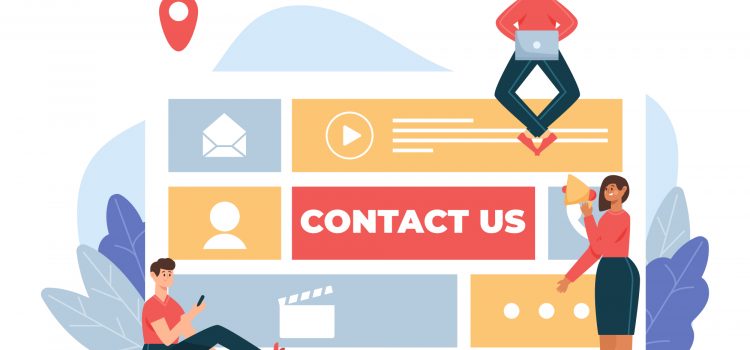
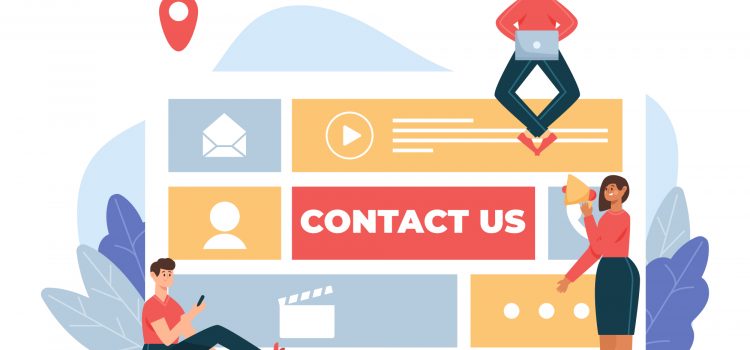
Your WordPress menus are critical components that will also house other vital portions of your website. They give your readers the quickest method to locate your information and explore your site. As a result, adopting disorganized or cumbersome menus might degrade your user experience and, as a result, harm your search engine results. In this step-by-step guide, we will show you how to add a navigation menu in WordPress easily.
A navigation menu is a set of connections to key elements of a website. On a WordPress website, they are often shown as a horizontal bar of links at the top of each page. Navigation menus assist users to locate what they’re looking for by giving your site structure.
For example, if a reader finds your site using a search engine, they may not necessarily end up on your home page. To learn more about your site beyond the page they came on, they must understand how to navigate your other material. They will seek your menus out of habit to get a sense of what else is available to explore.
In order to index your material, search engines utilize bots to crawl through your site and find its pages. Bots will locate and index your material more easily if you have well-organized navigation that clearly reveals what information is accessible for each menu subject.
If the site and its navigation are well arranged, the search engine results page will display the main page as well as connections to internal pages, improving the site’s SEO.
A well-designed menu also improves the user experience, which, as you may have anticipated, leads to conversions later on. If visitors can reach their desired goal, they are more likely to stay on a site and peruse additional material.
In the menu editor, all menu items are listed vertically (from top to bottom). Depending on the location you choose, the menu will appear vertically or horizontally (left to right) on your site.
Most themes allow you to place menus in a variety of places. If you’re the Astra theme in this example, it includes five different locations: Primary Menu, Secondary Menu, Off-Canvas Menu, Logged-in Account Menu, and Footer Menu
After adding pages to the menu, choose where you want the menu to appear and click the ‘Save Menu’ button.
If you’re not sure where each location is, save the menu in several locations and then visit your site to check how it looks.
This is handy when you wish to connect to a page that is not listed in the left column, such as a whole external website. All you have to do:
This is useful when you run a blog and you want to add your blog categories as a drop-down in your WordPress menu. To do so:
When designing the organization of your menu, consider each menu item as a header in a professional report paper. Main section headings (Level 1 headings) are indented to the left of the page in a formal report; sub-section headings (Level 2 headings) are indented somewhat more to the right; and any subsequent subordinate headings (Level 3, 4, etc) within the same section are indented even further to the right.
Using a simple ‘drag and drop’ interface, the WordPress menu builder allows you to design multi-level menus. Drag menu items up or down to adjust the order they show in the menu. Drag menu items to the left or right to create sub-levels inside your menu.
To do so:
If you want to incorporate more menus on your site (for example, in your sidebar), you may do so with WordPress menu widgets. To do so:
If you don’t have enough acceptable areas within your selected theme, widgets provide you still another approach to show menus on your website.
We hope this article helped you learn how to add a navigation menu in WordPress. One of your top concerns when designing a strong user experience should be intuitive navigation.
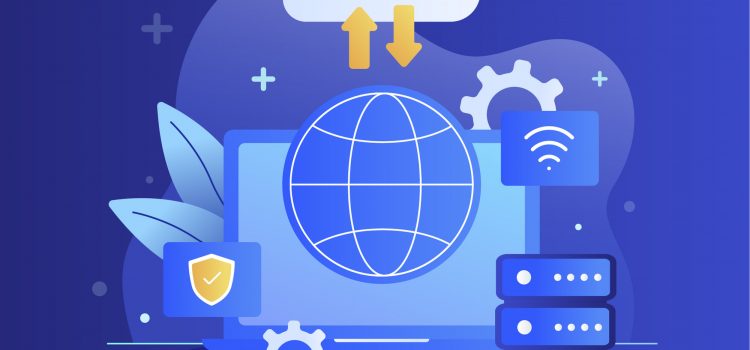
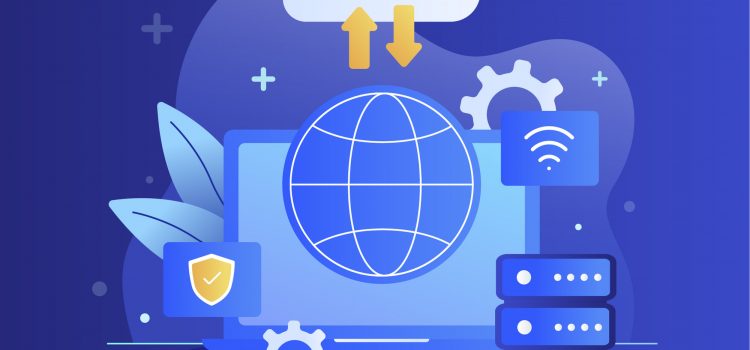
Are you thinking about installing WordPress locally?
It can be stressful to implement changes to your WordPress website, especially if those changes contain significant functionality. It’s possible for plugins to become incompatible with one another, or your database might start acting strangely. It’s nearly always a good idea to test your modifications in a local setting.
You may make whatever changes you like to a copy of WordPress that is saved on your computer without your visitors ever knowing. This makes it possible for you to test software, develop your coding abilities, and securely check for performance flaws. Even before putting it live, you may utilize it as a staging environment.
We’ll show you how to install WordPress locally in this guide.
Installing WordPress locally creates an offline webpage that is kept on your computer and can only be seen by you or anybody else who has access to that device. Doing this may appear counterproductive at first, but there are several advantages.
For example, you can create a new website locally and then publish it online when it’s ready. This ensures that neither search engines nor human visitors will see it before it is finished. Here are some reasons to install WordPress locally:
You may have too many ideas floating around in your mind as to how your website should look and function and are having trouble choosing which one to present first. Then it would be better to make draft designs. You and your team may determine what to put there by installing WordPress locally on your computer.
A local WordPress site may be made for free as well. For novices who wish to build their website before buying a hosting plan or domain, it might be a great choice. With a local site, you can become familiar with the technical requirements of managing a website before incurring any monthly expenses.
Internet access is not necessary to host a local WordPress site on your PC. As a result, you may create your website without having to wait for slow internet or have access to a stable connection.
You may make whatever changes you like to a copy of WordPress locally saved on your computer without your visitors ever knowing. This makes it possible for you to test software, develop your coding abilities, and securely check for performance flaws. Doing all these locally removes the risk of breaking your websites or losing progress. You may experiment with your local WordPress files safely rather than making changes to your live site and perhaps losing data.
With Local, you may run WordPress locally rather than on a server. In addition to being free and simple to use, it is more user-friendly for beginners than more complex alternatives. This tool may be what you need if you’re seeking for alternative option to work with WordPress locally.
You have all the tools you need to set up and utilize local sites with this fully featured application. It offers many of complex capabilities if you want to tailor the functionality of your local environment, but it is still easy enough for novices to use.
After a few minutes, it should be done setting up. You’ll be taken to the Local dashboard.
Now let’s create our first local site.
After a few moments, your new site will be featured in the dashboard, along with all of its details.
You may now log in to your site and begin to work by clicking the Admin button. Furthermore, you can always return to this dashboard to adjust your local site’s configuration or domain. You may also access the dashboard by attaching “/wp-admin” to your selected domain name. For instance, if your domain name is mysite.dev, then type mysite.dev/wp-admin.
It’s important to note installing WordPress locally means you’re working with a fully-featured WordPress site here. This means you can install whatever plugins you want, create custom themes, break them, repair them, break them again, and so on. It’s a coding playground with no danger to a live website.
The ability to easily construct a local WordPress site has various advantages. It allows you to construct a new website in peace and makes testing and debugging simple without interfering with your main site.
Local by Flywheel is one of the most extensive alternatives for configuring WordPress testing environments. This current version of the tool is still in its early stages, but it has a promising future.
The best part is that getting started with the tool is simple.
If you have any questions on installing WordPress locally, let us know in the comments!


Are you looking for ways to make your WordPress Website Cookies compliant
Cookies are small data files that websites put on a visitor’s computer or mobile device to store specific information about the visitor. Cookies are typically text files. It is an essential tool for providing enterprises with a greater understanding of user behaviour.
The modern Internet cannot function without HTTP cookies, but they compromise your privacy. HTTP cookies enable web developers to provide you with more individualized, practical website visits as a fundamental component of web browsing. Websites may remember you, your website logins, shopping cart contents, and more thanks to cookies. However, they can also be a gold mine of personal data for spies.
Online privacy protection can be difficult. Fortunately, even a fundamental understanding of cookies can assist you in keeping your prying eyes away from your online activities. Even while the majority of cookies are completely safe, some can be used against you in order to track you. Even worse, if a criminal gains access, legal cookies may occasionally be spied upon.
Most websites that utilize WordPress employ cookies to log you in. WordPress currently stores a cookie upon login to confirm and/or store your authentication (for the backend/admin panel), another cookie to show that your specific user account is logged in, and a few other cookies to customize the admin panel (or even the main website) interface to your preferences. Additionally, when people post a remark, cookies are saved.
There may be more cookies dispersed across your website depending on the installed plugins or third-party services being used. For instance, you should be aware of at least a few additional cookies on your website if you’ve added a push notification plugin or if you’re using Google AdSense.
According to GDPR, “there are three different ways to classify cookies: what purpose they serve, how long they endure, and their provenance.”
First-party cookies: directly generated by the website you’re visiting. As long as you are browsing trustworthy websites or ones that have not been compromised, these are typically safer.
Third-party cookies: deployed by third parties with the intention of gathering specific data from website visitors to conduct research into, for instance, behaviour, demographics, or purchasing patterns. Advertisers frequently utilize them to make sure that goods and services are sold to the appropriate target market.
Strictly necessary cookies: You need certain cookies in order to navigate the website and enjoy its features, like logging into secure portions of the website. Cookies that enable online stores to keep your items in your shopping cart as you shop are an example of cookies that are strictly necessary. Typically, these cookies are first-party session cookies.
Preference cookies: Allow a website to remember preferences you’ve made in the past, such as your preferred language, the area you want weather reports for, or your username and password so you can log in automatically.
Marketing cookies: These cookies monitor your online activity to assist advertisers in providing more pertinent advertising or to restrict the number of times you view an advertisement. These cookies may divulge that data to third parties or marketers. These cookies are persistent and nearly often originate from a third party.
Performance cookies: These cookies gather data about your website usage, including the pages you visited and the links you clicked on. None of this data can be used to pinpoint your identity.
Session Cookies: Temporary cookies that store information about your online actions. Without these cookies, your site surfing history will constantly be blank because websites don’t have any kind of memory. In reality, the website would treat you as a brand-new visitor with each click you made.
Persistent: After the web browser has closed, continue to function. For instance, they can save login information and passwords so users won’t have to enter them each time they visit a website. Permanent cookies must be erased after a year, according to the law.
In May 2018, the General Data Protection Regulation (GDPR), a privacy regulation of the European Union, came into force. The goal is to establish a unified and centralized standard for data protection within the EU.
Prior to the initial data processing, consent is required. This means that in the case of cookies, they must already be stopped when a user accesses your website and remain stopped until the appropriate consent has been received.
Users must give their consent on detailed information about how, why, and where the data processing is occurring before providing their consent. Plain language must be used to make this information understandable and accessible.
Users must freely provide their approval. True permission cannot ever be required in order to utilize a service or fulfil a contract.
Every granted consent must be retained and safely stored as documentation that the control received it. The European Data Protection Board (EDPB) states that website owners are free to conduct this however they see fit. If an audit occurs, you must be able to present this log.
Please be sure your log includes the essential information:
Users must be able to withdraw their consent at any time and as easily as it was given.
Every year, consent must be updated. Some national data protection rules, however, advise more regular renewal, such as every six months. Verify that your local data protection laws are in compliance.
You must complete this checklist prior to website visitors using it. In addition to possible fines, breaking the GDPR Cookie Compliance might cause you to lose the confidence of your users (which can be devastating if you use your website for business).
The purpose of international privacy regulations like the GDPR, CCPA, and LGPD is to safeguard user data and personal information. This means that there will be more pressure on businesses to be transparent and offer information about how their users’ personal data is processed. A cookie compliance tool is required to adhere to these requirements.
Before we look at how to implement cookies, let’s look at the different types of cookies compliant consent banners you can display on your website for visitors. The user is given information about the cookies being used, their length, their origin, and how to stop them from being launched in a compliant consent banner.
This is for letting your website’s visitors know that cookies are used and that, by using them further, they accept them. This strategy resembles a cookie wall and is often prohibited by most EU legislation, including GDPR.
When you inform website visitors that cookies are used and provide a button that allows them to turn them off. The cookie banner often shows a box that is ticked and asks the user to uncheck it if they want their information to remain private. CCPA and LGPD both employ this consent paradigm.
This strategy entails informing your visitors that cookies will be used and providing them with buttons to accept or reject them. To actively consent to the sale of their personal information, the user must tick a box or take some equivalent action. The GDPR is complied with by this consent approach.
The actual language – the textual content – in the cookie consent banners that informs website visitors about the usage of cookies is known as the cookie text or cookie message, as they are terms that are used interchangeably. Although cookies are also text files, or “scripts,” as they are known in developer jargon, they are not the ones that are being discussed here.
It also differs from cookie policy texts and messages, which are declarations of a company’s position and general strategy with regard to the privacy of its customers. It encompasses a lot more than what is covered in this blog article. No, we’re referring to the text that appears on the cookie banner, often known as the cookie text or cookie message.
The GDPR mandates that all websites with visitors from the EU have to –
The usage of cookies on your site should be completely described in your policy statement (also known as an “extended notice”). Each of the following items must be present for this document to be in compliance with the law.
To solve these issues, a cookie policy has to be established. It just so happens that WordPress makes this rather simple. Simply use the pre-built template for a privacy policy found under Settings > Privacy. To insert information (including cookies) specific to your site, simply update the template.
As an alternative, you may create your insurance using a provider like Iubenda. You must first make an account for this, choose a pan (don’t worry, they have a free lite plan), and then complete a few easy steps to generate your policy. You will be given a code after your policy has been configured. You’ll need that code to add your privacy statement to your WordPress site, so keep it close at hand.
You must now incorporate a consent banner (or quick notice) onto your website after completing your privacy policy. This information needs to be clearly presented so that it is the first thing a user sees when they arrive at your website. A notice that your site does utilize cookies and a link to your policy is the crucial piece of information to provide here.
Let’s look at how you can use to create and show this banner to visitors of your WordPress website.
Cookiebot is a well-known GDPR WordPress plugin that makes your website cookies compliant. It does give some additional customization possibilities, but it’s not as simple to set up as Cookie Notice and won’t operate unless you have a free Cookiebot account.
To install:
You need to consider CCPA, which is the Cookie law equivalent for citizens of California. It’s likely that your website may have visitors from California, so setting up CCPA will request consent from them.
To do this;
To complete the Cookiebot configuration, we must now return to the Cookiebot website and log in.
After this, you have successfully configured the Cookiebot plugin, and it’ll be active on your website at all times.
To customize the dialogue pop-up that appears when visitors enter your website, do the following:
Your website is now cookies compliant.
GDPR cookies compliant requirement for a website means redefining what data is – respecting users and their private lives, and obtaining their consent before collecting and processing any facts about them and their lives.
Using a consent solution, such as Cookiebot CMP, is a balanced method to respect your users’ private, anonymous life while without jeopardizing your statistics or online ad money.
For more Website tips and tricks, click here.
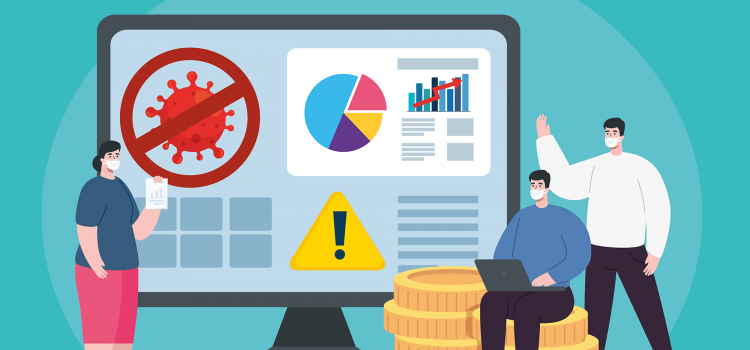
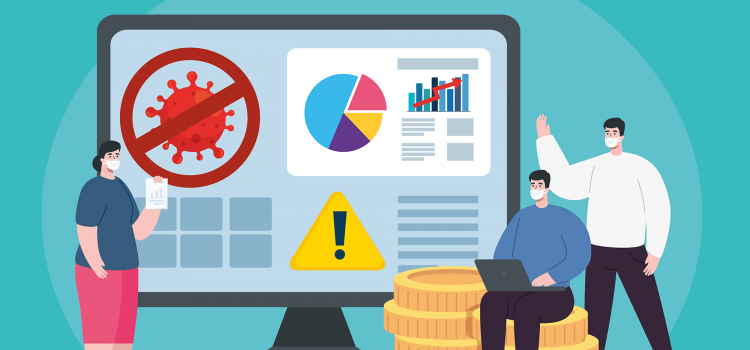
Affiliate Marketing Scams
Although there is unquestionable potential for lead creation and improved revenue, you should be wary of several affiliate marketing scams.
The astonishing amount of affiliate advertising scams reached over $65 billion in 2020 and may reach over $100 billion by 2023!
Affiliate marketing scammers may con you out of enormous sums of money if you don’t know what to look for. Eight of the most widespread affiliate marketing scams of 2022 are exposed in this guide. In order to prevent you from falling into these costly traps, we’ll explain how affiliate marketing scams work and expose the warning flags.
Affiliate marketing allows you to suggest or advertise items and services to your audience on your blog, website, social media platforms, and YouTube channel that you appreciate or are unfamiliar with. You can get a small commission on any purchases made by your readers when they click through to you.
Commissions might be paid as a flat fee or as a percentage of each sale, and the product or service owner will have provided you with affiliate links to track sales.
Affiliate marketing scams exist in a variety of business sectors and are becoming more widespread as a result of their difficulty in detection. These fraudulent actions can be identified in the browser’s search engine results, on social networking sites, on YouTube, and in website advertisements.
As for businesses, it’s critical to keep an eye on your web marketing strategy because scammers frequently use this medium. Knowing what kind of scam activities to watch out for and how to avoid them is crucial.
It should go without saying that the internet has created a wide range of employment options. Since there are more opportunities than ever to earn money online, almost anybody may control their own financial future. However, vultures are usually present when there is money to be made.
Online scammers prey on people’s ambition for success. They make absurd promises about what they can offer, knowing that it would attract the interest of people who are wanting to establish a respectable side business.
People are online more often now, especially in light of the pandemic’s role in the widespread transition to remote working. As a result, e-commerce activity has increased significantly. All age groups in a RAND study say they shop online more now than they did before the outbreak. The likelihood of affiliate marketing scams rises when customers make more purchases from more sources.
It’s time for merchants and advertising to familiarize themselves with the playing field because the trend is expected to last. You must be aware of your obstacles if you want to take advantage of affiliate marketing’s enormous potential.
Yes, in a nutshell. Although affiliate programs may be as valuable as the marketer operating them creates them to be, there is a common bias against affiliate marketing and the idea that it is largely a scam.
Despite the worries, affiliate marketing is a completely legal means of making money and has long been a very effective client acquisition channel. Not only is it true, but it is also still expanding.
In fact, affiliate marketing programs can be a very powerful tool for businesses to increase sales and for affiliate marketers to profit. Because of this, 84% of publishers and 81% of advertisers say they “do” affiliate marketing.
Scammers use cookie stuffing or cookie dumping to install tracking tags from different affiliate networks on a visitor’s machine. The scammers will receive a commission if a visitor hits the link and makes a purchase on the advertiser’s website. This ad scam, also known as cookie dropping, causes incorrect attribution, allowing the false affiliate to get a commission on the sale while having done nothing to promote the item or aid the transaction.
As an illustration, if you’re a web publisher working with a brand or CPA network to market the items, you’ll receive a cut of every sale your customers make.
The third-party will profit even if they had no part in the transaction if the visitor’s browser is loaded up with cookies from a third party without their awareness. Essentially, this strategy has an impact on reputable publications. Here is a brief explanation of cookie stuffing in case you’re curious as to how it works.
Cookie stuffing can be implemented in the following ways:
There is just no such thing as being rich rapidly, barring a lottery win. Despite how fantastic affiliate marketing scams are; you won’t get rich overnight. Unfortunately, con artists continue to insinuate that you will despite this. They oversell the services they provide by taking advantage of people’s desire to make money.
Scammers employ too optimistic advertisements in this scam scheme to persuade victims that it is feasible to earn a large sum of money fast and with little effort. In reality, you’ll need to put in a lot of work to make affiliate marketing a profitable endeavour. Therefore, be aware of scams that make untrue promises.
This clickbait hoax frequently draws in new affiliate marketers and may result in fraudulent affiliate clicks or private data breaches that fraudsters may use to their advantage.
Fortunately, affiliate scams like this are quite easy to recognize since they often demand that you pay a substantial quantity of money — frequently hundreds of dollars — in exchange for learning about their “proven, 100% successful money-making program.”
Almost all affiliate programs provide absolutely free membership. Therefore, it’s a huge warning sign if you’re required to pay a charge in advance.
Making adverts or a page for a product that doesn’t exist constitutes a fake product affiliate marketing scam. To win the trust of potential buyers, scammers would advertise the goods using the name of a reputable company. In order to earn the trust of potential buyers, the scammer typically advertises fraudulent goods under the pretence of a well-known firm, even going so far as to fabricate the company’s website and logo.
Due to the fact that scammers are frequently quite skilled, this scam may actually be rather challenging to recognize. They create a website that appears legitimate and is loaded with positive affiliate marketing testimonials. They may even make use of actual product catalogues. They might even hire paid phoney spokespeople to exaggerate their qualifications. So, take note!
An abundance of excessively good evaluations about a product is a good indicator that it is false. Be sceptical of any services that don’t have any reviews because even the greatest ones will have some.
Another typical affiliate marketing scam is Pay-to-Join, which demands payment via PayPal or a credit card in order to enrol in an affiliate network. Beware of this sort of scam to prevent your personal information from being taken online.
It is entirely free to sign up for the vast majority of affiliate programs. Why would they want to charge you for the privilege when the majority of businesses actively seek to hire new affiliate marketers? To filter out spam-ridden candidates, a tiny payment may be requested by a select few, although it will almost never be more than a minimal amount.
It’s likely that if you fall for a scam like this, you won’t get your money back or earn any more money. Verify the legitimacy of the firm behind any program before enrolling.
As part of an affiliate marketing scam, scammers provide fake click- and impression-related data, such as bots and garbage, to make it appear legitimate. This con is frequently found in affiliate schemes for Pay-Per-Click (PPC) advertising.
To create the impression that they are a reliable, useful affiliate partner that can assist a business in generating a ton of new leads through affiliate marketing, scammers employ data centres as link farms to grow false followers on social media.
It will appear to a store that an affiliate is bringing a lot of customers to their website or service. On the other end, there aren’t any actual clients. The scammer manipulates the system by using bot traffic, or they may even recruit low-wage labour to manually click on PPC advertising.
Google ad hijacking is a type of affiliate marketing scam in which scammers make false ads that top Google search results in an effort to take over your company’s sponsored advertisements. Scammers might steal your direct traffic when clients click on a fraudulent affiliate link by focusing on branded keywords.
If they are successful, the fraudster will utilize a duplicate of your advertisement and the same display URL to trick viewers into clicking on their own advertisement. When people click on the adverts, they believe they are going to a trustworthy website, but when they make a purchase, fraudsters argue they should receive the affiliate commission.
This hijacking may harm a brand’s reputation in addition to losing money and lost sales opportunities. The majority of affiliate relationships forbid marketers from focusing on ad keywords related to the company’s goods or services.
Click spam is an affiliate marketing scam in which con artists generate fake clicks via mobile websites or applications. Malware is frequently used by con artists to produce fake traffic that seems like mobile users are clicking on PPC adverts.
This affiliate marketing scam is difficult to detect and stop for affiliate networks and advertisers. Without the users’ knowledge or approval, malicious actors direct traffic, making it appear as though the clicks are coming from someone using a mobile application.
When scammers build a website or a product with names that are similar to those of your business, it is known as URL hijacking. Customers that visit the false website will be sent to the legitimate one, where fraudsters may profit from affiliate commissions.
This sort of fraud is another affiliate marketing scam that people could not even detect happening. You could believe everything is OK since the false web page instantly reroutes you if you mistakenly spell a word incorrectly. This fraud may be quite expensive for affiliate programs. Some scammers even go so far as to copy the content on the original domain using SEO tactics, stealing visitors from the search engine results pages.
Since fraudsters may copy the content of your website and reroute visitors, as a business you need to understand how this fraud might impact your SEO strategy.
In this affiliate marketing scam, fake leads are created and sent to advertisers or merchants. In order to make these bogus leads appear legitimate, con artists frequently utilize stolen data while enrolling on forms, and the business will pay for them.
Most individuals won’t be aware that some of their identity has been stolen because fake leads are frequently made up of synthetic identities. In this type of affiliate marketing scam, a real conversation is spouted using stolen data, which is frequently exchanged on the black market.
Scammers will fill out forms requesting interest in a product or service using a person’s personal information. They can make money by using a certain affiliate link in the process. An unqualified lead that is highly unlikely to have any interest in the goods is purchased by the seller.
Absolutely, you can profit from affiliate marketing. Some affiliates get six or seven figures only from affiliate marketing! We have a comprehensive article on how to get started with Affiliate Marketing and earn 1000K a month for a year. Note that this is not a get-rich-quick scheme. You’ll have to go through the motions, work hard and strive to get to that figure. A journey of 1000 steps they say, begins with your first step.
Learning marketing techniques, selecting top-notch items, and putting your product suggestions in front of buyers are the three primary requirements for success in affiliate marketing. Once you figure out how to achieve it, you may scale and repeat the process as often as you like.
Before enrolling in an affiliate marketing program, review the company’s terms and conditions. A reputable company should be open and honest about the affiliate marketing program’s operation, the advantages of becoming an affiliate partner, the compensation structure, and the payment method.
The search engine results produced by Google can reveal whether an affiliate program is legitimate. When looking online for affiliate programs, you will find both positive and negative evaluations.
You might ask the business for testimonials regarding its affiliate marketing program or look for online reviews. The majority of the time, affiliate partners will post about the program on social media channels.
The prevention of fraud should be a top focus for reliable affiliate programs. Check to see if the affiliate program you’re joining has fraud prevention or detection policy. Consult the company’s customer care staff if you can’t locate the information on the website.
Affiliate marketing scams can be avoided in a variety of ways. Before signing up for an affiliate network, we’ve covered some helpful advice in this post to help you avoid the most typical frauds.
We hope that this post will assist you in creating a profitable affiliate marketing venture
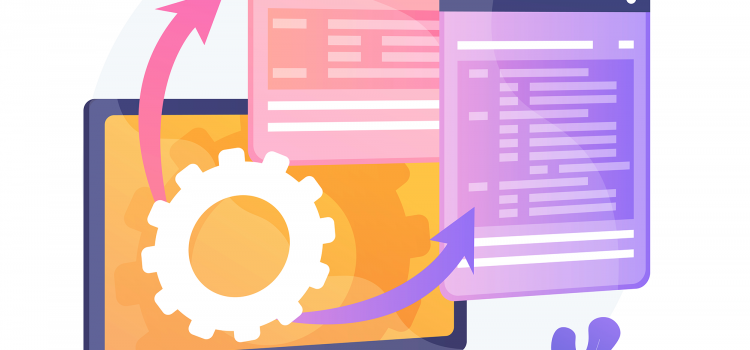
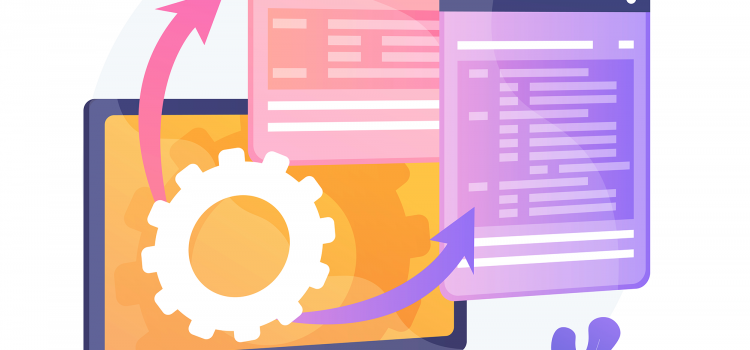
WordPress cache is one of the best methods for enhancing site performance. Since website speed is influenced by a variety of factors, including caching, website providers and hosting service providers enable caching.
WordPress cache preserves copies of the data from your website for future requests. It delivers these cache files to users of your website instead of requiring them to download the original material from the server. As a result, your material loads quicker.
However, your cached material may prevent you and your visitors from seeing these updates when you make modifications to your website. So you might be wondering how to fast and simply clean your WordPress cache.
We’ll demonstrate how to correctly clean the WordPress cache in WordPress in this article.
WordPress cache is a temporary storage space for information about your website used to provide it more rapidly when requested again. Your browser contacts the website’s server whenever you visit a webpage. Web caching speeds up the process of the server fetching and displaying the requested content, which could take a minute or two.
The static content of the website is downloaded and saved as cache files through web caching. Because the material is cached, your browser can make fewer queries to the server as a result. In order for web caching to function, some rules must be followed when caching HTTP replies. Then, rather than having to transmit the request all the way back to the web server, subsequent requests for cached material can be satisfied from a cache closer to the user.
It employs a server to store a website’s cached data. Server cache is an excellent option for websites with significant traffic since it may save different site data from several databases. By using this method, costly database operations to repeatedly offer the same material to several customers are reduced.
The ideal solution for static content websites is server-side rendering because it greatly minimizes server operation and avoids having to generate all material upon user request. This lessens the expense servers have to pay as a result of the data request process from the database to the browser.
This kind of caching, often known as browser cache, keeps the static material in local storage. Since the cached version is already saved in the browser’s cache folder, when a user returns to the website, it will load more quickly.
On whichever device they are installed on, browsers like Safari, Microsoft Edge, Google Chrome, Opera, Brave, etc. have a browser cache memory. They are now able to store a website’s HTML pages, Images, CSS files, and other multimedia assets.
Sometimes users ultimately remove the cache on their browsers. When this occurs, the browser is unable to access the user’s device’s storage to read the cache. When a person returns to a website, their browser will re-cache the website and load it as if it were their first visit. Client-side caching, which lightens the strain on the server, eliminates latency and server crashes for both dynamic and static websites.
You’ll want visitors to see any changes you’ve made to the content or design of your website. By manually deleting the cache, you can create new copies of the files on your website and display the most recent version to visitors.
When a visitor accesses your website, they will always see the most recent content, such as comments and recent posts, because you frequently clear your cache. Therefore, depending on how frequently you update, we advise clearing the cache every 12 to 24 hours.
If you are making aesthetic changes and you aren’t seeing any changes when you refresh or reload your site, emptying your WordPress cache generally helps.
When resolving WordPress errors and performance problems, cleaning your WordPress cache is frequently the first thing to try. For instance, you might not always see your changes live right away when you make them to your WordPress website. This is due to the fact that the server cache needs to be updated, which frequently takes time.
This issue can be resolved in a number of ways. You can first clear your WordPress cache as previously mentioned. As a result, your site’s cache will be forced to update and gather all the fresh information. The second strategy is to switch browsers. Refreshing the website is another option that you can try, though there is not a guarantee that it will.
Sometimes the outdated files in your WordPress cache prohibit you from loading or utilizing your WordPress dashboard or website and cause error messages.
LiteSpeed Cache for WordPress (LCWP) is a plugin that lets you easily control where and how your cache is used. This caching plugin utilizes the LiteSpeed server cache to speed up site loading and includes LiteSpeed-only optimization tools.
There are several ways to clean the WordPress cache using the LiteSpeed Cache plugin. Including specified website URLs for a planned purge, configuring automated cache purge depending on certain criteria, etc.
To clear cache
You can also clear the cache of any web page from the page itself if you’re logged in as an administrator. To do so;
Caching copies of your website’s static material for reuse in the future is an excellent technique to speed up website loading. Visitors may not be able to view recent modifications to your website if your cache files are out of date.
You may fix this issue by deleting the cache on your website. You’ve learned how to use WordPress’ well-known caching plugins to clear the cache in this guide. If clearing the cache on the WordPress server still doesn’t fix the issue, try clearing the cache in your browser as well.
You might also need to delete your DNS cache if you have migrated your WordPress website. This makes sure you’re viewing the most recent version of your site and obtaining the most recent DNS information.
Do you have any questions concerning WordPress cache clearing? Let us know in the comments!
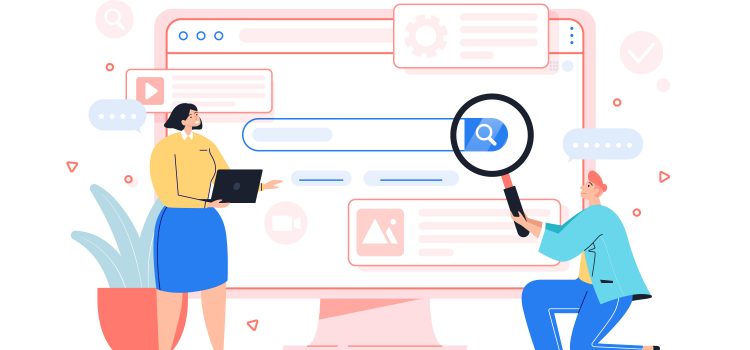
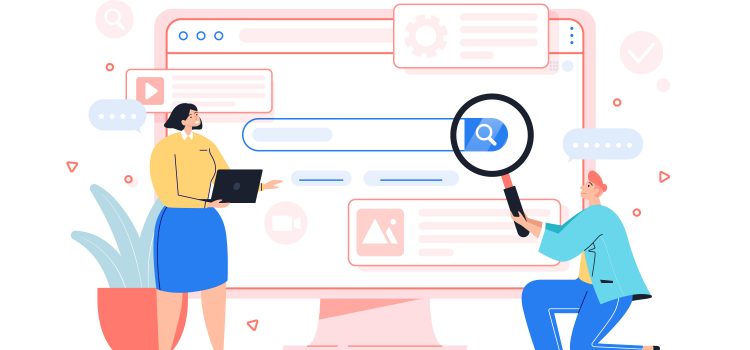
You cannot afford as a website owner not to use Google Search Console. Anyone who wants to ensure that their website is performing in Google’s search results must have this tool.
Your website’s overall performance and the number of visitors it receives each month may both be significantly influenced by how it appears in search engines, particularly industry leaders like Google. However, a lot of website owners don’t think much about this.
We’ll explain Google Search Console and all of its applications and advantages in this post. Then, we’ll demonstrate a number of methods you may validate GSC so you can utilize it in conjunction with your WordPress website.
Google Search Console, formerly known as “Google Webmaster Tools,” is a free suite of tools made accessible to all website owners with the goal of assisting users in managing and understanding how their website appears in Google’s search results. On May 20, 2015, Google Search Console was introduced as a replacement for Google Webmaster. Google made the announcement that a new search console version will be available in January 2018. This would ensure that the UI is completely redesigned.
They may assist you in taking the appropriate actions to raise your site’s ranking and the general appearance on search results pages.
With Google Search Console, you can:
Your digital marketing approach must include the use of Google Search Console to enhance your website’s search visibility. You may see how your sites appear in Google’s search engine results page, or SERP, using Google Search Console.
Consider your results’ appearance while improving your site’s search visibility. Make sure that everything is proper, including the titles, URLs, meta descriptions, site links, and more. As a consequence, you may see the outcomes just as a website visitor could on the search engine results page.
Crawl Your Website
A crucial component of SEO is having your website crawled. A bot is a crawl. When you search for terms, the bot crawls all of the web information present on the internet. You may learn information about your website from a crawl.
Keep an eye on your crawl statistics and use Google Search Console to correct any issues. To aid Google in understanding specific elements of your website, such as your URL parameters, you may even insert your own information here.
To check for issues on your own website, use the Robots.txt Tester tool. This will assist you in preventing any future crawler problems that can adversely affect your website.
Utilize Google Search Console to help you enhance your HTML. Make sure you use this chance to assess your title tags. The right title tag hierarchy should be followed while setting up your pages. The title tag hierarchy on the pages should be proper. On your page, you should have a Title tag (H1). The remaining headings should follow H2 through H6.
Always make sure to add meta descriptions to all your pages and posts for SEO. If you don’t remember to do it, you can use the Google search console to add it now and optimize it for particular keywords.
Utilizing Google Search Console is a sign that you wish to boost website traffic. The tool’s part in search traffic is rather extensive. It produces insightful data that show you how visitors are accessing your website through organic search results. It will provide the top search results, your website’s ranking, and the most popular search terms.
You may view information regarding links to your website in Search Console, including the most popular website pages and the anchor text that was used. If you are concentrating on a link development plan, you should be aware of these elements.
As part of your SEO strategy, link building is concentrating on obtaining more backlinks from reputable websites to your website. High-quality websites linking to your website tell Google that you have interesting material on your website.
You will be notified by Google Search Console if and when problems arise with your website. When there are security threats or when your pages aren’t being properly crawled, it will give you warnings or messages.
You may anticipate problems by reading the Google Search Console notifications. When Google discovers a problem, you’ll be the first to know. Additionally, you may configure message forwarding on the platform to have the notifications sent to your email address.
It’s crucial to pay attention to any website notifications from Google Search Console that you may receive. It might be simple to put off making these website adjustments, but they are crucial upgrades that must be completed. The penalties for not making the adjustments will be felt by your website.
There are two methods for site verification: domain name or URL prefix. We’ll look at how to Verify your site using either method.
To verify a Domain property in Google Search Console, you must first prove that you own the domain, not simply the URL. That means you need to verify it with your DNS (Domain Name Service) provider. To do so:
You’ll be prompted to verify ownership of the website. There are a few methods to accomplish it, but we’ll demonstrate the HTML tag technique because it’s the simplest.
If you don’t know how to edit WordPress theme HTML, don’t worry. You can use a plugin to add the HTML code without a hassle. To do this,
Your website has been added to Google Search Console successfully. The ‘Go to Property’ link will now take you to your Google Search Console dashboard.
That’s not the end, however. You need to take other steps to take advantage of Google Search Console fully. You’ll need to add an XML Sitemap of your website and connect it to your Google Analytics account.
An XML sitemap is a file that catalogues a website’s key pages so that Google can identify and crawl them all. It also helps search engines understand the structure of websites.
You want Google to index all of your website’s key pages. However, occasionally pages are created without internal links connecting to them, making it difficult to discover them. Although it won’t improve your search rankings, it may undoubtedly make it easier for search engines to index your content.
if you have already any kind of SEO plugin, then it’s likely that the plugin has automatically added an XML sitemap to your site. Most SEO plugins come with that feature so you just need to find it and download the file. If you haven’t installed any, then follow the steps below.
The default XML sitemap is https://yoursite.com/sitemap.xml
Just replace the “yoursite” with your website domain name and copy it. You’ll use it later to upload your sitemap to Google Search Console
You can analyze search console data in Google Analytics by linking Google Search Console to your Google Analytics account. This gives you a fresh viewpoint on the content and keywords that are performing best for you.
If you don’t have a Google Analytics account or haven’t connected your website, read this article to set it up.
To connect,
The Search Console reports are now accessible in your Google Analytics account’s Acquisition reports section. It also aids in obtaining keywords that Google Analytics does not disclose.
In subsequent articles, we’ll look at how to harness the power of the Google Search Console to reap the benefits discussed above. Subscribe to our newsletter or click on the bell icon to get notified when we publish.
If you have any questions, let us know in the comments section.


Is email marketing a top priority for your company in 2022? Do you want to find the best email marketing software? Choosing the correct email marketing solution can make or break your marketing campaign’s success. In this article, we’ll go over and compare the top email marketing services for small businesses.
For small businesses, email marketing is one of the most cost-effective marketing strategies. Email marketing generates a 4300 per cent return on investment (ROI) for businesses in the United States, according to the Direct Marketing Association.
This is due to the fact that email marketing is simple to manage, gives you complete control, and allows you to maintain direct contact with your consumers.
It’s critical to understand that the email marketing software you use will determine a large portion of your success with email marketing because they are responsible for ensuring that your emails are delivered. If you are not attentive, you will find up paying significantly more for fewer marketing capabilities and poor email deliverability rates (which causes you to lose even more money).
Today, email marketing services remain a crucial strategic tool for companies of all sizes and in all sectors. They enable them to forge close bonds with prospects and clients while guiding them through the buyer’s journey and keeping open lines of contact.
Additionally, as ESPs advance, capabilities like A/B testing, automation, and personalization have increased the tools’ value for marketers trying to connect with a more dispersed audience.
The majority of email marketing solutions provide the fundamentals required to create a simple email newsletter, but fewer options are available if you want a variety of high-end capabilities like comprehensive customization, accessible support, and data analysis.
Additionally, as a marketer, you may want to think about integrating your email marketing service with a CRM to provide you with even more capabilities that can influence your email marketing as well as other marketing, sales, and service initiatives. However, in the end, the best email marketing tool for you will rely on the objectives and unique requirements of your team. To get started, check the aforementioned possibilities as well as the service’s product and pricing pages.
So now let’s look at the best email marketing services for all websites, in 2022.
Constant Contact is the most established email marketing provider in this list and a popular Mailchimp substitute. While the email editor lacks a range of styles, it is simple to use. Personalization options are also limited, and the program lacks “if/then/else” logic, making this email marketing solution suitable for beginners.
Aside from email marketing, the email platform provides rudimentary automation functions, autoresponders, and subject line split testing. Despite its straightforward approach to newsletter publishing, Constant Contact’s event invitation management features set it apart.
You have access to limitless emails, simple tracking and reporting, integrated social media sharing tools, a free image library, list segmentation, Facebook ads integration, and a strong eCommerce integration for Shopify stores with each account.
Their Email Plus accounts also include potent features like subject line A/B testing, email automation, drip marketing, surveys & polls, coupons, and online donations that allow you to send targeted emails and increase your open rate.
A 60-day free trial is offered by Constant Contact (no credit card required). After that, their monthly price starts at just $ 9.99.
HubSpot is one of the most well-known CRM and email marketing software programs. Their email marketing solution is free to start using and includes several potent automation capabilities that are intended to help you expand your company.
With the help of their simple drag-and-drop email builder and an assortment of themes, you can make a totally unique newsletter that reflects the spirit and colours of your company.
You may customize your emails for each subscriber depending on factors like device kind, country, list membership, or any other specific information you may have about the particular subscriber thanks to the direct interaction with the HubSpot CRM.
The email marketing platform from HubSpot also provides a few extra features to assist you in expanding your email list. A landing page with a signup form may be quickly created to collect new email addresses that will be uploaded to your CRM. Other free resources include ad management, ticketing software, live chat and bots.
Powerful automation workflows that let you build unique autoresponders and automate your marketing funnel from start to finish with a range of triggers are among the more sophisticated capabilities. Send time optimization, high email deliverability, A/B testing, in-depth performance analytics, marketing automation, drip programs, and other strong features are all included in HubSpot, which is an enterprise-level email marketing platform.
You can send up to 2,000 emails per month with HubSpot’s free plan. Paid plans start at $50/month and improve your access to all of HubSpot’s marketing services, allowing you to send more emails and unlock advanced automation features.
Read our full HubSpot review here.
You can send transactional emails by email and SMS with Sendinblue, one of those email marketing systems that combines the two. Additionally, the platform’s drag-and-drop email builder allows you to construct your own HTML templates. The Sendinblue display conditions can also be used to create email templates that display particular material.
This email marketing tool, like the rest of our tools, allows you access to email automation so you can set up your automated workflows. Additionally, you can manage your email list by importing, exporting, or modifying your contacts, and segment your consumers easily depending on demographics or lead scores.
SendinBlue offers user-friendly marketing automation solutions that let you segment consumers, set up workflows for automated follow-up emails, and send transactional emails. In order to achieve the highest email deliverability, it can also choose the ideal time to send bulk emails.
You are only able to send 300 emails per day to unlimited contacts with Sendinblue’s free subscription. You can send more emails with paid plans starting with the Lite for $25/month.
In addition to email marketing, Sendinblue will give you tools for SMS and landing pages that will help you increase lead generation and engage your audience, respectively.
Sendinblue’s email and SMS marketing capabilities, which help businesses more successfully target their customers, are the main reasons it is on our list of the best email marketing software.
With its drag-and-drop content blocks, Mailchimp, a well-known email marketing provider, enables you to construct emails. Mailchimp’s knowledge base is available to assist you, despite the fact that it could initially be a little challenging to understand.
Cross-device email testing is another feature of Mailchimp’s email platform that helps you determine the campaign aspects that are most effective with your audience. To increase your lead generation, it’s important to note that this email marketing platform also offers a landing page builder.
Additionally, Mailchimp has a number of automation capabilities like its multi-step processes that let you design intricate drip campaigns and onboarding sequences for your subscribers. You can also use this function to produce a welcome email for eCommerce.
The platforms WordPress, Magento, Shopify, and many others can all be readily integrated with MailChimp. For further details, please visit our ultimate guide to using Mailchimp and WordPress if you are using WordPress.
When compared to other service providers on our list, like HubSpot, Drip, or ConvertKit, the Mailchimp platform is extremely constrained in terms of marketing automation options.
With Mailchimp, you can send 12,000 emails every year to up to 2,000 subscribers for free. Due to the absence of capabilities like send-time optimization, advanced segmentation, multi-variate testing, etc., this approach is quite constrained.
For up to 500 customers, their paid plans begin at $10 per month; after 500 subscribers, the price rises. However, you would need to upgrade to their $299 per month plan if you wanted limitless audiences, sophisticated audience segmentation, multivariate testing, and comparison reporting.
ConvertKit is a complete email service provider (ESP). Due to its functions like automation and usability, it is one of the email marketing firms with the fastest growth rates. Additionally, it offers customizable sign-up forms and landing pages to help boost the number of email subscribers. Professional bloggers, authors, and marketers can use ConvertKit as a powerful email marketing tool. Both its ease of use and power are exceptional.
The distinctive feature of ConvertKit is that it makes it simple to provide incentives and content upgrades with email registration forms. Additionally, it includes simple-to-use auto-responders that let you send drip emails from their emailing service.
ConvertKit offers at least 50 different landing page themes with an easy-to-use editor. Given the variety of templates that are accessible, the limited customizability is acceptable. All of the landing pages you create to gather email addresses will be hosted by ConvertKit. If you’d like, you can host them on your own domain using WordPress.
You can quickly separate subscribers into those who are interested and those who have already made a purchase using ConvertKit. This enables you to send automated emails that seem more personal and hence enhance conversions. This is referred to as targeted email marketing in marketing lingo.
Read our full ConvertKit review here
You can instantly create email newsletter campaigns, landing pages, and subscription forms using the Moosend platform in order to attract, retain, and grow your audience.
You can either construct an email newsletter from scratch using interactive components like videos or use one of the responsive email templates in the drag-and-drop editor. Using cutting-edge automation technologies, you may also develop targeted campaigns for subgroups of your audience, or you can design unique processes like welcome, engagement, or abandoned cart sequences.
The best thing about Moosend is that all plans, even the free ones, come with marketing automation tools. You can offer a customized subscriber journey for your email subscribers using their automated workflow designer.
You can monitor critical metrics like email openings, clicks, bounces, product views, transactions, custom event tracking, and even forecasted demographics data with Moosend’s extensive email analytics.
You may now conduct spam and delivery tests while distributing email marketing campaigns to make sure your contact list receives your communications. As a result, you won’t need to be concerned about the spam folder or the delivery of your emails.
For 1,000 subscribers, the price is $16 per month, giving you access to all features. In order to test the email builder, forms, landing pages, and other features, you can also register for a free account (no credit card is needed).
AWeber is one of the oldest and most well-known email marketing service providers worldwide. They provide a variety of tools for managing email marketing for small and medium-sized enterprises.
With AWeber, getting started is simple. The majority of platforms, including WordPress, are easily connected. You may develop, curate, and send email marketing campaigns and targeted messages using a variety of automation tools provided by this email marketing system. The best eCommerce systems, including WooCommerce and Shopify, as well as CRMs, including Salesforce, are all compatible with AWeber’s integrations.
The email marketing platform also offers alternatives for email testing across devices thanks to its connectors. This function may be quite beneficial to your company. You can pretty much guarantee that nothing will be clipped by reviewing how your emails appear on all email clients and devices. The features of AWeber can essentially guarantee the calibre and aesthetic appeal of your email.
AWeber also has other powerful email marketing features such as AMP emails, automatic RSS-to-email for bloggers, and tag-based subscriber segmentation. Support options include live chat, phone support, email support, live webinars, and a vast library of how-tos and tutorials.
AWeber has a restricted free plan with a maximum of 500 members. After that, their monthly price starts at $19 USD. To save even more money, you can also join up for quarterly or yearly programs.
The multi-channel functionalities of Omnisend set it apart from other email marketing platforms by giving you more control over how and where you communicate with your audience. You can include email, SMS, push notifications, Facebook Messenger, WhatsApp, and more in the automation workflow.
Because it contains all the effective features including pre-built automated workflows, subscriber segmentation, A/B testing, performance reporting, and even SMS + online push notification, they provide one of the most generous free email marketing plans.
In order to help you get started quickly, Omnisend also provides templates for email capture, campaigns, and automation workflows. Unlike most other free email marketing plans, Omnisend’s free plan offers almost everything. You will need to upgrade to their paid services when your contact list expands.
The pre-built eCommerce marketing automation processes that Omnisend offers may help you increase sales. Emails like the welcome email series, cart abandonment emails, cross-sell emails, and others are included in this.
You can easily design stunning, brand-consistent campaigns using their email builder, which has a huge range of email themes. Once it’s configured, you may use their robust targeting and segmentation options to customize the email.
Three pricing tiers (starting at $16 per month) are available for Omnisend, including a free tier with extremely limited features and a pro tier that may be customized. For you to test out the service and see which of their plans works best for you, they offer a free trial period.
I hope this article helps you make an informed decision about which email marketing service suits your business goals and aspirations
If you have any questions, let us know in the comments!


WordPress widgets are designed to give users of the platform a quick and easy way to manage the layout and content of their websites without having to know any coding. They let you add a variety of supplementary content to your website that isn’t actually part of the article or page itself, enticing visitors to read more, click on links, or perform other actions. I’m going to go over all you need to know about WordPress widgets in this article.
WordPress widgets are computer programs that may be used to quickly and easily add a variety of interactive elements to websites. Widgets are often perceived as buttons or icons and are situated at the top, bottom, or sidebar of your website.
WordPress widgets were developed to give users of the platform a quick and easy method to manage the layout and content of their websites without having to know any coding.
Most WordPress themes are widget-compatible. The widget places in your WordPress theme may be in the header, footer, sidebar, immediately below the body of your blog post, or virtually anywhere else. These parts may change depending on the topic. Using code, extra widget areas may be added.
WordPress already has built-in widgets. These can include a wide variety of content kinds, including media, social media feeds, navigation, search, maps, and many others. There isn’t much that you might need for your website for which there isn’t a widget.
Later on in the text, we’ll go into greater information about them. You may utilize the preloaded WordPress widgets without installing any plugins or writing any code. However, you can also add a ton more widgets by developing your own or using plugins.
WordPress plugins are programs that let you increase the features and functionality of your WordPress website. As the name suggests, you may “plug-in” software to enhance or add to current functionality on your website without knowing how to code. The characteristics of the plugin will determine whether it makes modest or significant modifications to the way your site works.
The main difference between the two is that, while WordPress widgets may be used to bring content blocks to the front end, plugins can be used to add additional features or functionalities to your website including adding more WordPress widgets you can use. However, not all plugins include widgets. It largely relies on the plugin’s intended use.
Contrarily, widgets are drag-and-drop content blocks that you can utilize to add to the sidebar and other places of your website. Your WordPress installation by default includes a few widgets, and you can add more widgets by utilizing specific plugins.
Plugins maintain a page’s smooth operation and function in the background, but users can interact with and see WordPress widgets visible on a page.
WordPress widgets are a great method to assist direct visitors across your website. By including a search widget, you may help visitors reach their destination as soon as possible. All they need to do is tap your search term into the search field, and you’ll be on your way. You may also highlight the topics you believe the visitor might be interested in using a Recent Posts or Navigation Menu widget.
You can introduce yourself or your business to your audience by including an “About Us” section on your sidebar. Then, you can write a bio and display your face or company logo using a Text or Text and Image WordPress widget. To strengthen your visual brand, you can also add personalized picture links using the Image widget.
With the use of WordPress widgets, you may maximize the amount of room on your website without making it look busy or unattractive. The footer is a one-page component that you can modify if your theme supports it. This portion, which is located at the bottom of your website, is the same on every page.
It’s a fantastic area to put your contact information, a search widget, your follow blog widget or even links to recent posts.
Websites created using WordPress.com are designed for community building as well as straightforward content administration. Use a Top Posts and Pages, My Community, or Recent Comments WordPress.com widget to encourage your visitors to engage with your website and one another. Increase the size of your email list by including the Follow Blog widget in your sidebar or footer.
You can also use the Instagram, Twitter, or Flickr Social Icon widgets to draw attention to your social media profiles. You can either link to your accounts on other platforms or display your social feed directly on the page.
One of the most crucial WordPress site extensions is the news widget. They can be used to show visitors to a website the most recent blog posts, articles, and comments as well as new goods. WordPress RSS widgets, on the other hand, allow readers to subscribe to their feeds in addition to prominently displaying new updates from your pages or other websites. These automatically stay current with the automatic RSS feed when using the right feed readers.
A widget with a call to action feature is a terrific tool for motivating users to take action. CTA WordPress widgets are a fantastic way to encourage website visitors to take action. They can be used by readers who are enthusiastic about the posts or who are interested in the products to leave their email addresses, subscribe to an RSS feed, add a promotional item to their shopping cart, or get in touch with them with inquiries.
Your WordPress widget can be a straightforward button, or you can design something more customized using a text widget, HTML widget, or even an image widget—all of which are pre-installed with WordPress.
They enable site visitors to search for particular terms, items, and phrases, navigate to specific categories or keywords, or filter posts by month or date. The Categories or Tag Cloud widgets, as well as the Navigation Menu widget, are a few options you can use for this purpose.
You can create a custom navigation menu in addition to the primary navigation menu for your website using the Navigation Menu widget, which you can then add to a widget area. Although this will only work if you have a short navigation menu, you could even add your primary navigation menu to a widget area.
People who reach the end of a post will be more likely to explore your site if you add a navigation menu to the footer. It’s especially useful for mobile visitors who may need to scroll extensively to return to the top-level navigation menu after finishing an article.
You may even incorporate a Google search widget to allow users to conduct searches across the web without having to leave your website.
By including media in your sidebar or footer, you’ll give viewers something to look at or interact with while also bringing life to your website. You can use the built-in Image widget to display any image in your sidebar or footer. Visitors are immediately informed of new information through image galleries and are then directed to the source by integrated links.
You can stream video from Vimeo or YouTube directly into the widget area of your website with the video WordPress widget. This is especially helpful if your website has dedicated widget areas for the home page, but it can also work well in the footer to draw users’ attention at the end of posts.
Use social media widgets to direct users to your social media channels and profiles from your WordPress website. These are essentially feed widgets as well, but they focus on showing the most current social media posts on the website.
Installing the Jetpack plugin, which has all of these and many more, is one way to get access to social media widgets for the most popular platforms (Facebook, Twitter, and Instagram).
Each social networking platform has its own plugins, which are all freely downloadable from the plugin directory. Alternatively, you can locate third-party plugins that allow you to alter how your social network feed is displayed.
Use shopping cart WordPress widgets that are visible in the header, footer, or sidebar if you’re using WordPress to build an online store because they route customers from the store area to the shopping cart. Products from your online store can also be shown using product widgets.
If your theme has a widget section in the header, you might place this there for more visibility or in the sidebar so that users can quickly see it.
Shopping cart widgets and other e-commerce widgets are included in e-commerce plugins like WooCommerce, so once you’ve added e-commerce to your site, you’ll see them added to your Widgets panel.
Contact widgets make it simple for users to get in touch with you directly when they have inquiries, issues, or need more information. Visitors are directed to the contact form using a contact widget, which is often located in the footer.
WordPress does not come with a form widget, but you may add plugins to your site to add one, such as the free Contact Form 7 or the more expensive but extremely potent Gravity Forms. Mailing list widgets are an additional choice that allows users to insert email addresses for newsletters and email marketing. GetResponse, Emma, or Mailjet are among the MailChimp alternatives that can be used for this.
Use this method if the theme you’re using doesn’t support editing WordPress widgets with the Customizer
Drag the widget into the Inactive Widgets section if you wish to delete it but keep its settings for potential future use. From there, you can add them back at any moment. When you switch to a theme with fewer or different widget areas, this is extremely handy.
You can choose from among thousands of free WordPress widget plugins in the WordPress plugin directory. In addition to that, many other plugins also come with widgets, such as an e-commerce plugin that gives you a cart widget among other things.
You could choose to include a premium plugin if the plugin directory does not contain the one you require. These occasionally offer more features or a user-friendly interface. But occasionally, a free plugin will have the same functions, therefore before spending money on plugins, conduct a thorough search of the plugin directory.
WordPress widgets can make your website more engaging and aid in increasing signups or client conversion. You can add WordPress widgets to any widget area that already exists in your theme or create new widget areas to accommodate the addition of more WordPress widgets.
I hope this article gave you more insight as to what WordPress widgets are and how important they are to any WordPress website. If you have any questions, let us know in the comments!


It is common knowledge that hackers do not inform their targets of their intrusions. And there’s good justification for it. Private and small- to medium-sized business hacking has grown to be a lucrative industry for many persons with appropriate IT skills.
There are a few basic warning indicators that might help you determine whether your WordPress site has been hacked or otherwise compromised.
This post will discuss some of the most typical indications that your WordPress site has been compromised as well as what you can do to fix it.
WordPress is the most widely used website builder in the world, therefore it makes sense that WordPress sites are frequently targeted. Over 31% of all websites, or hundreds of millions of web pages worldwide, are powered by it.
Due to their enormous popularity, hackers now have a simple way to identify websites with weak security so they may take advantage of it. Hackers target websites for a variety of reasons. Some are novices who are only starting to understand how to exploit insecure websites.
Most WordPress websites are hacked through different vulnerabilities that can be found on the site. These vulnerabilities allow hackers to bypass any security measures you have put in place. Here are some of the vulnerabilities that can be found in WordPress sites.
vulnerability gives hackers secret entrances to get over security encryption and into WordPress websites via strange techniques like wp-Admin, SFTP, FTP, etc. Backdoors provide hackers with the ability to destroy hosting servers after they’ve been hacked.
The Pharma Hack vulnerability is used to inject malicious code into out-of-date WordPress websites and plugins. Although the vulnerability poses a greater threat to spam than to regular malware, it is sufficient for search engines to ban the website on the grounds that it is spreading spam.
Brute-force login attempts make use of automated programs to crack weak passwords and obtain access to your website.
Through the use of protocols like FTP, SFTP, wp-admin, and others, malicious redirects introduce redirection codes into the website. The encoded redirects are frequently added to your .htaccess file and other core WordPress files, sending visitors to malicious websites.
When a malicious script is introduced into a reliable website or program, it is known as cross-site scripting (XSS). This is how the attacker sneakily sends the end user harmful code, usually in the form of browser-side scripts.
The Denial of Service (DoS) vulnerability takes the use of faults and vulnerabilities in programming to overload the memory of website operating systems.
If a Google Chrome warning notice appears informing visitors that your website may be compromised, it most likely is. When Google Safe Browsing blacklists your website, this notice is displayed.
Google has developed algorithms to identify harmful information on a website. When it does discover such a website, whether it is compromised or carrying potentially harmful information, it blacklists it and issues a warning similar to the one in the image below. Google adds tens of thousands of websites to its blacklist every day for phishing and malware. Every website owner should thus seriously consider their WordPress security.
A “redirection hack” occurs when your website’s URL (or one of your web pages) directs users to a spam-ridden or harmful domain or site. Your website is probably hacked due to Cross-site Scripting (XSS) or malicious code injection if your website traffic is redirected by a hacker to phishing pages, hacked websites, or even rival websites. Right now, redirection hacks are the most popular.
Over time, redirection hacks have gotten far more complex. Now, hackers may infect your website such that just your clients are diverted, and you would notice that it is still operating normally. This is one of the most ingenious tactics used by hackers to conceal the hack from the website owner. Then there are circumstances of redirection when only visitors to your website using a certain browser will be rerouted.
Random denial of service, or DDoS, assaults are able to target any website on the internet. These assaults employ a number of worldwide servers and PCs that have been compromised, utilizing fictitious IP addresses.
Sometimes they are just overloading your server with requests, and other times they are actively attempting to hack into your website. Such behaviour will cause your website to load slowly, respond slowly, and be inaccessible.
Your website starts to load excessively slowly or is no longer available to users. Error messages like “503 servers unavailable” may appear, or your hosting company starts sending you strange server overload alerts. This might be an indication that someone has been watching your server resources since hackers frequently leverage resources from hijacked websites to spread their nefarious campaigns.
In order to prevent the infection from spreading to other websites on that server, internet hosting firms routinely check their servers for malicious code. They frequently shut down compromised websites right away.
Hosting companies now also block accounts for a number of additional reasons, including policy violations, payment/renewal failure, the discovery of malware code on your server, high CPU consumption as a result of harmful code being active on your website, etc. If your host suspends your account, you must contact them to ascertain the cause of the suspension and take appropriate action.
If you see that essential system files have recently been altered, check the files against previous versions to see what has changed. The files may have been altered by an attacker to run malicious malware, send spam emails, or make backdoors to your website.
You must use an FTP program to connect to your WordPress site in order to locate the files. The /wp-content/ folder is the most typical location for harmful files and programs.
These files typically have names that resemble WordPress files so they may be hidden from view. You will need to audit the file and directory structure in order to identify them on your own. The absence of these files after deletion is not certain, though.
Plain text files called server logs are kept on your web server. These files maintain a log of all server faults as well as all internet activity. You may learn more about what’s happening when your WordPress site is attacked by looking at these server logs.
They include all the IP addresses used to visit your website, allowing you to ban any questionable ones. They’ll also alert you to server faults that you might not see in your WordPress admin but could be to blame for your website’s crashing or unresponsiveness.
Instead of entirely shutting down your website, the hosting firm may occasionally restrict the resources it can use. For your account, GoDaddy, HostGator, and BigRock have automatic systems that prohibit connections to ports like 80, 443, 587, and 465. Such security measures are implemented to stop spam from servers and confine the virus infestation.
You can ask to be unblocked when the harmful files have been isolated from the server and your website has passed the automatic Virus Scanner.
You have been hacked if you discover new admin users, database users, or FTP users. Hackers leave behind privileged accounts so they may continue to access your website and server. These accounts are used to gain access to your website through a backdoor whenever you like.
Spam user accounts are just typical spam that you may remove if user registration is allowed on your website and no spam registration prevention is in place. However, your website is probably compromised if you don’t recall enabling user registration yet you continue to see new user accounts in WordPress.
One of the most typical indications that WordPress has been compromised is data injection. On your WordPress website, hackers install a backdoor that enables them access to edit your WordPress files and database.
These hacks may include links to spam-ridden websites. These links can be inserted anywhere; however, they are often added to the footer of your website. The links might still reappear even after being deleted.
WordPress websites are hosted on a web server, just like all other websites. Some hosting providers fail to adequately safeguard their hosting infrastructure. All websites housed on their servers are now open to hacking efforts as a result.
By selecting the finest WordPress hosting company for your website, you can simply prevent this. It guarantees that your website is hosted on a secure server. Many of the most frequent assaults against WordPress sites may be stopped by properly protected servers.
The keys to your WordPress site are your passwords. Because each account on your website might give a hacker full access to your website, you need to be sure that each one has a strong, unique password. This is among the most common reasons for hacking. The term “password” is the most often used password worldwide. Secure passwords are required for all users, your entire site, including FTP and hosting, as well as your WordPress admin account.
Make sure all of your account users—including admin users—configure strong passwords for their login information to increase the security of your passwords. Passwords must contain a combination of upper- and lowercase letters, digits, and symbols, and must be at least 8 characters long.
Many places on the internet provide free downloads of premium WordPress plugins and themes. It might be simple to give in to the temptation to employ nulled plugins and themes on your website.
It is extremely risky to get WordPress plugins and themes from dubious sources. They have the potential to steal important data as well as jeopardize the security of your website. There are no available updates from the developer team for nulled plugins or themes, hence there are no security updates.
There are always free alternatives to expensive plugins and themes if you cannot afford to pay for them or do not want to. Although these free plugins might not be as effective as their more expensive counterparts, they will nonetheless perform the job and, more importantly, keep your website secure.
Some WordPress users are reluctant to make updates to their websites. One of the most prevalent causes of website hacks is outdated software. Despite being free to download, most website users put off updating to the most recent version out of concern that changes may make their site crash.
Any vulnerability or fault in an older version is exploited by hackers to cause problems like SQL Injections, WP-VCD Malware, SEO Spam, and other significant problems like website redirection to another site.
WordPress releases updates often to address bugs and security flaws. You are purposefully making your website vulnerable if you don’t update WordPress.
The importance of upgrading your theme and plugins is comparable to that of updating the core WordPress program. Your website may be susceptible if you’re using an older plugin or theme. It is simple to install a plugin or theme, even from risky or dubious websites, thanks to the hundreds of thousands of plugins and themes that are now accessible.
In addition, WordPress plugins and themes frequently have bugs and security issues. The creators of themes and plugins often correct them right away. There is little a user can do about it, though, if they don’t update their theme or plugin.
A user has access to the WordPress admin area where they may do various activities on your WordPress website. It is also the part of a WordPress site that is most frequently attacked. If you leave it vulnerable, hackers are free to use various methods to break into your website. By adding additional tiers of authentication to your WordPress admin directory, you may make it challenging for them.
To protect your wp-admin dashboard, limit the users who have access to this important folder. Apply for password protection as an additional measure of security to prevent unauthorized access. The “Password Protection Directories” function of the cPanel in your web host account will allow you to achieve this.
Users create popular usernames that are easy to guess in addition to weak passwords. This covers typical admin identities like “admin,” or “admin1” Hackers can more easily access admin accounts and take over backend files in your WordPress installation thanks to commonly used admin usernames.
It’s not advised to use “admin” as your WordPress login. You should immediately change your administrator login to anything else if it is admin.
Another frequent means by which hackers might get past website security and access the backend resources is the absence of firewall protection. Firewalls act as your home’s security alarm and are your final line of defence against hackers. Web requests arriving from different IP addresses, especially the questionable (or evil), are monitored by firewalls.
They can recognize and reject requests that have previously been known to be malicious, denying hackers quick access to the domain of your website. Brute force, XSS, and SQL injection attacks may all be prevented by web application firewalls.
Start by registering your site in Search Console if you’re unclear whether your site has truly been hacked or you believe it has been falsely marked. To check whether your website has been compromised,
You can use the Google Safe browsing tool to quickly check your website status. To check:
Google Safe Browsing provides the most recent data on a site’s status for many webmasters. Google regularly checks the websites in its index for malware. Start working on resolving the issue if Google Safe Browsing flags your website as vulnerable or having been hacked. Once you’ve fixed the problem, you may use Google Search Console to request that Google recheck your website.
Follow the video below to learn the best ways to fix a hacked website.
Comments