

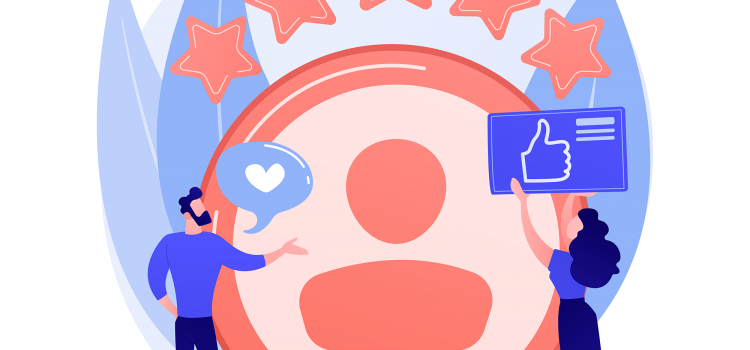
To add Google Reviews to your WordPress site, continue reading…
If you have a business, chances are you’ve already signed up for Google My Business. Customers searching for products or services use Google primarily. Thus, your business page may show up on search results. Customers who have already patronized your business can type reviews on your business. Adding these reviews to your WordPress website is important in the following ways:
Reviews show a customer that other customers have tried and liked your stuff. More reviews indicate more sales, which increases the likelihood that the reviews are sincere. This is one of the reasons why more reviews frequently result in increased sales, even when a rival product has a higher star rating on average.
Reviews are beneficial in a few ways, including the addition of keyword material to your website that appears in searches and the tendency of Google to rank businesses with more reviews higher in search results, increasing traffic to your site.
If you’re looking to add these reviews to your website, then you’re in luck. We’re going in-depth on how to set up Google Reviews on your website and customize how they look. We’ll need a plugin called Widgets for Google Reviews by TrustIndex.io
Alternatively,
After installation,
As mentioned earlier, reviews are always a plus when it comes to improving your online credibility. That being said, be sure not to fabricate or falsify Google reviews. That could ruin your credibility when potential customers get a wind of it.
Always make sure to send review links to your clients or customers after a purchase or completed service. Do not hound them for review, it should be optional. If they don’t want to give a review, that’s fine. Forcing them for a review is unethical and can be a big turn-off if you want to retain clients.
Did this article help you to show Google Reviews on your site? Let us know in the comments if you faced any challenges or you have any questions.
If you want to learn how to build a WordPress site, click here to start
Comments