

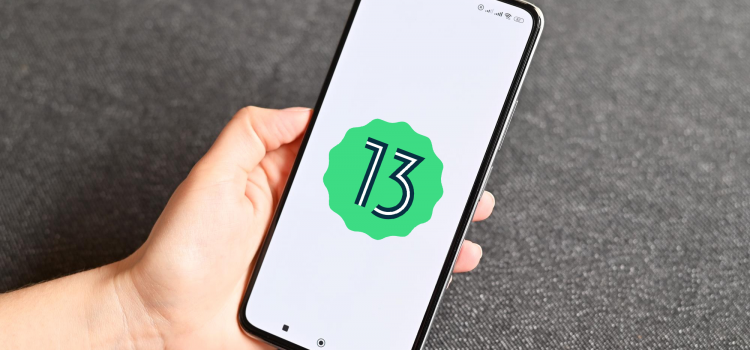
Google has made the final beta version of Android 13 available to developers, prior to the release of the operating system’s complete commercial reveal, which is anticipated to happen in the coming weeks.
Google stated in a notice to developers building the platform’s apps and features that the final OS would arrive in a few weeks, with the most recent trial serving as the fourth and final one.
As to what to expect in this final beta version, “There’s a lot to explore in Android 13, from privacy features like the new notification permission and photo picker to productivity features like themed app icons and per-app language support, as well as modern standards like HDR video, Bluetooth LE Audio, and MIDI 2.0 over USB. We’ve also extended the updates we made in 12L, giving you better tools to take advantage of tablet and large screen devices.”, Google announced.
The following bugs were fixed in the new update:
The Android Beta Feedback app is available on Pixel phones to report issues. The Android Beta community is on Reddit, and you can reach it from the app drawer or through Quick Settings to report bugs in the Google issue tracker.
Since it was unveiled to partners in early 2022, Android 13 has already gone through a number of developer preview and beta testing iterations. Android 12, which was made available in October 2021, will be replaced by it.
The Pixel 4 (XL), Pixel 4a, Pixel 4a 5G, Pixel 5, Pixel 5a, Pixel 6, and Pixel 6 Pro, as well as the Android Emulator, can all run Android 13 Beta 4 system images.
Check out more News here.


In general, productivity apps refer to software that aids users to produce or create information such as documents, images, digital paintings, images, audio, and video clips. They are usually applications and are called productivity apps because they aid users to complete work effectively and efficiently. Productivity apps can be used on most devices, some are completely free and others while free to download, have premium offers that allow you to pay for certain features on the app.
It’s a universal desire to stay on top of things and to be efficient in all areas of everyday life. To help you achieve this, here are five of the best productivity apps on android;
Google Keep notes have a post-it note appearance, but you can add sketches, images, and lists to them as well as do a lot more. Everything is saved in the cloud, like the majority of Google Apps, and a web browser on a PC may be used to access it with ease.
However, Keep isn’t properly connected with other Google apps in a way that fully utilizes Keep. You may also schedule reminders, either by time or place. An interface with Google Maps, for instance, may make it possible to set location reminders to any grocery store rather than just one particular one. Even more shocking is the inability to set Google Assistant to take and keep notes in Keep.
If you need to open and edit Word documents on the move, the official Microsoft Word for Android app is the best option. It has a simple interface that intuitively gives access to the most important features for creating and editing documents, and you can even write complex equations in the mobile app, provided you can write in LaTex. A common use for Word for Android is to review documents received by email. This is where the app has some issues; Although it has a Track Changes option, it doesn’t always work reliably.
The productivity suite from Google now goes by the moniker Google Workspace and has an array of tools and programs that takes productivity to the next level. All Android devices’ operating systems are intimately connected with these programs. Some important programs include:
This is a word document program that allows you to write texts, insert images and use multiple features typical of Microsoft Word. You can access your docs and create new documents directly from your browser as well.
If you’re familiar with Microsoft Excel, then you’ll feel at home with this. It has all the features that make Excel the best data management tool in the world. Except that, as with Google Docs, you don’t need to always be on the app, as you can also access it with your browser. Data is also automatically saved to your Google Drive.
This allows you to create presentation slides on the go. It has all the features of Microsoft PowerPoint.
As its name suggests, it allows you to create all kinds of forms or questionnaires for surveys. It’s useful to gather information online since you can share the form directly with participants through a link. You can also embed the forms on your websites.
This is a cloud storage service by Google that allows you to save all files and documents, either through manual upload or automatically. Anything you create with any of the aforementioned programs is automatically saved and synced to your Google Drive, giving lifetime access to these files, as long as you have access to your Google Drive.
Trello is one of the most popular, user-friendly work management apps in the market. It allows users to manage projects, organize tasks, and build team collaboration—all in one place. Simple projects benefit most from it. Additionally, it supports several connectors, making it simple to add the programs and apps you already use.
It’s as simple as they come, making it a terrific choice for tiny teams searching for a straightforward answer. The platform is intuitive and simple to use, yet sophisticated enough to expedite your project management procedures for non-technical people as well. Every step, from beginning a new project to onboarding new team members, is simple and just requires a few clicks.
There is also a free option that offers limitless cards, storage, automation, integrations, up to 10 boards, and other features. If you have little money to spend and want something straightforward with lots of potential for expansion, the free plan is ideal.
You can’t make a list of productivity apps without adding a note-taking app. The stock Notes apps on most phones are not great. While I have an article detailing how great WhatsApp can be as a Notes App, OneNote is one of the best free notes Android apps I’ve used. My experience with OneNote began with my first Microsoft Lumia Phone in 2016. In 2022, I have all my notes from back then because the OneNote app saves your notes in the cloud. So regardless of the number of times you change devices, once you log in to your Microsoft account, you’ll have access to all your notes.
You can attach pictures, locations, music, and voice notes to a document with little to no issues. This app includes a handwriting feature that allows you to make notes with a stylus or your finger (not ideal). This is rare in most Android apps. This feature mimics traditional note-making and will suit people who cherish writing with their hands.
One perk this note has over other Note Apps is the synchronization across devices concurrently. If you have a Windows PC, you most likely have the Microsoft Office apps, which include OneNote. This means you can switch from your phone to PC seamlessly.
All these apps one way or the other (as explained) help to improve your productivity drastically. Look through them and make sure to download the ones that you find that you need. Are the other productivity apps you use that I missed? Let us know in the comments.
Check out this article: Top 5 Android Apps to Improve your Life/Phone Experience


There are numerous Android apps in the Play Store and thousand more not listed in the store. In this article, I’ll talk about three apps that will improve your Android experience and enhance your life. I’ve personally used these apps for extended periods, so what I’ll write is based on my experience with said apps.
As is said often, health is wealth. No app encapsulates that better than the Samsung Health app. Other Android health apps like Google Fit and Huawei do a great job, but personally, I can confidently say Samsung Health has more features and is consistent. First off, the Samsung Health app tracks the number of steps taken in a day. You can set a personal daily goal to try to hit intentionally, improving your general health. You can also compete with other users with the app.
If you’re trying to monitor how you eat, then this app is the best for you. You can set a calorie daily limit and log your meals for the day. Based on calculated calories for different food items, the app will state your calorie intake at the end of each day. It is not accurate, but it will give you an idea of the ballpark your calorie intake is in. The Samsung Health app tracks your sleep and summarises your sleep stats over any desired period.
As an added bonus, if you’re using the Samsung S8/S8 plus, which came with the heart rate sensor, you can use the app to check your heart rate and stress levels. If your stress level is high, there are breathing exercises you can do.
Do you want to keep fit through exercises? The Samsung Health app has many exercise videos with timers, simulating the experience with an actual trainer. It’ll keep a calendar of your rest and workout days, monitor days you completed workouts, and remind you to start your exercise on scheduled days. When it comes to Android apps in this field, Samsung Health blows the rest out of the water.
The stock Notes apps on most phones are not great. While I have an article detailing how great WhatsApp can be as a Notes App, OneNote is one of the best free notes Android apps I’ve used. My experience with OneNote began with my first Microsoft Lumia Phone in 2016. In 2022, I have all my notes from back then because the OneNote app saves your notes in the cloud. So regardless of the number of times you change devices, once you log in to your Microsoft account, you’ll have access to all your notes. You can attach pictures, locations, music, and voice notes to a document with little to no issues. This app includes a handwriting feature that allows you to make notes with a stylus or your finger (not ideal). This is rare in most Android apps. This feature mimics traditional note-making and will suit people who cherish writing with their hands. One perk this note has over other Note Apps is the synchronisation across devices concurrently. If you have a Windows PC, you most likely have the Microsoft Office apps, which include OneNote. This means you can switch from your phone to PC seamlessly.
ExpressPay is a finance app on the Play store that caters for all payment needs in Ghana. It links with all viable payment methods in Ghana like Vodafone cash, MTN Mobile Money, AirtelTigo Money, VISA cards, etc. You can send money and airtime credits to friends and family. The catch here is that you can save the contact information of people you usually send money to. In that case, the next time you send money, you save yourself a few clicks and having to temporarily memorize the number. You can also send money to and from your VISA card without any issues. You can save your visa card information on the app, therefore only needing your fingerprint to confirm payment without typing out the card details every single time.
You can also pay all bills under the Ghana sun. You can pay light and water bills, DSTV and GOTV subscriptions, and top up your Shell Card. You can make payments for reservations in popular hotels in Ghana and even pay tithes in listed churches in Ghana. I think expressPay is the best fin-tech Android app in Ghana.
As the name suggests, the ForceLTE app will let you keep your phone network on LTE or 4G at all times. In Ghana, we don’t get a stable network from these Internet Service Providers, like Vodafone Ghana or MTN Ghana. This, therefore, makes working online stressful, especially in the afternoons. Thus, this app is a god-sent. It works perfectly for all android phones, even phones with Android 12. The disadvantage to this is that you won’t be able to make or receive calls when the 4G only mode is on. So you have to use it wisely. If you know for sure you may be receiving important or urgent calls, don’t turn it on. Also, don’t forget to turn it off when you’re done. This app improves your browsing experience massively and I recommend it to people who live in areas where a sustainable 4G network is a myth.
How many times have you seen a video on either Twitter or Instagram that you would’ve loved to save on your phone? Because this function doesn’t exist, people resort to Save Video bots on Twitter to get a download link. Well, you don’t have to do that anymore. With this app, all you need to do is tap on the Share button, and select this app. Once the app opens, you would be asked to choose the video resolution you want and the app will automatically begin downloading the video. This app is such a hassle-free experience, and you get to download any video on Twitter. Works for Instagram too despite the name, but you have to log in every time, so I wouldn’t recommend it for Instagram.
Give these apps a shot. These Android apps make life easier and generally better. If you have any app recommendations, please let us know in the comments.
Check out these articles:
Apple Launched iOS 16 this week. What’s in it for iPhone Users?
Google Meet and Duo are Merging. What Does This Mean For Users?
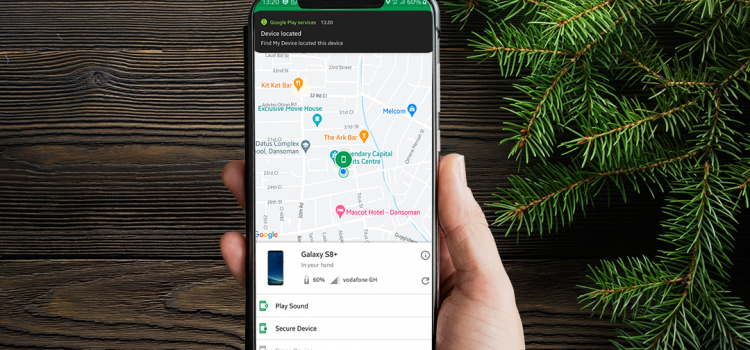
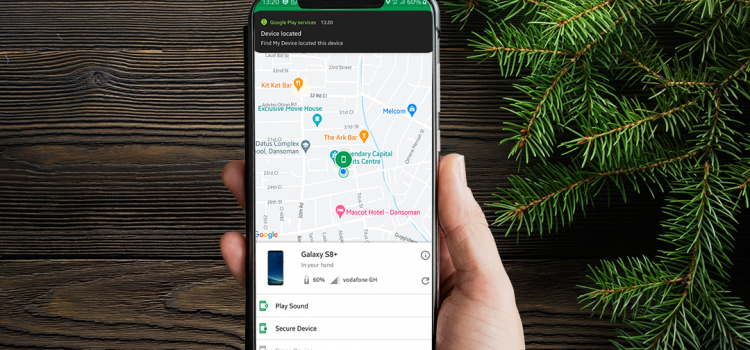
If you’ve had your phone stolen, you know how helpless it feels knowing you can never trace its location. You begin to worry about your important data like documents, IDs, pictures and videos falling into the wrong hands. Not to worry. The Find My Phone app is just the solution for you. I’ll be discussing how to set it up and explore the app in detail.
The Find Device app is an expansive app that allows you to view your phone’s location on another device or PC. The only caveat is it must be online for it to work. If it is off with no internet connection, Google cannot have access to your phone to affect changes. However, Google will take action as soon as the phone comes back online.
Check out this Article: WhatsApp as Notes App?—More Than A Messaging App
For Android:
For PC:
All you need to do is, visit The Google Find Device website here, and sign in (using your Google Account).
The interface displays your phone name with the model and IMEI. It also shows the network carrier and battery percentage. There are three options you can use: Play Sound, Secure Device and Erase Device. The Play Sound option is useful when you cannot recall where you put your phone, but it’s around you. Google will set your phone to ring (your ringtone) as it would receiving a regular phone call. Secure Device and Erase Device are more useful in theft situations, and I’ll talk about them later.
As soon as you sign in to Find Device, Google will initiate a location search for your phone. If the device is online, you should receive a notification saying, “Find My Device located this device.” It will zone in on your location on the map where you can zoom in for the detailed place.
When your phone gets missing, you first need to open the Find Device app or website from another phone or computer and sign in. Once you’re in, check the location and see if you can get there quickly. If not, you may want to secure the device. This will lock the phone and log you out of all app sessions connected to your Google accounts, such as Gmail, Drive and other apps. Google will also display a message or your phone number on the lock screen when someone finds it. If the phone is off, Google will secure your device as soon as it comes back online.
The last and drastic option is the Erase Device option. You can use this option in the case of theft, and you know for sure you are not getting the device back, or Google couldn’t locate it. This will erase everything, including your Google account on that device. When you choose this option, that’s the end. You won’t be able to locate your device ever again. Again, if the device is off, erasure will still occur as soon as it is turned on.
It’s comforting to know that you have a shot at finding your phone. You will never have to worry about losing your information to someone when your phone gets missing. Let us know what you think of this in the comments section.
Comments