









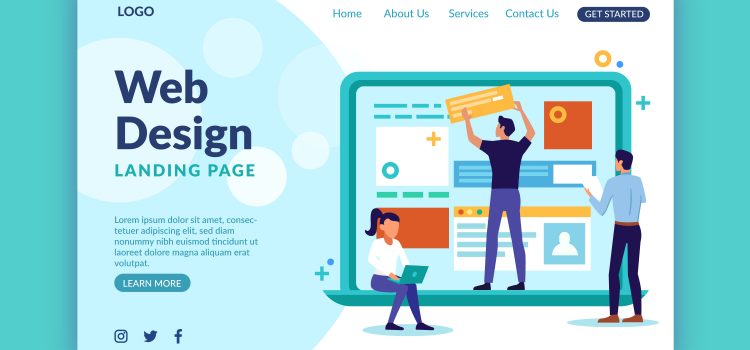
When it comes to building a successful website, design and aesthetics play a crucial role in attracting and engaging visitors. While WordPress offers a wide range of themes to choose from, personalizing your website’s look can take it to the next level. By customizing your WordPress theme, you can create a unique and visually appealing website that aligns with your brand and captures the attention of your audience.
In this WordPress theme customization tutorial, we will explore the various ways you can personalize your website’s look. Whether you’re a beginner or an experienced WordPress user, this tutorial will provide you with step-by-step guidance on how to make your website truly yours.
We will start by understanding the fundamentals of WordPress themes and the different types available. You will learn how to choose the right theme that suits your website’s purpose and target audience. From there, we will dive into the world of customization options within the WordPress Customizer, allowing you to modify colours, typography, headers, footers, layouts, and more.
To take your theme customization to the next level, we will explore the use of custom CSS and WordPress theme customization plugins. These tools will empower you to make advanced modifications and add unique features to your website. We will also discuss best practices for WordPress theme customization, including creating a child theme, backing up your files, and testing your changes.
Table of Contents
ToggleWordPress themes serve as the foundation for your website’s design and layout. They control the visual appearance and functionality of your site, providing a cohesive and consistent user experience. Themes determine the overall look, including the colours, typography, and page structure of your website.
There are a wide variety of WordPress themes, each catering to different purposes and industries. Free WordPress themes are readily available in the WordPress theme directory, while premium themes can be purchased from third-party marketplaces. You can choose from a range of styles, such as minimalist, corporate, portfolio, blog, eCommerce, and more. Understanding the specific needs of your website will help you select a theme that best suits your requirements.
When selecting a WordPress theme, consider factors such as design aesthetics, responsiveness, compatibility with plugins, ease of customization, and support options. Evaluate the theme’s demo and read user reviews to get an idea of its performance and flexibility. It’s also important to ensure that the theme is regularly updated and well-maintained by the developers to avoid security vulnerabilities.
Additionally, consider the specific features and functionalities you need for your website. Some themes come bundled with additional tools like page builders, WooCommerce integration, advanced customization options, and SEO optimization. Assessing your website’s goals and requirements will help you narrow down your choices and find the perfect theme.
The WordPress Customizer is a user-friendly and intuitive tool that empowers you to customize various aspects of your theme’s appearance. It provides a centralized interface where you can make real-time changes and see how they affect your website’s design. Here are some key customization options available within the WordPress Customizer:
The colour scheme and typography of your WordPress theme play a vital role in creating a visually appealing and cohesive design. The WordPress Customizer offers robust options to modify these elements, allowing you to customize the look and feel of your website. Here’s an in-depth look at how you can modify the colour scheme and typography of your theme:
The header and footer sections of your website provide valuable opportunities to customize and make a lasting impression on your visitors. The WordPress Customizer offers a range of options to customize these sections, allowing you to tailor them to your specific needs and branding. Customizing the header and footer sections of your WordPress theme allows you to establish a unique and professional online presence.
By incorporating your logo, customizing the navigation menu, and adding relevant call-to-action buttons, you can enhance brand recognition and improve user engagement. Here’s a closer look at how you can customize the header and footer sections of your WordPress theme:
The layout and page templates of your WordPress theme determine the overall structure and arrangement of your website’s content. The WordPress Customizer provides options to adjust the layout and customize page templates, allowing you to create a visually pleasing and well-structured website. Here are some key aspects to consider when adjusting the layout and page templates:
While the WordPress Customizer offers a range of customization options, you may sometimes require more advanced modifications to achieve your desired design. This is where custom CSS comes into play. Custom CSS allows you to apply your own styles to specific elements of your WordPress theme, giving you precise control over the appearance and layout. Here’s how you can leverage custom CSS for advanced modifications:
In addition to the built-in WordPress Customizer, there are various theme customization plugins available that can enhance your ability to personalize and modify your WordPress theme. These plugins offer additional features, options, and flexibility, making it easier for you to achieve the desired look and functionality for your website.
Here are a few examples of popular theme customization plugins that can enhance your WordPress website customization experience:
WordPress offers a range of options and techniques to customize your theme and personalize your website’s look. By understanding the fundamentals of WordPress theme customization and utilizing the available tools and resources, you can transform your website into a unique and visually appealing online presence. Whether it’s tweaking colours and typography, modifying layouts, or adding custom CSS, the ability to tailor your theme to your specific needs is within your grasp.
| Cookie | Duration | Description |
|---|---|---|
| cookielawinfo-checkbox-analytics | 11 months | This cookie is set by GDPR Cookie Consent plugin. The cookie is used to store the user consent for the cookies in the category "Analytics". |
| cookielawinfo-checkbox-functional | 11 months | The cookie is set by GDPR cookie consent to record the user consent for the cookies in the category "Functional". |
| cookielawinfo-checkbox-necessary | 11 months | This cookie is set by GDPR Cookie Consent plugin. The cookies is used to store the user consent for the cookies in the category "Necessary". |
| cookielawinfo-checkbox-others | 11 months | This cookie is set by GDPR Cookie Consent plugin. The cookie is used to store the user consent for the cookies in the category "Other. |
| cookielawinfo-checkbox-performance | 11 months | This cookie is set by GDPR Cookie Consent plugin. The cookie is used to store the user consent for the cookies in the category "Performance". |
| viewed_cookie_policy | 11 months | The cookie is set by the GDPR Cookie Consent plugin and is used to store whether or not user has consented to the use of cookies. It does not store any personal data. |
Comments