


In WordPress, effectively organizing and categorizing your content is crucial for providing a seamless browsing experience for your visitors and improving the overall usability of your website. Two primary tools for managing content in WordPress are categories and tags. While they may seem similar at first, they serve distinct purposes and understanding their differences is essential for efficient content management.
In this article, we will delve into the disparities between WordPress categories and tags to help you make informed decisions about their usage. We will begin by providing an overview of the significance of organizing content in WordPress and introduce the concept of categories and tags.
WordPress categories are a useful tool for organising and organizing the material on your website. They act as general subjects or divisions that aid in classifying and organizing your postings. Maintaining a clean, intuitive website requires an understanding of how WordPress categories function.
Using WordPress categories, you can organize linked content under common headings. They give you a hierarchical structure to arrange your information and improve audience accessibility.
WordPress provides a user-friendly interface for creating and managing categories. You can easily add, edit, and delete WordPress categories from the WordPress dashboard. Assigning categories to your posts helps in organizing them effectively.
To create WordPress categories, follow these steps:
Your new category is now created and ready to be assigned to posts. When creating or editing a post, you can assign the category by selecting it from the “Categories” meta box on the right side of the post editor.
To edit a WordPress category, follow these steps:
Your WordPress category is now edited with the updated information. The changes will reflect across your website, and any posts assigned to that category will be updated accordingly.
Using categories effectively is key to organizing your content and enhancing the user experience on your WordPress website. Here are some best practices to consider:
By following these best practices, you can effectively utilize categories to organize your content, improve website navigation, and provide a user-friendly experience for your visitors.
WordPress categories provide a hierarchical structure that enables logical and orderly content organization. You can construct a layered relationship between categories using this hierarchical design, which makes it simpler for users to browse through related topics.
WordPress allows you to create parent categories and subcategories. A parent category is a broad topic or main category, while subcategories are more specific and fall under the parent category. This hierarchical arrangement helps create a well-organized taxonomy for your content.
To create a subcategory, you simply assign a parent category during the category creation process. This establishes a relationship between the parent category and the subcategory. You can have multiple levels of subcategories, creating a deeper hierarchy if needed.
In WordPress, the hierarchical structure of categories is visually represented through indentation. Subcategories are displayed with an indentation or hierarchy indicator, typically as a dropdown or nested list. This visual representation makes it clear which categories are parent categories and which are subcategories.
The hierarchical structure of categories enhances navigation on your website. Visitors can easily browse through different levels of WordPress categories, drilling down to more specific topics of interest. This helps them find related content without having to rely solely on searches or tags.
The hierarchical nature of WordPress categories provides flexibility in organizing your content. You can create a taxonomy that aligns with your website’s structure and content hierarchy. This allows for better content organization, especially when you have a diverse range of topics to cover.
By utilizing the hierarchical structure of WordPress categories, you can create a well-structured and organized website that allows visitors to explore related topics effortlessly. The ability to create parent categories and subcategories gives you the flexibility to tailor your content organization to your specific needs.
WordPress tags are another taxonomy feature that complements categories and provides additional flexibility in organizing your content. While categories represent broader topics, tags offer a way to associate specific keywords or descriptors with your posts.
Tags in WordPress are keywords or phrases that describe the content of a post in a more granular way. They provide a means to highlight specific topics, themes, or attributes related to the post. Tags serve as additional metadata that can be used to classify and retrieve content based on specific keywords.
To create a WordPress tag, follow these steps:
Your new WordPress tag is now created and can be assigned to posts. When creating or editing a post, you can assign the tag by typing it into the “Tags” input field or selecting it from the suggested tags. You can add multiple tags to a single post by separating them with commas.
To edit a WordPress tag, follow these steps:
Your WordPress tag is now edited with the updated information. The changes will reflect across your website, and any posts assigned to that tag will be updated accordingly.
WordPress Categories and tags are both taxonomies in WordPress that help organize and classify your content. While they serve similar purposes, there are key differences between categories and tags. Let’s explore these differences:
WordPress Categories: They are used to broadly group and classify your content into distinct topics or sections. They have a hierarchical structure, allowing you to create parent categories and subcategories.
WordPress Tags: Tags, on the other hand, provide a more granular and specific way to label and organize your content. They are non-hierarchical and stand independently, allowing for flexible content grouping based on keywords or attributes.
WordPress Categories: It is advised to keep the number of categories to a minimum to maintain a reasonable and well-organized structure. As the core navigational components on your website, categories offer a primary method of arranging your material.
WordPress Tags: Tags can be more numerous and varied. You can assign multiple tags to a single post, allowing for a more detailed and specific classification. Tags provide additional descriptors or keywords to help visitors discover related content.
WordPress Categories: WordPress Categories are typically used for site navigation and can be displayed as menus or sidebars, allowing visitors to explore different sections or topics of your website.
WordPress Tags: Tags are more useful for content discovery within specific topics or attributes. Clicking on a tag leads to a list of posts associated with that tag, providing a way to explore related content.
WordPress Categories: WordPress Categories provide a structural framework for your website, grouping related content into broader topics. They help maintain a logical hierarchy and assist visitors in finding content based on general themes.
WordPress Tags: Tags offer a flexible way to organize and label content based on specific keywords or attributes. They allow for cross-categorization and provide a more detailed and specific organization of content.
When it comes to optimizing your WordPress website for search engines, it’s important to consider SEO (Search Engine Optimization) for both categories and tags. Here are some key SEO considerations to keep in mind:
Keyword relevance: Ensure that the WordPress categories and tags you create are relevant to your content and aligned with your target keywords. Conduct keyword research to identify relevant terms and incorporate them into your category and tag names.
Avoid keyword stuffing: While it’s important to include relevant keywords, avoid excessive keyword stuffing in your WordPress categories and tags. Focus on creating descriptive and user-friendly labels that accurately represent the content.
Unique and descriptive meta information: Optimize the meta information of your WordPress category and tag archive pages. Create unique and compelling meta titles and meta descriptions that incorporate relevant keywords and provide a concise summary of the content within those categories or tags.
Internal linking: Leverage internal linking by linking relevant posts within your WordPress categories and tags. This helps search engines understand the relationships between different pieces of content and improves the overall crawlability and indexing of your website.
Canonicalization: To prevent concerns with duplicate content, use canonical tags on category and tag archive pages. Search engines can recognize the preferred version of the material thanks to canonical tags, which also combine ranking signals to the canonical URL.
XML sitemap inclusion: Ensure that your category and tag archive pages are included in your XML sitemap. This helps search engines discover and crawl these pages, ensuring that they are properly indexed and appear in search engine results.
User experience: Consider the user experience when designing your category and tag archive pages. Ensure that the navigation is intuitive, the content is well-organized, and the pages are mobile-friendly. A positive user experience can indirectly impact your website’s SEO performance.
Monitor and analyze: Keep an eye on your website’s SEO performance, especially your category and tag archive pages’ visibility and ranks. Track organic traffic, keyword rankings, and user engagement metrics using SEO tools and analytics to make data-driven optimizations.
In conclusion, for successful content organization and classification on your website, it’s crucial to comprehend the differences between WordPress categories and tags. While tags provide a more detailed and flexible way to designate particular keywords or attributes, categories offer a hierarchical structure for more general themes. You may improve your website’s navigation, discoverability, and user experience by carefully using both categories and tags.
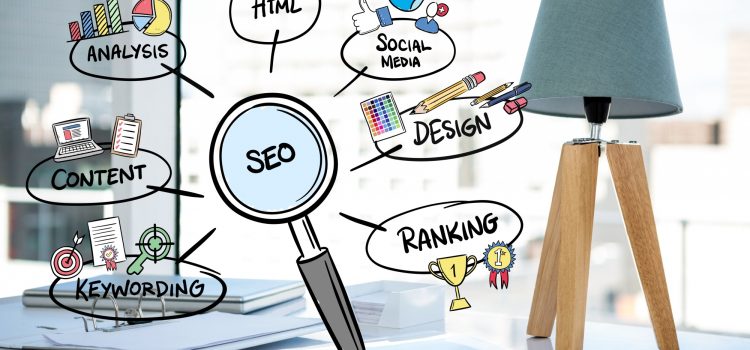
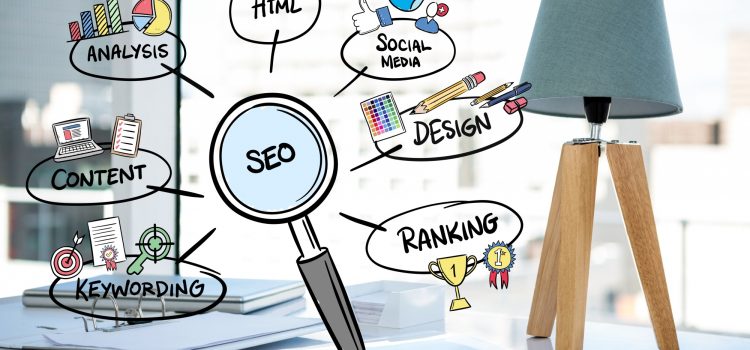
Search engine optimization (SEO) is a crucial aspect of any website, and WordPress websites are no exception. While WordPress is a powerful content management system (CMS), it doesn’t automatically optimize your website for search engines. That’s why it’s important to understand the basics of WordPress SEO and how to optimize your website for search engines.
SEO is the practice of improving the visibility and ranking of a website on search engine results pages (SERPs). The higher a website ranks on SERPs, the more likely it is to attract visitors, leads, and customers. SEO is a complex and ongoing process, and there are many factors that can affect a website’s ranking, such as website speed, website architecture, on-page optimization, off-page optimization, and more.
This article will cover the basics of WordPress SEO and how to optimize your website for search engines. We’ll start with keyword research, which is the foundation of SEO. We’ll cover the tools you can use to find the right keywords for your WordPress website and provide tips for choosing the right keywords. We’ll then move on to on-page optimization, which includes optimizing titles, meta descriptions, content, header tags, and images. We’ll also cover technical SEO, which includes website speed, website architecture, and website security.
Off-page optimization is also an important part of WordPress SEO, and we’ll cover the importance of link building, social media, and business listings. By the end of this article, you’ll have a better understanding of WordPress SEO and how to optimize your website for search engines. Whether you’re a beginner or an experienced WordPress user, this article will provide valuable insights and strategies to help you improve your website’s SEO.
Keyword research is the foundation of any successful SEO strategy. It involves identifying the search terms that your target audience uses to find the products, services, or information that you offer. By targeting the right keywords, you can attract more organic traffic to your website and increase your chances of ranking higher on search engine results pages (SERPs).
To conduct keyword research for your WordPress website, you can use a variety of tools such as Google Keyword Planner, SEMrush, Ahrefs, and Moz. These tools allow you to identify relevant keywords and analyze their search volume, competition, and other metrics. They also provide keyword suggestions and related search terms that you may not have considered.
When choosing keywords for your WordPress website, it’s important to consider your target audience and their search intent. You want to choose keywords that are relevant to your website’s content and that accurately reflect the search intent of your audience. For example, if you’re a photographer offering wedding photography services, you may want to target keywords such as “wedding photographer,” “wedding photography,” “bridal portraits,” and “engagement photography.”
It’s also important to choose keywords that have a good balance of search volume and competition. Keywords with high search volume may be more competitive, making it harder to rank for them. On the other hand, targeting keywords with low search volume may not be worth the effort if they don’t drive much traffic to your website.
Once you’ve identified your target keywords, you can use them throughout your WordPress website’s content, including titles, meta descriptions, headers, and body text. This helps search engines understand the topic of your website and its relevance to the search query.
Here are some tips for finding the right keywords for your WordPress website:
On-page optimization refers to the process of optimizing the content and HTML source code of your WordPress website’s pages to improve their relevance and visibility for search engines. This includes optimizing titles, meta descriptions, content, header tags, and images.
What are some On-Page Optimizations to Carry out on your WordPress Website?
Title optimization is a crucial aspect of on-page SEO and involves creating a descriptive and compelling title tag that accurately reflects the content of your WordPress page. A title tag is an HTML element that appears as the clickable headline for your page in search engine results pages (SERPs). It tells users and search engines what your page is about and is one of the most important on-page SEO factors.
To optimize your page title, you should follow these best practices:
Meta description optimization is another aspect of on-page SEO that involves creating a concise and compelling summary of your page’s content that appears below the title tag on search engine results pages (SERPs). The meta description provides users with a brief preview of what your page is about and can greatly impact the click-through rate to your website.
To optimize your meta descriptions, you should follow these best practices:
By optimizing your meta descriptions, you can improve the visibility and click-through rate of your WordPress pages on search engine results pages (SERPs). Remember to keep them concise, unique, and engaging, and to include your target keywords where appropriate.
Content optimization involves creating high-quality, relevant, and engaging content that is optimized for both users and search engines. To optimize your content, you should follow these best practices:
Header tag optimization is an essential on-page SEO technique that involves using header tags (H1, H2, H3, etc.) to structure your content in a way that is easy to read for both users and search engines. Header tags provide a hierarchy of importance for your content, with the H1 tag being the most important and the subsequent header tags indicating subtopics and subsections.
Here are some best practices to optimize your header tags for SEO:
Image optimization is an important on-page SEO technique that involves optimizing images on your WordPress website to improve page load speed and enhance user experience. Optimizing images can help improve the overall performance of your website, reduce bounce rates, and improve your search engine rankings.
Here are some tips to optimize your images for SEO:
Technical SEO is the practice of optimizing the technical aspects of your website to improve its visibility and performance in search engines. It involves identifying and fixing issues that affect your website’s crawlability, indexing, and ranking in search results.
Here are some key areas of technical SEO to focus on:
Off-page optimization refers to the techniques used to improve the visibility and authority of your website outside of your website itself. This involves getting other websites to link to your website, which can improve your website’s authority and ranking in search engine results pages.
Here are some key strategies for off-page optimization:
Off-page optimization is an important part of SEO and can help improve your website’s authority and visibility in search engine results pages. Focus on link building, social media marketing, influencer marketing, brand building, and content marketing to improve your website’s off-page optimization.
Optimizing your website for search engines is a critical part of any successful web design strategy. By following the best practices of on-page and off-page optimization, you can improve your website’s visibility and authority in search engine results pages, which can drive more traffic to your website and ultimately lead to more conversions.
In summary, some key areas to focus on when optimizing your website for search engines include keyword research, on-page optimization (including title tags, meta descriptions, content optimization, header tag optimization, and image optimization), technical SEO (including website speed, mobile responsiveness, site architecture, XML sitemaps, and website security), and off-page optimization (including link building, social media marketing, influencer marketing, brand building, and content marketing).
By incorporating these techniques into your web design strategy, you can improve your website’s search engine rankings and attract more traffic to your site. Remember that SEO is an ongoing process, and it takes time and effort to see results. But by following these best practices and staying up-to-date with the latest trends in SEO, you can set your website up for long-term success.
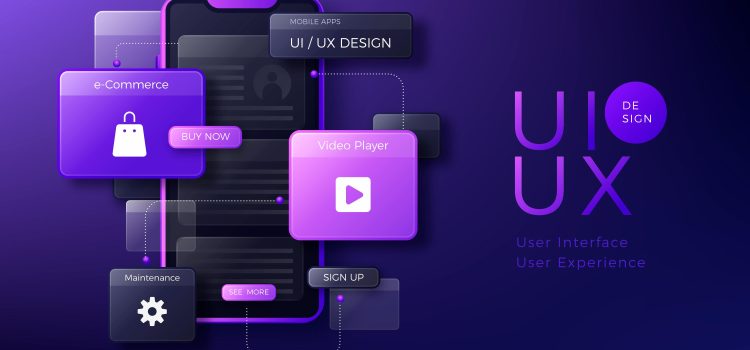
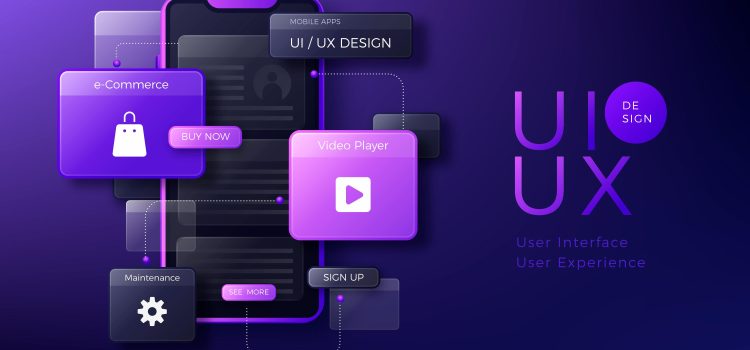
As the digital landscape continues to evolve, providing users with exceptional experiences has become a top priority for businesses and marketers. User Experience (UX) design has emerged as a critical component of creating digital products and websites that are not only visually appealing but also intuitive, accessible, and enjoyable to use. In today’s competitive online environment, understanding and implementing effective UX design principles can be the key to gaining a competitive edge and achieving digital marketing success.
In this article, we will delve into the world of UX design and provide a comprehensive guide for digital marketers. We will explore the fundamentals of UX design, the importance of user-centric design, strategies for designing for different devices and platforms, the role of visual design in UX, navigation and information architecture, content strategy, testing and iteration, addressing accessibility, and collaborating with UX designers and developers. By the end of this guide, you will have a solid understanding of UX design and how it can be leveraged to create exceptional user experiences that drive engagement, conversions, and customer loyalty.
Whether you’re a digital marketer, a business owner, a web developer, or anyone involved in creating and optimizing digital experiences, this article will provide valuable insights and practical tips to help you understand and implement UX design principles in your digital marketing strategies. So, let’s dive in and unlock the power of UX design for creating memorable and impactful user experiences.
User Experience (UX) design encompasses a set of principles and practices aimed at creating digital products and websites that are user-friendly, efficient, and enjoyable to interact with. Understanding the fundamentals of UX design is essential for digital marketers to ensure that their online assets provide a positive experience for their target audience. Here are some key aspects of UX design:
By understanding and incorporating these fundamentals of UX design, digital marketers can create digital products and websites that are intuitive, usable, accessible, and consistent, resulting in better user experiences and improved outcomes for their digital marketing efforts.
User-centric design is a fundamental principle of UX design that prioritizes the needs, preferences, and behaviours of the users throughout the design process. It involves putting the user at the centre of the design decision-making process, with the aim of creating digital products and websites that truly resonate with the target audience. Here are some key reasons why user-centric design is crucial for digital marketers:
When digital products and websites are designed with a deep understanding of the users’ needs, preferences, and behaviours, it leads to increased user satisfaction. Satisfied users are more likely to engage with the product or website, stay longer, and complete desired actions such as making a purchase, signing up for a newsletter, or submitting a form. User-centric design can create a positive impression, foster trust, and establish a strong emotional connection with the users, which can result in increased customer loyalty and repeat business.
User-centric design encourages users to actively engage with the digital product or website. By providing a seamless and enjoyable user experience, users are more likely to explore different features, interact with content, and interact with calls to action. Engaged users are more likely to convert, share their positive experiences with others, and become brand advocates, thereby amplifying the reach and impact of digital marketing efforts.
Digital products or websites that are not designed with the users in mind can lead to user frustration, resulting in high bounce rates, low conversion rates, and negative brand perception. User-centric design helps identify and address pain points, usability issues, and barriers to user satisfaction. By proactively resolving these issues, digital marketers can reduce user frustration, minimize user errors, and ensure a smooth and seamless user experience, resulting in improved outcomes for their marketing efforts.
In today’s highly competitive digital landscape, user experience has become a key differentiator. Digital products or websites that offer exceptional user experiences have a competitive edge over those that do not. User-centric design allows digital marketers to understand the unique needs and expectations of their target audience and create experiences that are tailored to meet those needs. This can help differentiate their brand from competitors, attract and retain users, and ultimately drive business success.
User-centric design also emphasizes the importance of gathering user feedback and incorporating it into the design process. By continuously iterating and improving the design based on user feedback, digital marketers can ensure that the digital product or website evolves to meet the changing needs and expectations of the users. This iterative approach allows for ongoing optimization and refinement, resulting in a better user experience and improved marketing outcomes.
User-centric design focuses on creating intuitive, easy-to-use interfaces that guide users towards desired actions. This can include optimizing forms, streamlining checkout processes, and providing clear calls-to-action. When users find a website or digital product easy to use and navigate, they are more likely to convert, whether that’s making a purchase, signing up for a service, or subscribing to a newsletter. Improved conversion rates can directly impact the success of digital marketing campaigns, leading to higher ROI and better business outcomes.
User-centric design also plays a role in search engine optimization (SEO). Search engines like Google prioritize websites that offer a positive user experience, including factors such as site speed, mobile-friendliness, and overall usability. By creating a user-centric design that meets these criteria, digital marketers can improve their website’s SEO performance, leading to higher visibility in search results and increased organic traffic.
User-centric design takes into consideration the users’ needs and preferences, which can help minimize support requests and maintenance costs in the long run. When users can easily understand and use a digital product or website without encountering issues, they are less likely to seek help or encounter errors that require maintenance. This can save digital marketers time and resources, allowing them to focus on other marketing initiatives.
The user experience of a digital product or website can significantly impact how users perceive a brand. A seamless, enjoyable user experience creates a positive impression and can contribute to building a strong brand image. On the other hand, a frustrating or confusing user experience can tarnish the brand’s reputation and result in negative word-of-mouth. By prioritizing user-centric design, digital marketers can create a positive brand perception among their target audience, which can ultimately lead to increased brand trust, loyalty, and advocacy.
Designing for different devices and platforms is an important aspect of user experience (UX) design for digital marketers. As users access digital content through a variety of devices, such as desktop computers, laptops, smartphones, tablets, and even smart TVs, it’s crucial to ensure that the design is optimized for each platform. Here are some key points to consider when designing for different devices and platforms:
Responsive design is an approach that allows websites and digital products to adapt and respond to different screen sizes and devices. It ensures that the design elements, layout, and content are displayed in an optimal way, regardless of the screen size or device being used. This is essential in today’s multi-device world, where users expect seamless experiences across different devices. Digital marketers need to ensure that their UX design is responsive and provides a consistent experience across devices to cater to the needs of their diverse audience.
With the increasing use of smartphones for browsing the internet, mobile-first design has become a crucial consideration for digital marketers. Mobile-first design involves designing for the smallest screen size first, such as a smartphone, and then scaling up to larger devices. This approach prioritizes the mobile experience, ensuring that the design is optimized for smaller screens, touch interactions, and slower internet speeds. Digital marketers should prioritize mobile-first design to ensure that their content and digital products are accessible and engaging for mobile users, who make up a significant portion of the online audience.
Different platforms, such as iOS, Android, Windows, and web browsers, have their unique design guidelines, conventions, and limitations. Digital marketers need to take into account these platform-specific considerations when designing for different devices and platforms. For example, iOS has its human interface guidelines that provide recommendations for designing iOS apps, while Android has its Material Design guidelines. Adhering to these platform-specific design principles can help create a cohesive and familiar user experience, which is crucial for building user trust and engagement.
With the widespread use of touchscreen devices, designing for touch-friendly interactions has become imperative. Touch interactions have their unique characteristics, such as finger size, gesture-based interactions, and limited screen space, which require careful consideration in UX design. Digital marketers should ensure that their design elements, such as buttons, icons, and navigation, are optimized for touch interactions, providing a seamless and intuitive experience for touch-based devices.
Content strategy is a critical component of user experience (UX) design, and it plays a crucial role in ensuring that users can access, understand, and engage with digital content seamlessly. Here are some key points to consider when it comes to content strategy in UX design:
Understanding the importance of user experience (UX) design and incorporating effective content strategy can significantly impact the success of digital marketing efforts. A user-centric approach to UX design, which includes considerations for content hierarchy, relevance, accessibility, clarity, consistency, and maintenance, can result in a seamless and engaging user experience.
By prioritizing the needs and expectations of users, digital marketers can create digital content that resonates with their audience, enhances their overall experience, and ultimately drives better results for their business. So, whether you are designing a website, app, or any other digital touchpoint, remember that content strategy and UX go hand-in-hand, and investing in user-centric design can yield significant benefits in terms of user satisfaction, engagement, and business success.


WordPress is a versatile and powerful content management system that allows you to create and manage a website with ease. One of the best things about WordPress is its flexibility and ability to add custom functionality to your website using shortcodes.
WordPress shortcodes are a simple and efficient way to add dynamic content and features to your website without having to write custom code or install complex plugins. They allow you to add things like image galleries, contact forms, social media icons, videos, and more to your website by simply inserting a shortcode into your content.
In this article, we’ll explore the basics of WordPress shortcodes and how you can use them to add functionality to your website. We’ll cover everything from what shortcodes are and how they work, to the benefits of using shortcodes and popular shortcode plugins for WordPress. By the end of this article, you’ll have a solid understanding of how to use shortcodes to enhance your website’s user experience and add custom functionality to your WordPress site.
Shortcodes in WordPress are small code snippets enclosed in square brackets that are used to add dynamic content to your website. They are essentially macros that are replaced with specific content or functionality when a post, page, or widget is loaded in a browser.
Shortcodes are a quick and easy way to add custom functionality to your website without having to write any code yourself. For example, you can use a shortcode to add a contact form to your website, display a video, or create a pricing table. Once you’ve created your shortcode, you can simply insert it into your content wherever you want it to appear.
WordPress comes with several default shortcodes that you can use right out of the box, such as ‘gallery’, ‘audio’, ‘video’ and ’embed'( To use any of these codes, place them in [] brackets. For example [example]}. These shortcodes can be used to add multimedia content to your website and are a great way to enhance your website’s user experience.
In addition to the default shortcodes, you can also create your own custom shortcodes to add specific functionality to your website. This is done by creating a function in your theme’s functions.php file or by using a plugin that allows you to create and manage custom shortcodes. With custom shortcodes, you can add anything from buttons and tabs to custom forms and interactive content.
Shortcodes are a powerful tool that allow you to add custom functionality to your WordPress website without having to write any code yourself. They are easy to use and can help enhance your website’s user experience by adding dynamic and interactive content.
Once you’ve found the shortcode you want to use, you can insert it into your content using the shortcode syntax. Shortcodes are enclosed in square brackets and typically have additional attributes that modify their behaviour. For example, the basic syntax for a shortcode that displays a YouTube video might look like this:
[youtube url=”https://www.youtube.com/watch?v=xxxxxxxxxxx“]
The “URL” attribute in this shortcode specifies the URL of the YouTube video you want to display. Shortcode attributes can be customized depending on the shortcode you’re using. To add any shortcode,
Inserting a shortcode into your WordPress website is a simple process that can be done in just a few steps. Whether you’re adding a button, a contact form, or any other type of functionality, shortcodes can be a powerful tool for customizing your website and providing a better user experience for your visitors.
Before publishing your content, it’s important to preview your shortcode to make sure it’s working correctly. To do this, simply save your content as a draft and preview it on your website’s front end. If the shortcode is working correctly, you should see the expected output.
Shortcodes can be customized in several ways to modify their behaviour. For example, you can customize the appearance of a shortcode using CSS, or modify its functionality using JavaScript or PHP. Customizing shortcodes requires some programming knowledge, but it can be a powerful way to add custom functionality to your website.
Using shortcodes in WordPress is a straightforward process that allows you to add custom functionality to your website with ease. By following these basic steps, you can add dynamic and interactive content to your website using shortcodes.
One of the primary benefits of using shortcodes is that they save you time and effort. Instead of manually writing complex HTML or PHP code to add functionality to your website, you can simply use a shortcode to achieve the same result. This can be especially helpful if you’re not an experienced developer or if you’re working with a tight deadline.
Shortcodes can add flexibility and functionality to your website that might not be available out-of-the-box in WordPress. For example, you can use shortcodes to add interactive forms, custom buttons, social media feeds, and more. With the help of shortcode plugins, you can easily customize and extend the capabilities of your website without having to write any code yourself.
Shortcodes provide consistency and ease of use across your website. If you’re using the same shortcode for different pages or posts, you can be sure that the output will be consistent and predictable. This can be especially useful if you’re managing a large website with multiple editors and contributors.
Shortcodes can also help to improve the performance of your website. By using shortcodes, you can reduce the amount of code needed to achieve a particular function, which can help to speed up your website’s loading time. Shortcodes can also help to improve the readability of your code, which can make it easier for search engines to crawl and index your website.
Using shortcodes enables future updates and modifications to your website. If you decide to change the appearance or functionality of a shortcode, you can do so easily without having to modify your website’s core code. This can be especially helpful if you’re updating your website frequently or if you’re working with a team of developers and designers.
Shortcodes can make your website more user-friendly by simplifying complex tasks for your users. For example, if you want to display a table of contents for a long article, you can use a shortcode to create an anchor list that will make it easier for your visitors to navigate through your content. This can help to improve the overall user experience and keep your visitors engaged with your website.
Shortcodes can also help to enhance the SEO (Search Engine Optimization) of your website. By using shortcodes to add structured data, you can make it easier for search engines to understand the content and structure of your website. This can help to improve your website’s search engine rankings and increase your visibility online.
Shortcodes are portable and compatible across different WordPress themes and plugins. This means that you can use the same shortcode in different websites, themes or plugins, without having to modify or customize it. This can be a huge time-saver if you’re managing multiple websites or if you’re using multiple plugins to enhance the functionality of your website.
Shortcodes allow you to use a modular approach to add functionality to your website. Instead of adding complex code to your website, you can use a shortcode to add a specific feature or function. This can help to keep your code clean and organized, making it easier to manage and update in the future.
Finally, shortcodes encourage experimentation and innovation. With the help of shortcode plugins, you can create and test new features or functions without having to write any code yourself. This can help you to explore new possibilities and ideas for your website, without having to invest in expensive development or design services.
WordPress provides a wide range of shortcode plugins that can help you add various functionalities to your website with ease. Here are some popular shortcode plugins for WordPress:
These are just a few examples of the many shortcode plugins available for WordPress. Whether you’re looking to add forms, buttons, testimonials, or other types of content to your website, there’s likely a shortcode plugin out there that can help you achieve your goals.
Shortcodes are a powerful feature of WordPress that can help you add various types of content to your website with ease. By using shortcodes, you can save time and effort by avoiding the need to write complex code or install multiple plugins.
Additionally, with a wide range of shortcode plugins available for WordPress, you can customize the appearance and functionality of your website in countless ways. Whether you’re looking to add forms, buttons, testimonials, or other types of content, shortcodes can help you achieve your goals quickly and efficiently. By following the steps outlined in this article and exploring some of the popular shortcode plugins available, you can take your website to the next level and create a more engaging and effective online presence.


A/B testing is a method used in website design to compare two different versions of a page to determine which one performs better. The process involves splitting the website traffic into two groups, with one group being shown version A of the page and the other group being shown version B.
The two versions may differ in terms of design, layout, content, call-to-action buttons, or any other element that may impact user behaviour. The goal of A/B testing is to determine which version leads to more conversions, such as sign-ups, purchases, or clicks, and make data-driven decisions to improve website performance. A/B testing is often used by marketers and web designers to optimize website design, improve user experience, and drive business goals.
A/B testing is a technique that involves creating two or more versions of a web page, email, or advertisement and comparing their performance to determine which version is more effective in achieving a specific goal, such as increasing sales or improving click-through rates.
In A/B testing, two or more versions of a design are randomly shown to users, and data is collected on user behaviour, such as how long they stay on the page, which links they click on, and whether they complete a desired action, such as making a purchase or filling out a form. The results of the A/B test can help designers and marketers make informed decisions about which design elements are most effective in achieving their goals.
The process of A/B testing involves several steps to effectively compare two different versions of a website or webpage. Here are the main steps involved in A/B testing:
A/B testing is a crucial tool for improving user experience on a website. It allows designers to test different versions of a webpage against each other and determine which one performs better. By analyzing the data from A/B tests, designers can make informed decisions about how to optimize their website’s design, content, and layout to create a more engaging and intuitive user experience.
For example, A/B testing can help designers identify which headline, image, or call-to-action button resonates better with their audience. By tweaking and testing these elements, designers can improve the overall user experience, leading to increased engagement and conversions.
A/B testing can help increase user engagement on a website by identifying elements that resonate better with the audience. By testing different variations of a website’s design, layout, and content, you can determine which version performs better in terms of user engagement metrics such as click-through rates, time spent on a page, bounce rates, and conversion rates.
For example, you could test two different versions of a call-to-action button, one with a green background and the other with a blue background. By analyzing the data, you might find that the blue button results in higher click-through rates and conversions, indicating that it’s more appealing to your audience.
By making these small changes, you can increase engagement and ultimately drive more traffic and conversions to your website. A/B testing allows you to make data-driven decisions, rather than relying on intuition or assumptions about what will work best.
Boosting conversion rates is another significant benefit of A/B testing in website design. By comparing the performance of different versions of a website, businesses can identify which design elements are most effective in encouraging visitors to take desired actions, such as making a purchase, filling out a contact form, or subscribing to a newsletter.
Through A/B testing, website designers can experiment with various design elements, such as colour schemes, typography, images, button placement, and more, to determine which version of the website results in the highest conversion rates. By making data-driven decisions about website design, businesses can significantly increase their conversion rates, ultimately leading to increased revenue and growth.
For example, a business might test two different versions of a landing page, one with a prominent call-to-action button and one with a smaller, less noticeable button. If the version with the larger button leads to more conversions, the business can implement this design element on the rest of the website to increase conversions across the board.
By continuously A/B testing website design, businesses can identify the most effective design elements for driving conversions and optimize their website accordingly to maximize their revenue potential.
Bounce rate refers to the percentage of website visitors who leave a website after only viewing one page. High bounce rates can be indicative of problems with website design, usability, or content, and can negatively impact a website’s search engine ranking and overall performance.
A/B testing can help reduce bounce rates by allowing website designers to test different design elements and content variations to determine what resonates best with users. By testing different versions of a website or webpage, designers can identify areas for improvement and optimize the user experience to reduce bounce rates.
For example, if a website has a high bounce rate on its homepage, an A/B test could be conducted to test different variations of the homepage design, layout, and content to determine which version results in a lower bounce rate. This data can then be used to make informed design decisions to improve the user experience and reduce bounce rates.
A/B testing in website design is a data-driven approach to improving the performance of a website. By comparing two versions of a web page – an original version and a modified version – A/B testing helps to identify which design changes result in a higher conversion rate, engagement rate, or another key performance indicator (KPI). The insights gained from A/B testing are valuable because they are based on real-world user behaviour, rather than subjective opinions or assumptions.
A/B testing provides data-driven insights into how users interact with a website, allowing businesses to make informed decisions about their website design and content. For example, A/B testing can help answer questions such as:
By answering these questions, businesses can optimize their website design to provide the best possible user experience, which in turn leads to better engagement, higher conversion rates, and ultimately, increased revenue.
A/B testing can help businesses improve customer satisfaction by understanding what their customers prefer and what they don’t. By testing different variations of a website, businesses can gain valuable insights into customer behaviour and preferences, which can then be used to tailor the website to better meet their needs.
For example, if a business is testing different layouts for a checkout page, it may find that customers prefer a certain design over another. By making the necessary changes, such as adding clearer instructions or simplifying the checkout process, customers are more likely to complete their purchase and have a positive experience with the website. This can lead to increased customer loyalty and satisfaction.
Overall, A/B testing can provide businesses with the tools they need to create a website that is tailored to their customer’s preferences, resulting in a better user experience, higher engagement, increased conversions, lower bounce rates, and ultimately, increased customer satisfaction.
A/B testing can also provide a competitive advantage for businesses. By testing different design elements and user experiences, companies can gain insights into what works best for their target audience and use that information to improve their website design and marketing strategies. This can give them an edge over competitors who may not be using A/B testing or who may not be using it as effectively.
Furthermore, A/B testing allows businesses to stay ahead of the competition by constantly optimizing their website design and user experience. As the digital landscape evolves and customer preferences change, A/B testing can help companies adapt and continue to provide a superior user experience. By staying ahead of the curve, businesses can maintain customer loyalty and attract new customers.
A/B testing in website design allows designers and website owners to experiment with various design elements to see which ones work better for their website and target audience. Here are some of the elements that can be A/B tested in website design:
These tools can help you optimize your website design and improve your online presence. They provide insights into user behaviour and preferences, allowing you to make data-driven decisions that enhance the user experience and drive business results.
A/B testing is a powerful tool that can help website designers improve user experience, engagement, conversion rates, and more. By testing different versions of web pages and using data to make informed decisions, website owners can increase customer satisfaction and gain a competitive advantage. Various elements of website design can be tested using A/B testing, such as headlines, images, calls-to-action, and page layouts.
Numerous A/B testing tools are available on the market, making it easy for website owners to perform tests and analyze results. By utilizing A/B testing in website design, businesses can optimize their websites to attract and retain more customers.
Learn more WordPress websites tips and tricks here
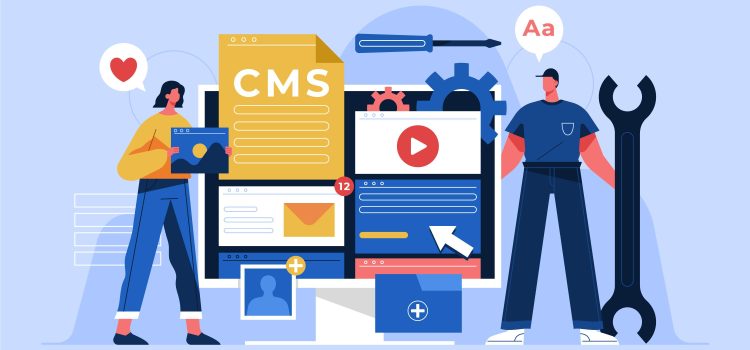
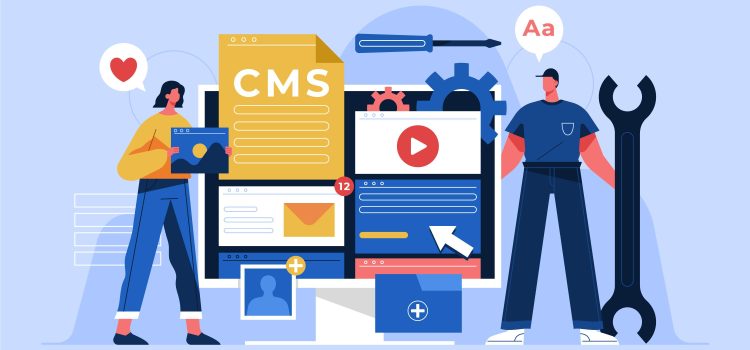
A content management system (CMS) is a software application that allows users to create, manage, and publish digital content, typically on websites. CMSs provide a user-friendly interface for non-technical users to create and modify content without requiring advanced technical skills. This allows businesses and organizations to easily manage their online content without having to rely on web developers or IT staff.
A CMS can be used to manage a wide variety of content types, including text, images, videos, and documents. It provides users with a centralized platform for creating, storing, and organizing content, as well as tools for controlling access to content and tracking changes over time.
There are many different CMSs available, ranging from open-source platforms like WordPress and Drupal to proprietary systems like Adobe Experience Manager and Sitecore. Each CMS has its strengths and weaknesses, so it’s important to choose one that meets your specific needs and requirements.
Managing website content manually can be a daunting task, especially for larger websites that contain a significant amount of content. Some of the challenges of managing website content manually include:
Managing large amounts of content can be a challenging task, particularly for businesses and organizations with multiple website contributors. A CMS can help streamline content management by providing tools and features that simplify tasks such as content editing, version control, and content scheduling. Popular CMS platforms such as WordPress, Joomla, and Drupal offer a range of content management tools, including revision histories, content scheduling, and user roles and permissions.
With a CMS, website owners can easily create different types of content such as blog posts, articles, images, videos, and more, without the need for coding or technical skills. CMS platforms usually come with pre-built templates and themes, which can be customized to suit the website owner’s branding and design preferences.
Additionally, a CMS makes it easy to manage content by providing features such as content scheduling, version control, and access control. Website owners can schedule content to be published at specific times and dates, track changes to the content and roll back to previous versions if needed, and control user access to the website’s content.
By simplifying content creation and management, a CMS can save website owners time and effort, and enable them to focus on other aspects of their website or business.
A content management system can greatly improve the workflow for content creation and publishing. It provides a centralized platform for all content-related activities, which simplifies the process of creating, editing, and publishing content.
With a CMS, content creators can easily collaborate with other team members, such as editors, designers, and developers, without the need for email or other communication channels. The CMS allows multiple users to work on the same content simultaneously, which speeds up the workflow and reduces the risk of errors.
A CMS provides customizable workflows and approval processes, which help ensure that content is reviewed and approved before it is published. This can be particularly important for larger organizations that have multiple stakeholders and compliance requirements.
A streamlined workflow also allows content creators to focus on creating high-quality content, rather than spending time on manual tasks, such as formatting and publishing. The CMS automates many of these tasks, which frees up time for more strategic activities, such as content planning and optimization.
One of the key benefits of using a CMS is that it allows you to maintain consistent branding and design across your website. A CMS often comes with built-in design templates and themes that you can use to create a cohesive and professional look for your website.
A CMS allows you to quickly modify the design of your website without requiring significant coding expertise. Most CMS systems include drag-and-drop editors that make it simple to add new pages, create unique layouts, and rearrange content components.
Furthermore, a CMS enables you to establish style rules and design standards that can be applied to all sections of your website. This ensures that your website appears consistent and competent, which can aid in the development of confidence and credibility with your target audience.
By maintaining a consistent design and branding, you can also reinforce your company’s messaging and values, making it easier for your audience to identify and connect with your brand.
A Content Management System allows you to customize your website according to your needs. It provides you with a wide range of options and features to modify and optimize your website. With a CMS, you can easily change the design and layout of your website without any coding or technical expertise. This helps you to create a unique look for your website that represents your brand and engages your audience.
You can choose from a variety of themes and templates that are specifically designed for your website types, such as business websites, e-commerce websites, blogs, and more. These themes can be customized with your images, colours, and fonts, to match your brand’s identity.
A CMS also allows you to add and remove pages, create menus, and customize your website’s navigation. This helps you to provide a seamless user experience and makes it easy for your audience to find what they’re looking for.
Moreover, a CMS allows you to easily integrate third-party plugins and add-ons, such as social media sharing buttons, contact forms, and live chat features. These plugins and add-ons can help you to enhance your website’s functionality and provide your audience with a better experience.
CMSs provide you with the flexibility and freedom to customize your website according to your needs, without requiring any technical expertise. This allows you to create a unique and engaging website that represents your brand and meets the needs of your audience.
A user-friendly interface is an essential feature of a CMS. It allows users to navigate the system easily, create and manage content, and customize the website without the need for technical expertise. A good CMS will have an intuitive and user-friendly interface that simplifies the process of managing and updating website content.
The interface should provide users with an easy-to-understand dashboard that displays important information, such as site traffic, the number of pages, and the number of posts. Users should also be able to easily access the tools and features they need to create and edit content, such as the editor, media library, and site settings.
In addition, a user-friendly interface should be responsive and accessible across different devices, including desktops, tablets, and mobile phones. This allows users to manage their website content on the go, ensuring that the site is always up-to-date.
Overall, a user-friendly interface simplifies the process of managing website content, making it accessible to a wider range of users, regardless of their technical expertise.
A CMS can help improve the search engine optimization (SEO) of a website, which is critical for driving traffic and increasing visibility. Here are some of the benefits of using a CMS for SEO:
Using a CMS can help ensure that a website is optimized for search engines, which can drive more traffic and increase visibility.
One of the critical benefits of using a content management system is enhanced security and reliability. CMS platforms offer several security features and regularly release updates to keep up with the latest security threats. They also offer features such as user authentication and access control, which allow website administrators to manage access to different areas of the website.
CMS platforms are also designed to be reliable and robust. They are built to handle a high volume of traffic and offer features such as load balancing and caching to ensure that websites perform well even during peak traffic periods. CMS platforms also provide regular backups of website content and data, which can be crucial in case of a security breach or system failure.
Furthermore, CMS platforms offer automatic software updates, which can help keep your website secure and up-to-date. These updates ensure that any vulnerabilities are quickly identified and addressed, reducing the risk of security breaches.
A CMS can help ensure that your website is secure and reliable, which is essential for maintaining your brand’s reputation and ensuring that your customer’s data is protected.
One of the major benefits of using a CMS is its scalability and flexibility. CMS platforms offer the ability to create and manage large amounts of content, making it easy to scale your website as your business grows. You can easily add new pages, update existing content, and manage multiple websites from a single dashboard.
These platforms offer flexibility in terms of design and functionality. Many come with a wide range of templates and themes that you can use to customize the look and feel of your website. You can also add custom functionality through plugins and extensions, making it easy to add new features and capabilities to your website.
Using a CMS can also make it easier to manage multiple websites. With a centralized dashboard, you can manage all of your websites from a single location, streamlining your workflow and making it easier to maintain consistency across all of your web properties. This makes it an ideal solution for businesses with multiple brands or websites.
The scalability and flexibility offered by a CMS can help businesses of all sizes to create and manage their online presence more effectively. By using a CMS, businesses can easily adapt to changing needs and requirements, and ensure that their website remains up-to-date and competitive in today’s fast-paced digital landscape.
There are several popular content management systems available in the market, each with its own set of features and benefits. Some of the most popular CMS platforms are:
Each of these CMS platforms has its own set of benefits and drawbacks, and the choice of CMS will depend on the specific needs of the website and the business that it represents. Learn more about these CMS platforms here.
In conclusion, a content management system offers several benefits to businesses of all sizes. With its easy content creation and management, streamlined workflow, consistent branding and design, website customization, SEO benefits, security and reliability, scalability and flexibility, and user-friendly interface, a CMS can help businesses overcome content management challenges and enhance their online presence.
There are several popular CMS options available in the market, each with its unique features and capabilities. By choosing the right CMS for their specific needs, businesses can streamline their content creation and management processes, save time and resources, and achieve their online marketing goals more efficiently. With the ever-increasing importance of having a strong online presence, investing in a Content management system is a wise choice for any business looking to stay competitive in today’s digital landscape.
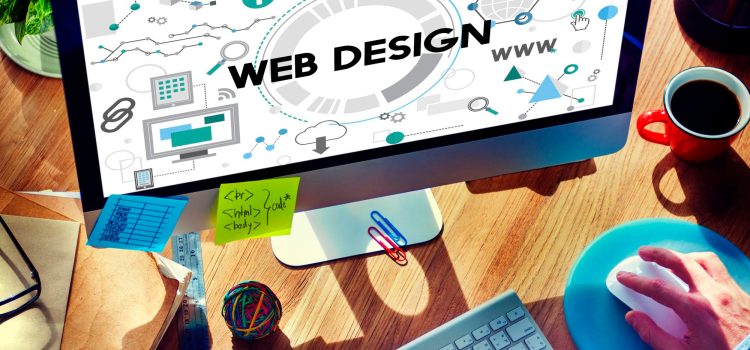
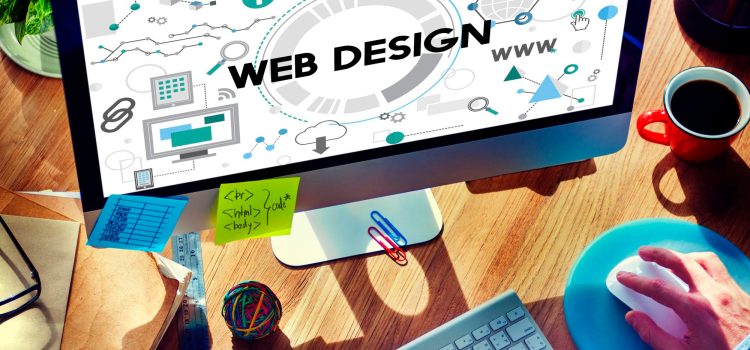
The impact of graphic design on website design is significant. Graphic design plays a crucial role in creating a website that is visually appealing, engaging, and effective in conveying information to the audience. Effective graphic design in website design can help businesses build a solid online presence, increase user engagement, and enhance the user experience.
In this article, we will explore the importance of graphic design in website design, the elements of graphic design that affect website design, examples of websites with effective graphic design, and the challenges of incorporating graphic design in website design. We will also provide recommendations for businesses and individuals looking to incorporate graphic design in their website design.
One of the primary reasons graphic design is important in website design is its ability to attract and retain website visitors. A visually appealing website is more likely to attract visitors and keep them engaged. Effective graphic design can create a positive first impression, increase user engagement, and increase conversion rates.
The use of colour, typography, and images can help create a visually appealing website that stands out from the competition. Colours can evoke emotions and convey a brand’s personality, while typography can be used to communicate important messages and enhance the overall aesthetic appeal of a website. Images, including photographs, illustrations, and infographics, can also help engage visitors and communicate information effectively.
By attracting and retaining website visitors, businesses can increase their online presence, generate leads, and ultimately drive sales.
Graphic design is also critical in creating and maintaining a brand’s identity. Using consistent colours, typography, and visual elements can help businesses establish their brand identity and differentiate themselves from their competitors. A well-designed website that reflects a brand’s identity can create a sense of trust and credibility with visitors.
Effective graphic design can also help differentiate a brand from its competitors. By using unique visual elements, such as custom illustrations or icons, a business can create a distinctive brand identity that sets them apart from its competitors. A well-designed website that reflects a brand’s identity can also help develop a sense of credibility and trust with visitors, leading to increased engagement and ultimately, conversions.
Moreover, graphic design can also be used to communicate a brand’s values and messaging effectively. For instance, if a brand values simplicity, the website design can reflect this through the use of clean lines and minimalistic design. On the other hand, if a brand is focused on innovation, the website design can feature bold typography and eye-catching graphics that communicate the brand’s forward-thinking approach.
Graphic design can also help businesses communicate complex information in an easy-to-understand manner. The use of infographics, charts, and diagrams can help businesses communicate statistics and data in a visually appealing and easily digestible format.
Infographics are visual representations of information, data, or knowledge that use graphics, icons, charts, and other visual elements to present complex information in a way that is easy to understand. Infographics can be used to convey statistics, trends, and other information that would be difficult to understand through text alone. They can also be used to summarize key points or provide a high-level overview of a topic.
The user experience and user interface are essential elements of website design that determine a website’s ease of use and overall usability. Effective graphic design can help improve the user experience and user interface by creating a clear and intuitive layout, using visually appealing elements, and ensuring that the website is easy to navigate.
It can also enhance the user experience by making it easier for users to navigate the website and find the information they need. A well-designed website can also improve load times, readability, and accessibility, all of which can contribute to a better user experience.
Good graphic design can make a website more visually appealing and engaging, encouraging users to spend more time on the site and interact with its content. This can lead to increased engagement and conversion rates, as users are more likely to take the desired action, such as making a purchase or filling out a form.
Graphic design can help convey information clearly and concisely, making it easier for users to understand the content and take action. A well-designed website can also make it easier for users to navigate the site and find what they’re looking for, which can lead to increased engagement and conversions.
Graphic design can also play a role in improving a website’s search engine optimization (SEO) by making it more visually appealing and easier to navigate. A well-designed website can also improve its bounce rate, which is a key factor in SEO.
Search engines, such as Google, prioritize websites that provide a good user experience. Good graphic design can enhance the user experience by making the website more visually appealing, easier to navigate, and faster to load. This can help improve the website’s bounce rate, which is a key factor in SEO.
A website with good graphic design is likely to be mobile-friendly, which is another factor that search engines consider when ranking websites. With more and more users accessing the internet through their mobile devices, having a mobile-friendly website is crucial for SEO.
Effective graphic design can also help create a clear content hierarchy on the website. This can make it easier for search engines to understand the website’s content and rank it accordingly. By using appropriate headers, subheaders, and other visual cues, website designers can help search engines better understand the website’s structure and content.
The logo is an essential part of a company’s brand identity. A well-designed logo can help establish the company’s visual identity and make it more recognizable to potential customers. The logo should be prominently displayed on the website, and the website’s design should complement the logo’s colours, fonts, and overall style.
The colour scheme is an important aspect of a company’s visual identity. Good graphic design can help select a colour scheme that reflects the company’s brand and message. The colour scheme should be consistent across the website and other marketing materials, such as social media profiles, brochures, and business cards.
Typography refers to the style and arrangement of text on a page. Good graphic design can help select typography that reflects the company’s brand and message. The typography should be consistent across the website and other marketing materials, and it should be easy to read and visually appealing.
Visual elements, such as photographs, illustrations, and graphics, can help convey a company’s brand identity and message. Good graphic design can help select and create visual elements that align with the company’s brand and message. These visual elements should be consistent across the website and other marketing materials.
Consistency is key when it comes to brand identity and recognition. Good graphic design can help ensure that the website’s design is consistent with the company’s brand identity and message. This consistency should extend to other marketing materials, such as social media profiles, brochures, and business cards.
When designing a website, it’s important to consider the target audience, the company’s brand identity and message, and the website’s goals and objectives. The design should be visually appealing, easy to navigate, and accessible to all users, including those with disabilities.
Overall, good graphic design is not only about making a website look beautiful, but also about creating a design that enhances the user experience, communicates the company’s message and values, and ultimately helps achieve the website’s goals. With the right graphic design, a website can stand out from the competition, improve its search engine rankings, and effectively communicate the company’s brand identity to potential customers.


For nearly a year, WhatsApp has been testing an editing feature. This would allow users to edit their messages after they have been sent. Nevertheless, this feature has been placed on hold for the time being. Users are forced to delete the entire message and send a fresh one with the updated text. However, new sources indicate that WhatsApp is still working on the editing tool, which could be released shortly.
WhatsApp is one of the world’s most popular instant messaging applications, with over 2 billion users. It is also one of the most frequently updated apps in history.
The editing feature is presently being tested in the Android version of the app, with hints that it may be available shortly in the iOS version as well. According to WABetaInfo, a website that specializes in researching WhatsApp betas, the latest beta version of the iOS app offers hints that the editing functionality is on its way.
The app will allow a few minutes for a message sent too soon to be corrected, similar to the restriction applied by Apple’s iMessage. Users will, however, be unable to edit messages written more than 15 minutes ago.
Unlike iMessage, which displays a history of revisions to other users, WhatsApp simply displays a “modified” label on messages that have been edited by the sender. In this situation, the technique is more akin to Telegram. Another thing to remember is that the edit option only works for text messages, not image, video, or document captions.
There is no word on when they intend to make this capability available to the general public. However, given that the feature was only recently offered to WhatsApp beta for iPhone users, the formal rollout might happen very soon.
If you are using an older version of WhatsApp, the altered message will not be displayed for the moment, but users will receive a warning that their version of WhatsApp is incompatible with the new feature.
According to reports, the developers are also working on another feature that would allow users to change media captions. While the edit message feature is still in development, there is no word on when it will be available to all users.
Check out more Tech News here.


Digital marketing is a vital component of modern business strategies, as more and more consumers spend time online. Whether it’s through social media, email, search engines, or other digital channels, companies can use these platforms to reach potential customers and build brand awareness. However, simply having a digital presence is not enough to succeed. Businesses must also measure their digital marketing success to ensure they are meeting their goals and making the most of their investment.
Measuring digital marketing success means tracking metrics that indicate how well a campaign is performing, identifying areas for improvement, and making data-driven decisions to optimize campaigns. By doing so, businesses can better understand their target audience and adjust their strategies to achieve their goals.
Without measuring success, businesses may miss out on opportunities to reach their audience, waste resources on ineffective campaigns, and fail to optimize their marketing strategies. Therefore, measuring success is crucial for businesses of all sizes and industries that are investing in digital marketing.
In the following sections, we will explore how businesses can identify goals and key performance indicators (KPIs) for their digital marketing campaigns, measure the performance of these campaigns, analyze and interpret the data, optimize their campaigns, and make data-driven decisions to achieve their goals.
In digital marketing, goals and KPIs are key elements that help businesses measure the success of their campaigns. Goals are the objectives that a business wants to achieve through its digital marketing efforts. They can be broad or specific, such as increasing brand awareness, driving website traffic, or generating leads. Goals should be aligned with the overall business objectives and should be measurable.
KPIs, on the other hand, are the specific metrics that businesses use to track progress toward their goals. KPIs are the measurable values that help businesses understand how well their campaigns are performing. By tracking KPIs, businesses can quickly identify areas for improvement and adjust their strategies accordingly.
To identify goals and KPIs, businesses should start by defining their overall business objectives. From there, they can determine how digital marketing can help them achieve these objectives. For example, if a business wants to increase sales, it may set a goal to generate more leads through its website. In this case, their KPIs may include website traffic, conversion rates, and the number of leads generated.
It’s important to note that goals and KPIs may vary depending on the type of digital marketing campaign. For example, social media campaigns may focus on engagement rates, while email campaigns may focus on open rates and click-through rates.
Examples of KPIs for digital marketing include:
Identifying goals and KPIs is crucial for measuring the success of digital marketing campaigns. By setting clear goals and tracking relevant KPIs, businesses can gain valuable insights into their campaigns’ performance and adjust their strategies to achieve their objectives.
Once businesses have identified their goals and KPIs, the next step is to measure the performance of their digital marketing campaigns. There are a variety of tools and platforms available to help businesses track their KPIs and monitor their campaigns.
One of the most widely used tools for tracking website performance is Google Analytics. With Google Analytics, businesses can track website traffic, measure engagement, and monitor conversion rates. By analyzing this data, businesses can gain insights into how users interact with their websites and identify areas for improvement.
In addition to Google Analytics, businesses can also track engagement on social media platforms. Social media platforms like Facebook, Twitter, and Instagram have built-in analytics tools that allow businesses to track metrics like engagement rates, reach, and follower growth. By monitoring these metrics, businesses can determine which types of content perform best on each platform and adjust their strategies accordingly.
Another important metric to track is conversion rates. Conversion rates measure the percentage of website visitors who take a specific action, such as making a purchase or filling out a form. By tracking conversion rates, businesses can determine how well their website is converting visitors into customers and identify ways to improve this process.
Measuring the performance of digital marketing campaigns is crucial for businesses to understand how well their campaigns are performing. By tracking metrics like website traffic, engagement rates, and conversion rates, businesses can identify areas for improvement and optimize their campaigns to achieve their goals.
The next step is to analyze and interpret the data. By doing so, businesses can gain insights into how users interact with their campaigns and make data-driven decisions to optimize their strategies.
Data analysis involves identifying trends and patterns within the data. For example, businesses may notice that website traffic increases on certain days of the week or that certain types of content perform better than others. By identifying these trends, businesses can adjust their strategies to capitalize on what is working well.
Interpreting the data involves making sense of the trends and patterns identified through data analysis. This step involves identifying which trends are significant and how they can be used to improve the performance of digital marketing campaigns. For example, businesses may notice that a certain type of content performs better than others. By interpreting this data, they can adjust their content strategy to focus on this type of content and improve engagement rates.
One important consideration when analyzing and interpreting data is to ensure that the data is accurate and relevant. Data can be influenced by a variety of factors, such as seasonality or changes in consumer behaviour. Therefore, it’s important to ensure that the data being analyzed is relevant to the goals and KPIs being measured.
The final step is to make adjustments and optimize their digital marketing campaigns. By doing so, businesses can improve the performance of their campaigns and achieve their goals.
There are a variety of adjustments businesses can make to optimize their campaigns. For example, they may adjust their targeting to reach a more relevant audience or revise their content strategy to focus on types of content that are performing well. They may also adjust their ad spend to allocate resources to channels and campaigns that are delivering the best results.
Another key aspect of optimizing digital marketing campaigns is conducting A/B testing. A/B testing involves testing two versions of a campaign element to determine which performs better. For example, businesses may test two different versions of a website landing page to determine which results in a higher conversion rate. By conducting A/B testing, businesses can make data-driven decisions to optimize their campaigns and achieve better results.
It’s important to note that digital marketing campaigns are not a one-time effort. As businesses make adjustments and optimize their campaigns, they should continue to measure their performance, analyze the data, and make further adjustments as needed. This process should be ongoing to ensure that campaigns are consistently optimized and deliver the best results.
Making adjustments and optimizing digital marketing campaigns is crucial for achieving business goals and measuring success. By adjusting targeting, revising content strategy, and conducting A/B testing, businesses can make data-driven decisions to optimize their campaigns and achieve better results.
Digital marketing has become an essential component of business strategy, providing businesses with a powerful tool for reaching and engaging with customers. However, measuring the success of digital marketing campaigns can be a challenging task. By setting goals, identifying KPIs, and measuring the performance of campaigns, businesses can gain valuable insights into how well their campaigns are performing and where they can make improvements.
Digital marketing provides businesses with an unprecedented opportunity to reach and engage with customers. By measuring success, analyzing data, and making adjustments, businesses can optimize their campaigns to achieve their goals and improve their overall digital marketing strategy.


Meta has launched a subscription service called Meta Verified that will allow users to add the coveted blue check mark to their Instagram and Facebook accounts for up to $15 a month by validating their identity.
Meta Verified costs $11.99 a month on the web and $14.99 per month on Apple’s iOS. The service will be available in Australia and New Zealand this week, with other nations to follow “soon,” according to Zuckerberg, Meta’s chairman and CEO, who announced the plans on Sunday.
Users will be able to “verify your account with a government ID, get a blue badge, get enhanced impersonation protection against accounts claiming to be you, and get direct access to customer support,” according to Zuckerberg of Meta Verified, which will launch in Australia and New Zealand this week.
Meta stated that it will incorporate some tests into Meta Verified “before, during, and after someone applies” for an account — and that it will proactively monitor subscribers for impersonation attempts, which were a problem during Twitter Blue’s original relaunch. Meta stated that it is committed to “taking prompt action against individuals who attempt to circumvent our processes.”
Meta Verified users will also have increased visibility and reach on Instagram and Facebook, with “prominence in some sections of the platform” such as search, comments, and recommendations.
Additional perks include unique stickers for Facebook and Instagram Stories and Facebook Reels, as well as 100 Stars (Facebook’s virtual gifting currency) per month “to express your support for other creators” on Facebook.
Account owners must meet certain activity standards, such as prior posting history, and be at least 18 years old to be eligible for Meta Verified. Applicants must also provide a government ID that corresponds to the profile name and photo of the Facebook or Instagram account for which they are applying. Meta stated that the service will not be provided to businesses at this time.
The improved visibility of verified users’ postings will “depend on a subscriber’s existing audience size and the topic of their posts,” according to the business. Those with smaller audiences may have a greater impact.
Check out more Tech news here.
Comments