

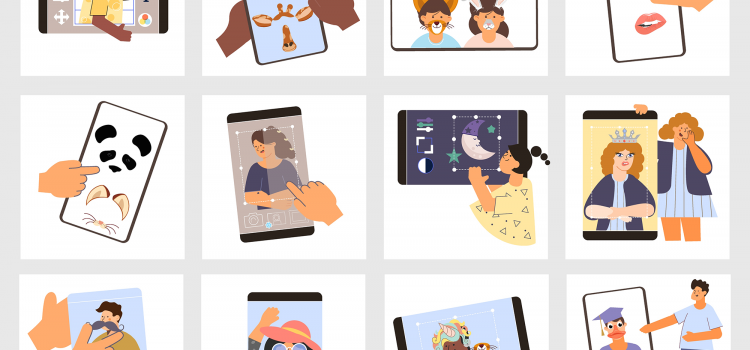
Best Photo Editing Apps on Mobile
Modern mobile phone cameras produce top-notch pictures on the go, that sometimes you get the perfect shot on your first try. But so have Mobile photo editing apps: they have improved their game. There are many mobile photo editing apps on the Play Store and Apple App Store, but here are my best picks that will give you the best features (in no particular order).
Snapseed is the first mobile photo editing app to innovate, joining Google’s portfolio in 2012. The software has a distinctive user experience that allows you to make adjustments by swiping left or right, or up or down to select the modification you’re making.
This photo editing app is intended for serious photographers who want or need to spend time producing the greatest image while on the road, not for casual users. As a result, it features a wide range of excellent editing tools, such as selective edit brushes, as well as a wonderful selection of filters that are relevant to the cinema (such as Lens Blur, Retrolux and Double Exposure).
For experienced photographers who want or need to spend time fine-tuning their images, it is one of the finest photo editing programs thanks to its great conventional tools and non-destructive editing.
It’s entertaining and simple to use, yet it pretty much covers every aspect of consumer mobile photography. One of the best photo editing apps on mobile. This mobile photo editing app offers a great deal of creative power, top-notch picture editing capabilities, and a huge selection of eye-catching filters.
Additionally, you may share your collages of images with extremely personalized text and highly customizable stickers you’ve created or selected. Pre-capture effects and picture capabilities are included in the fully complete camera module.
For amateur photographers, PicsArt provides a comprehensive and very user-friendly selection of photo-editing and collage-making tools. It also offers a lot of creative power.
Lightroom Mobile is a great photo editing app even if you don’t use the desktop version of Lightroom. Deep post-shot editing is available on the mobile app, as well as a camera option that allows you to shoot in raw format on the iPhone (Android users may do this with their native camera), giving you more control over exposure, white balance, and other characteristics of your photos. Even filters like black-and-white can be used when taking pictures.
There is no learning curve with the Adobe Lightroom app for professional photographers who are already familiar with the Adobe software package, which includes Photoshop, Lightroom, and other programs. This could be an excellent tool for you if you are already familiar with Adobe products, but beginners should consider one of the earlier choices.
For many years, VSCO has produced expert filters for photographers. Its app has all the typical editing and correction features in addition to the filters you would anticipate from a mobile app. It provides a community for photographers, similar to several other applications on our list.
For iPhone or Android users that have a certain aesthetic and are aware of how they want to convey it in their photographs, VSCO is one of the best free photo editing software. It has excellent LUT filter support and you get a wide selection of colour filters for both photos and videos.
Due to its AI, which performs unique effects and photo repairs before or after you shoot with your phone’s camera, Adobe Photoshop Camera is one of the greatest photo editing applications.
Photoshop Camera applies special effects or makes alterations to colour, lighting, and clarity using filters, or “lenses.” But what makes Camera unique is how it utilizes Adobe Sensei, which recognizes the style of shot (portrait or landscape) automatically and provides masks for important elements.
Adobe pledges to regularly introduce additional lenses (all of which will be free), some of which will be made by well-known artists and influencers. You can have endless picture excursions because each of the lenses has variants (accessible by swiping right or left). Even though you can tweak the effects, PS Camera is a wonderful software that is essentially push-button photography.
Many of Photoshop’s top picture editing features are condensed within the Adobe Photoshop Express mobile app. Additionally, this free picture editing software is simple to use on a little touchscreen even if it offers a ton of sophisticated functions.
It offers all the features you might anticipate, like borders, filters, red-eye removal, brightness, contrast, and saturation. The finest feature, though, is its array of intelligent filters. These filters automatically fix frequent problems including exposure and colour temperature concerns.
Prisma stands out from the majority of the top mobile photo editing applications since it is designed around artistically inspired filters. This free picture-editing tool employs artificial neural networks, which let users create images that look to have been painted by famous artists.
After using a filter, you can quickly create a unique backdrop, adjust the exposure, contrast, and other parameters, store the results on your phone, and share the results with others. Additionally, fresh filters are frequently updated to keep the app feeling new.
Similar to Instagram, Prisma has its own online community. Once you’re done editing, you may send your image by email or text message, download it directly to your smartphone, share it on any social networking app, or post it to your Prisma stream.
Canva is a free mobile photo editing app with a graphic design focus. Everything is available for creation, including social network posts, movies, posters, and picture collages. You may alter your photographs using thousands of templates available at Canva.
Take a picture, upload it to Canva and make any necessary edits. The photo editing feature lets you crop, flip, and adjust details in a few steps. Then start generating all the stunning graphics that your consumers will see wherever they are. Your images, as well as anything you post on social media and your website, may quickly seem professional thanks to filters, vignettes, and other features.
Are there other mobile photo editing apps you love that you didn’t see on this list? Let us know in the comments!
If you’ve love lists, check out our top picks of Productivity apps on Android


It can seem like some distant dream to be able to make money writing, but it might be easier than it sounds. There are many choices, though, therefore this post will go in-depth on the top methods to make money writing.
If you’re up for it, you can start earning money by writing blogs. You can write for your own blog or write for someone’s blog. As is the case with working on your own business, writing for your own blog is not an easy task. Even though it’s more satisfying since you can write on topics you love to talk about, it’ll take some time to start making money from it. Nowadays it’s easy to start a blog with just a few clicks, even for free. With this, you don’t make money writing, you do so when you’re able to serve ads or through affiliate links.
It’s much easier to write for another blog; you don’t have to worry about the proper running of the whole website or blog. You make content, making sure it meets all the requirements of the blog owner. If you decide to go this route, make sure to do your research beforehand. Familiarize yourself with the blog you’re writing for, so you can match the tone and blend in with the existing content.
Every kind of publication, including factual books, romance novels, and brief instruction manuals, can be self-published. Why not think about self-publishing if you’ve written a book but aren’t sure what to do next?
Being in charge of every stage of the publishing process, writing and publishing your own book is a really satisfying experience. However, this can be a double-edged sword. Many authors who decide to self-publish find that while they enjoy writing, they dislike worrying about font and margin choices or haggling with cover artists. You can self-publish for free using Amazon Kindle.
While it can be daunting to make money writing and self-publishing your own book, the rewards are immense if your book is a hit. It’s the riskiest path on this list, but if you’re confident, you can go for it.
Working with a video creator will help you make money. There are many jobs available in this industry since it’s rather typical for video artists to have a strong on-screen presence but weak writing abilities.
Now is a wonderful moment to get your foot in the door and add some script-writing skills to your resume because of the explosion in the popularity of video content. These positions are frequently advertised on job portals, but you can also take the initiative and get in touch with any content producers whose work you admire to ask if they need help with scriptwriting.
Freelance writers frequently have a great deal of flexibility and are able to break into a variety of markets or genres. Selecting a certain writing style or expertise might help you attract customers, but if you decide to pursue a career as a freelance writer, be aware that your work will frequently advance and change over time.
When looking for the best methods to make money writing, freelancing is one of the simplest ways to get started. If you’re a competent writer, you may frequently locate clients on your own or through freelance work forums. You can check out our guide on how to create a Fiverr account and begin making money
You may venture into technical writing if you are knowledgeable or skilled in a specific field. Technical writing frequently falls under the science and technology specialization, but it also applies to other fields.
As you can expect, you’ll need to possess a wealth of specialized expertise or be an excellent researcher. It will be your responsibility to simplify technical terminology and instructions so that they are legible and simple to comprehend. Thus, you make money writing content on topics you’re skilled in.
In a nutshell, copywriting is writing that is intended to persuade readers to do a particular action. Sales letters, video screenplays, and even product descriptions – all of them need writing, and their success depends on the outcomes they generate. You can make money writing content that compels potential customers to convert.
Although copywriting may not appear to be fundamentally different from other writing skills, in reality, it is a discipline unto itself. You still need a firm grasp of the rules of persuasion despite the trend toward more conversational, sympathetic copywriting, which moves away from the hype-fueled “hard sell.”
Some businesses pay writers specifically to create material for social media, thus. You could make money writing stuff like LinkedIn postings, Facebook group posts, or Instagram captions.
If you already like reading social media posts and have an understanding of what they require, this is a great option. More and more businesses and individuals need social media posts but lack the time to generate them themselves.
There are definitely more ways to make money writing that we haven’t covered here. However, these are some of the best options you have to support yourself as a writer. Let us know what you think in the comment section.


In general, productivity apps refer to software that aids users to produce or create information such as documents, images, digital paintings, images, audio, and video clips. They are usually applications and are called productivity apps because they aid users to complete work effectively and efficiently. Productivity apps can be used on most devices, some are completely free and others while free to download, have premium offers that allow you to pay for certain features on the app.
It’s a universal desire to stay on top of things and to be efficient in all areas of everyday life. To help you achieve this, here are five of the best productivity apps on android;
Google Keep notes have a post-it note appearance, but you can add sketches, images, and lists to them as well as do a lot more. Everything is saved in the cloud, like the majority of Google Apps, and a web browser on a PC may be used to access it with ease.
However, Keep isn’t properly connected with other Google apps in a way that fully utilizes Keep. You may also schedule reminders, either by time or place. An interface with Google Maps, for instance, may make it possible to set location reminders to any grocery store rather than just one particular one. Even more shocking is the inability to set Google Assistant to take and keep notes in Keep.
If you need to open and edit Word documents on the move, the official Microsoft Word for Android app is the best option. It has a simple interface that intuitively gives access to the most important features for creating and editing documents, and you can even write complex equations in the mobile app, provided you can write in LaTex. A common use for Word for Android is to review documents received by email. This is where the app has some issues; Although it has a Track Changes option, it doesn’t always work reliably.
The productivity suite from Google now goes by the moniker Google Workspace and has an array of tools and programs that takes productivity to the next level. All Android devices’ operating systems are intimately connected with these programs. Some important programs include:
This is a word document program that allows you to write texts, insert images and use multiple features typical of Microsoft Word. You can access your docs and create new documents directly from your browser as well.
If you’re familiar with Microsoft Excel, then you’ll feel at home with this. It has all the features that make Excel the best data management tool in the world. Except that, as with Google Docs, you don’t need to always be on the app, as you can also access it with your browser. Data is also automatically saved to your Google Drive.
This allows you to create presentation slides on the go. It has all the features of Microsoft PowerPoint.
As its name suggests, it allows you to create all kinds of forms or questionnaires for surveys. It’s useful to gather information online since you can share the form directly with participants through a link. You can also embed the forms on your websites.
This is a cloud storage service by Google that allows you to save all files and documents, either through manual upload or automatically. Anything you create with any of the aforementioned programs is automatically saved and synced to your Google Drive, giving lifetime access to these files, as long as you have access to your Google Drive.
Trello is one of the most popular, user-friendly work management apps in the market. It allows users to manage projects, organize tasks, and build team collaboration—all in one place. Simple projects benefit most from it. Additionally, it supports several connectors, making it simple to add the programs and apps you already use.
It’s as simple as they come, making it a terrific choice for tiny teams searching for a straightforward answer. The platform is intuitive and simple to use, yet sophisticated enough to expedite your project management procedures for non-technical people as well. Every step, from beginning a new project to onboarding new team members, is simple and just requires a few clicks.
There is also a free option that offers limitless cards, storage, automation, integrations, up to 10 boards, and other features. If you have little money to spend and want something straightforward with lots of potential for expansion, the free plan is ideal.
You can’t make a list of productivity apps without adding a note-taking app. The stock Notes apps on most phones are not great. While I have an article detailing how great WhatsApp can be as a Notes App, OneNote is one of the best free notes Android apps I’ve used. My experience with OneNote began with my first Microsoft Lumia Phone in 2016. In 2022, I have all my notes from back then because the OneNote app saves your notes in the cloud. So regardless of the number of times you change devices, once you log in to your Microsoft account, you’ll have access to all your notes.
You can attach pictures, locations, music, and voice notes to a document with little to no issues. This app includes a handwriting feature that allows you to make notes with a stylus or your finger (not ideal). This is rare in most Android apps. This feature mimics traditional note-making and will suit people who cherish writing with their hands.
One perk this note has over other Note Apps is the synchronization across devices concurrently. If you have a Windows PC, you most likely have the Microsoft Office apps, which include OneNote. This means you can switch from your phone to PC seamlessly.
All these apps one way or the other (as explained) help to improve your productivity drastically. Look through them and make sure to download the ones that you find that you need. Are the other productivity apps you use that I missed? Let us know in the comments.
Check out this article: Top 5 Android Apps to Improve your Life/Phone Experience


If you’re looking to add CAPTCHA to your website, continue reading
Even if you are certain that your WordPress site is secure, you should still exercise caution. Your internet business may suffer permanent harm from a security breach. Bots are routinely used by hackers to flood your website with spam, which may rapidly become out of control.
Fortunately, a clever program can prevent spammers and bots from accessing your website. You can add CAPTCHA protection, which is an easy-to-use test that makes security possible for your website and adds an additional degree of security.
The phrase “Completely Automated Public Turing test to tell Computers and Humans Apart” is abbreviated as CAPTCHA. Thanks to CAPTCHA, which performs exactly what its name says, computers can tell the difference between automated and human users. These jobs can be completed quickly and effectively by humans, but an automated script could struggle.
The login and registration sections of your website may be attacked by bots, spammers, or hackers. Usually, their objective is to enter the office. Forms that ask for usernames and passwords are ideal entry points for hackers to employ. Many things might go wrong when an unauthorized user accesses your WordPress admin area, including, bringing down an online network, the spread of malware, cutting down on website traffic and causing harm to SEO.
When you add CAPTCHA to your website, visitors or form fillers would be presented with a quick puzzle to determine whether they are humans or not. These tests come in various forms like texts, images, etc. When the CAPTCHA identifies that the entry is from a bot, it’ll eliminate it from the total entries.
Users must comprehend distorted text or images using this popular CAPTCHA type in order to log in or finish a form.
One of the most well-known CAPTCHA tests is Google’s ReCAPTCHA, which employs human-assisted OCR. Users with visual impairments who are unable to recognize the scanned text might benefit from OCR (Optical Character Recognition). To assist persons who are deaf or hard of hearing in correctly completing the test, the OCR program offers an audio equivalent.
To get the most out of it, use it in conjunction with other plugins, such as contact form plugins. It’s an efficient and simple method for passing CAPTCHA tests. When a user submits an answer, the plugin uses response picture files to check that the answer is valid; if it is, the form can be submitted.
The user can’t do anything with noCAPTCHA or Invisible CAPTCHA. Instead, it depends on a person using your website frequently so that when they click links or other buttons, their authenticity as a human may be verified.
The display of several CAPTCHAs on the same page is possible, however, it’s typically overkill. In addition, after a number of failed tries, a dependent login can be formed and shown. You may also decide whether or not to display a CAPTCHA to visitors that are logged in.
The user is presented with one or more questions to respond to in a test of logic questions. Even seven-year-olds shouldn’t have any problem completing the questions because they are often extremely straightforward.
The use of text-based CAPTCHAs has gradually been phased out in favour of image-based ones. A picture is utilized to explain the concept rather than corrupted text.
Users must recognize a specific object in an image for image recognition to work. Typically, image-based CAPTCHAs require users to select photos that relate to a topic or identify those that don’t. Graphical elements like images of animals, shapes, or sceneries are used in these CAPTCHAs.
User interaction tests involve a straightforward activity, such as moving a slider across the screen. Even though it’s straightforward, computers have trouble passing this kind of test, making it practically a flawless method of website security.
The WP Forms Puzzle Captcha plugin is one of the best User Interaction CAPTCHA in the WordPress Library. In this plugin, which functions in the same way as the Simple Login Captcha plugin, a puzzle piece fits into a slot rather than a three-digit number. Because bots haven’t figured out how to answer these problems yet, it’s an excellent way to stop them from accessing your website.
There are several captcha plugins you can install. Check through the plugin library and choose the one you like. If you have Contact Form 7 already installed, you don’t need to install another plugin. All you need to do is
For the reCAPTCHA form,
In the new window, you’ll be provided with the Site Key and Secret Key.
With Contact Form 7, you don’t have to set up anything. It’ll automatically be active for all forms on your website.
Restricting access to bots and automated scripts is a crucial procedure for current WordPress websites. One of the greatest ways to stop such actions on your website is by using Google reCAPTCHA utilizing several WordPress plugins.
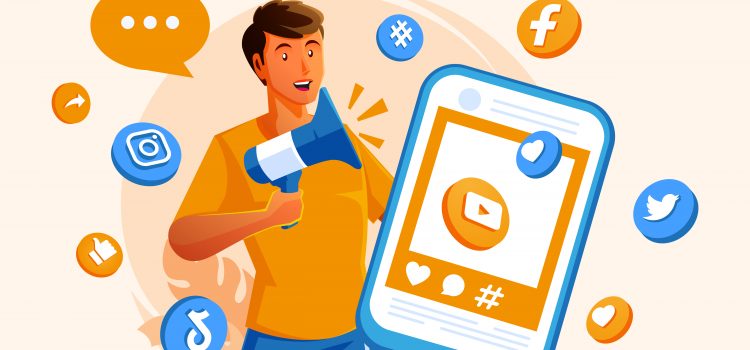
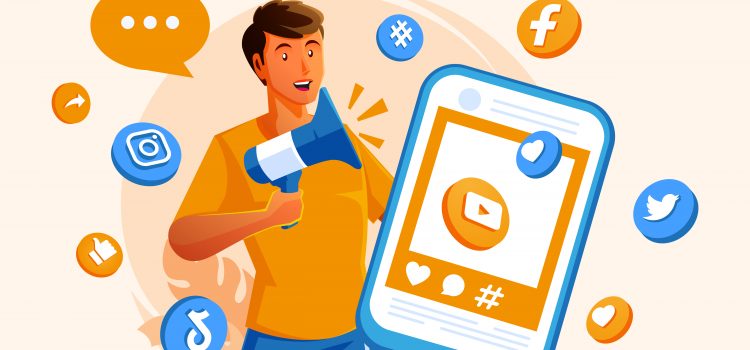
To share your posts on your social media pages is a great way to drive traffic to your website and increase the post’s reach. Facebook boasts of more than 2 billion active users and Twitter, has about 330 million active users. These stats are buttressing the point that sharing your posts on either of these platforms is a great way to send eyes to your articles.
Social networking websites provide you with a lot of exposure, regardless of your perspective. You may get in on the activity and increase traffic to your website if you play your cards well. In this article, we’ll look at how to share your posts automatically on your social media pages from your WordPress posts.
It can be a tedious task to continually create new social media posts every time you publish a post. And not for just one social media channel, but you may have to create for Facebook, Instagram and Twitter. However, you can share directly from Facebook to Instagram, provided you have linked both pages.
Because of the million other things on your schedule, you may forget to share great posts on your social media pages that could drive traffic to your blog site. It’s human to be forgetful, but it doesn’t make you feel any less regret knowing you had a potential post on your hands and didn’t remember to share them.
One of the most popular platforms worldwide is social media. This implies that social media can help you generate a lot of traffic for your website. People will click on your link and end up on your site if you publish fantastic content that is helpful to them. Right, you want more people to discover your stuff. If so, you must divulge it.
There’s a chance that thousands of people will view an article or photograph you publish. Simply share your posts and include a call to action urging potential clients to contact your business if they want to learn more.
If you want to establish your brand, share your posts on social media platforms. Your goal is to increase the number of your “people” who discover your material because as they do, they will learn more about your brand.
Increased business recognition and accessibility for new clients are two benefits of increased social media presence. Additionally, it enables you to be open with readers, fostering relationships and enhancing your reputation.
Posting on social media is one of the best SEO practices to help you rank higher in organic search results. Your search engine results will improve when you share your posts on social networking websites. How? Sharing essentially results in the creation of connections to your website from social media sites. These platforms often have strong domain authority, and the link profile will aid search engines in finding more of your material.
Second, social signals like likes, comments, shares, and retweets are taken into account by search engines when determining how to rank your page. Your search rankings go better as you gather more social signals. The more visitors you attract to your website, the higher your search ranks will be.
Every time you make a post on a social media network, you give potential consumers the chance to convert. You build a loyal and active following on social media sites, make sure to update frequently. Every image, article, or post you publish gives readers the chance to respond, which may result in site conversion. Social media posting is a powerful tool for connecting with new clients and business partners, creating linkages, and expanding the reach of your brand.
You can automatically share your posts to social media sites using WordPress plugins. The best available and free plugin to do this is JetPack. This comes with multiple features and you can post on the three most popular social media sites (Facebook, LinkedIn and Twitter) automatically.
It’s a terrific strategy to establish your brand and increase traffic to your WordPress website to share your posts on social media. We advise utilizing plugins like Jetpack as manual post sharing is a time-consuming and laborious process. If you faced any challenges or have any questions, let us know in the comments.
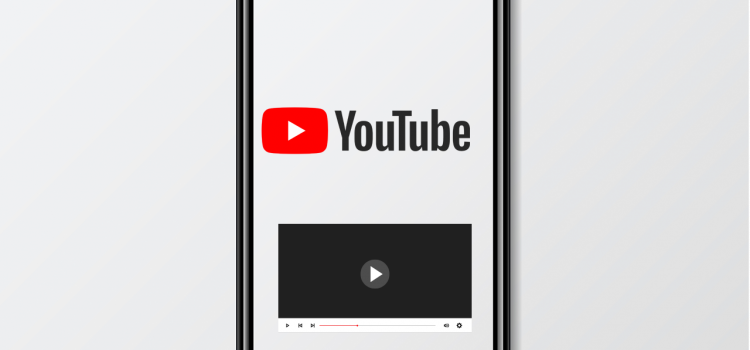
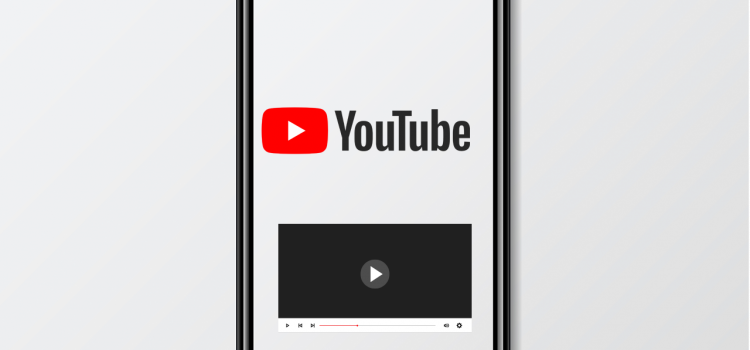
The Picture-in-Picture (PiP) option was first made available to Premium users on iPhones and iPad in the US in June. Now, YouTube has announced that this functionality is now available internationally on all iOS and iPadOS 15.0 and higher-running devices.
Since Android Oreo, users on Android have benefited from PiP (picture in picture), and iOS users will soon be able to watch videos while using other applications. PiP is now being rolled out to the YouTube app on the iPhone and iPad, according to a statement from YouTube to MacRumors.
it’s happening! ✨ picture-in-picture is slowly rolling out for YouTube on iPhone & iPad, & just like on Android, will be avail to:
Premium members globally &
non-Premium members in US (non-music only)it’s been a long time coming 😌 all the details ➡️ https://t.co/mNbPWWE21n pic.twitter.com/ZeBY48KOhH
— TeamYouTube (@TeamYouTube) July 11, 2022
It’s worth noting, however, that this new feature is exclusive to only premium users. If you’re using the free version, you won’t see the PiP option in the settings of your app.
For people in countries like Ghana where a Premium subscription is not available, we can only dream about this feature. It won’t be the first time global companies have left most African countries out of features that, like the rest of the world, we would want. Hopefully, we’ll see this in the free version outside of the U.S in the future.
Global Premium subscribers will be able to view videos on their iPhones and iPads in PiP mode, which allows them to browse other apps on their devices while watching the videos in a tiny, floating window.
It’s just as easy to watch a video in PiP mode on YouTube as it is in any other app that supports the feature: simply exit the app while a particular video is playing, and it will continue to play in thumbnail form when you open other apps.
In a couple of weeks, this feature should be rolled out on all iOS and iPad devices. Are you excited about this feature? Let us know what you think in the comments!


There are several WordPress SEO plugins available. Most of us are aware of Yoast. The most widely used SEO plugin for WordPress at the moment, it is present on more than 5 million websites. There are, however, less well-known options that perform just as well and include a variety of capabilities to control your page’s SEO.
Rank Math was founded in 2018 and is based in New Delhi, India. In less than two years since its release, Rank Math has experienced an enormous surge in popularity. It doesn’t rank 1st as WordPress’s most popular SEO plugin, however, given its recent surge in popularity, it is unquestionably the second-most successful SEO plugin of 2020.
Why has it achieved such success? Other SEO plugins can’t compare to the remarkable collection of free features offered by Rank Math. Although a Premium edition is offered, many people just require the free version.
Each page on your website receives a score from the plugin that indicates how effective it is at SEO. You receive pointers and practical guidance for raising that score, which ought to boost your SEO ranks. In all, Rank Math rates your material on more than 100 variables, which is very thorough for a free plugin.
You may use Rank Math’s free version to optimize each page’s content for up to five emphasis keywords. Most other free WordPress SEO tools, in contrast, only allow you to use one keyword per page. Based on those keywords, Rank Math will analyze your content, headings, and post structure, and make recommendations on how to improve your SEO score. You get real-time score changes as you make changes to your post based on those recommendations.
You may also get site-wide optimization tools from Rank Math. If there are any issues, such as missing alt attributes for photos, 404 errors, pages without titles, and more, the plugin can conduct full-site audits for you and notify you of them.
There are a lot of plugins that you can use to integrate these services with WordPress.
In subsequent articles, we’ll go more into detail about everyday use and how it stacks up against the current number one SEO plugin, Yoast. For now, you should have installed it by now. Explore the settings and tips the plugin provides. While SEO plugins are great at streamlining your content for high ranks in search engines, it is important to adopt certain practices that will ensure you have the maximum chance of improving your position on search engines. We discussed these practices in this article. What do you think of Rank Math? Have you used it before and how was your experience? Let us know in the comments!
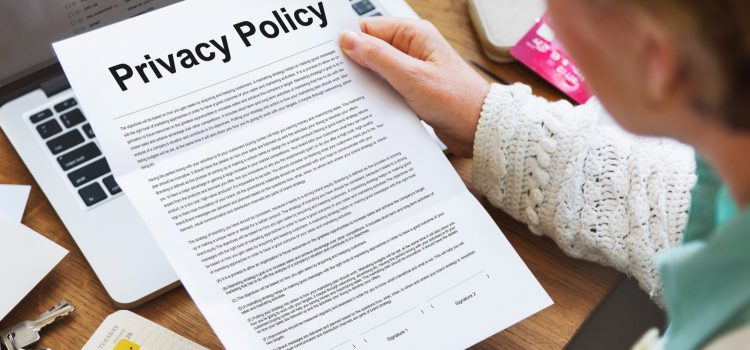
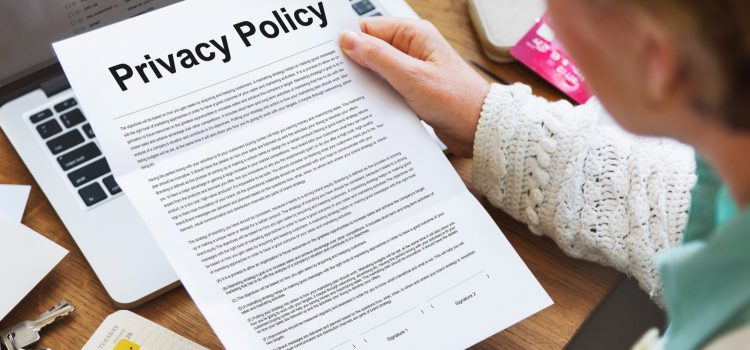
All websites collect information about their visitors in different ways. You could be required by law to offer a Privacy Policy that complies with various privacy regulations for websites that gather personal data through contact forms and technologies like Google Analytics. Your typical WordPress website collects a lot of data through forms, advertising programs, analytics, and social network integration.
In this article, we’ll look at the most hassle-free way to create one for any WordPress website
A Privacy Policy is a legally necessary document that details the data you gather about website users. Regardless of whether you are a blogger, independent contractor, or business owner, it is advised to have a privacy policy page on your website.
The issue is that the majority of newcomers don’t know how to draft a reliable privacy policy and then post it on their website.
Fortunately, there are methods for reducing the pressure associated with writing this significant legal document. Utilizing a thorough Privacy Policy generator can help you lower your chance of being penalized or sued while also proving to your users that you value their privacy.
What Information do Websites Gather
There are privacy laws to safeguard the personal data of inhabitants (or citizens) of specific states, nations, and continents. You must provide a Privacy Policy with specified disclosures if you collect personal information from website visitors; failing to do so might result in fines starting at $2,500 per violation (meaning per website visitor).
The General Data Protection Regulation (GDPR) is a law that grants European Union (EU) individuals authority over their personal data. Even if you are not from an EU country, this rule applies to all businesses (including WordPress sites).
You may market your website as reliable by outlining exactly what information you gather and how you utilize it. This might facilitate the development of a solid rapport with your audience. Additionally, it might set you apart from rivals who might not be as forthright.
Each privacy law that is applicable to your company must be disclosed in your privacy policy. This makes it challenging to specify precisely what you must offer because it might differ amongst websites. Some notable things to include are:-
WordPress has an in-built Privacy Policy template that allows you to edit and customize them to your website. To create a Privacy Policy directly in WordPress and use this template;
By default, the WordPress template provides the following sections:
All these sections come with suggested texts that WordPress makes available for you to use. As mentioned earlier, you can customize each of these sections to make your Privacy Policy unique.
After you’ve made your Privacy Policy public, we suggest including a link to it in a visible place on your WordPress website, preferably, the footer.
It should show on your website once you click on Save. This may vary from one theme to another so check your theme documentation on how to set up the footer. You can also use website builders to create Footers (like Elementor Header and Footer plugin) if you built your website without a theme.
No matter if you own a small business, non-profit, are a freelancer, or write as a hobby, you can be compelled to post a Privacy Policy on your website that complies with various privacy regulations. It might be intimidating to draft such a crucial legal document. But with the correct tools, implementing a transparent, detailed Privacy Policy on your WordPress website shouldn’t be a problem.
Check out this article: How to Add Google Reviews to your WordPress Website.


In a previous article on how to make money online, we mentioned how great freelancing has become over the years. Fiverr has become the industry leader over the last few years. Since the COVID-19 pandemic, remote working has sky-rocketed; you didn’t have to be present at an office to work on anything. In this article, we’ll look at how to get started on Fiverr, one of the best online job marketplaces on the internet.
Leading online marketplace Fiverr provides services known as “gigs.” It’s a platform where independent contractors may post and market their digital skills to clients worldwide. Numerous jobs are available in a variety of fields, including programming, digital marketing, lifestyle, graphics design, and more. You may earn money on Fiverr doing what you love.
Now that you’ve completed your seller profile, it’s time to create your first gig to make money online.
On Fiverr, buyers who want specific requests can post them on the site for sellers to see. You can send offers when you’re starting. This can help you get the reviews you want to kickstart your Fiverr side hustle.
This article should help you create your account and your first gig on Fiverr. Don’t view Fiverr as your main job as it can be difficult in the beginning. Do not lose hope though. Continue to research and find ways to get better and you’ll begin to see improvements. If you have any questions, let us know in the comments
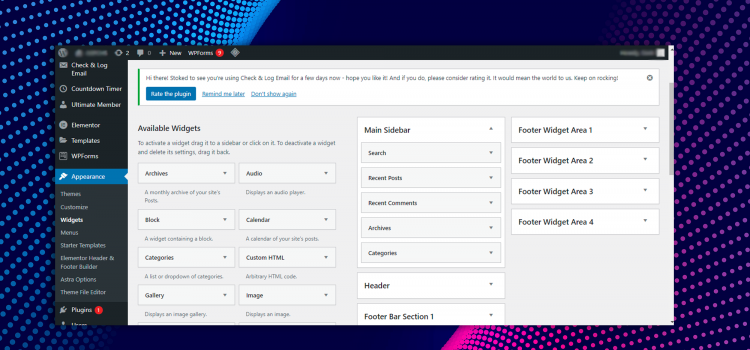
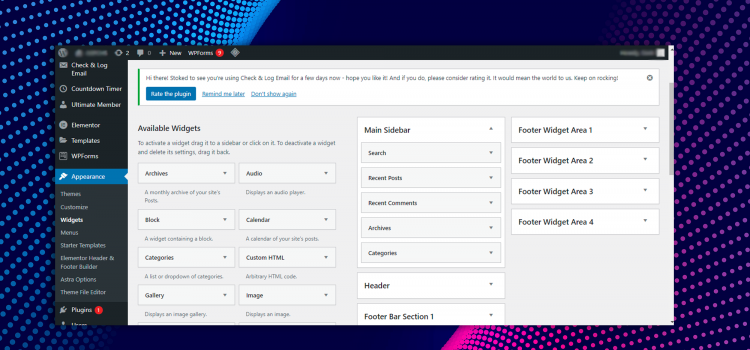
WordPress Widgets are elements you may use to create sidebars for your website (and maybe footers). They make it simple to add text, links, and different kinds of content to specified locations (determined by your theme). Although many sites can get by with only the basic WordPress widgets, you may always download more if you would like.
We will cover all the information you require regarding widgets in this article. This covers what widgets are, their applications, and available alternatives. Additionally, we’ll show a couple of plugins you may utilize to add even more widgets to your website.
WordPress is a user-friendly platform for all skill levels. WordPress makes it simple to modify your site to suit your demands, even if you lack programming experience and technical expertise.
One of the tools WordPress offers to achieve that is widgets. A WordPress widget is a pre-built module that adds certain functions to your websites, such as a search bar or a list of recently published articles. It may be included in one of the “widget spaces” on your website. These are often found in the sidebars and/or bottom and are determined by your theme.
Widgets may be added to your website using the WordPress Customizer as well. The only difference is that the procedure is carried out inside the WordPress Customizer. And one benefit of that strategy is that you can instantly see how your widgets will appear on the front end of your website.
Text Box: The first and most adaptable of these modules is the Text widget. There’s a space for a title, and then a miniature version of the WordPress editor to type your text. Using this widget, you can add nearly anything to your sidebar. You can use it to insert links to photos, videos, HTML codes and shortcodes of other elements and widgets. This makes it one of the most useful widgets in all of WordPress.
Search Bar: This widget is essential since it will provide your website with a fully working search bar. Offering a search option to visitors makes it easier for them to find what they’re looking for.
Recent Posts: this will update your widget area to include a list of your most recent posts. This is a clever strategy to entice readers to check out your most recent articles. You can specify a custom title, the number of posts to display (up to ten), and whether or not to show the dates for each post.
You can also add Widgets using plugins. These plugins give you more widgets than the default WordPress provides. There is probably a plugin out there that can assist you with whatever you’d like to accomplish with your widgets and sidebars. You may quickly perfect the customization of your widget spaces with a little work! Take your time and search through the plugins catalogue for the right plugin to suit your needs.
Website builders can also provide thousands of widgets, both free and paid. If you want to know the best WordPress website builders for both skilled and beginners, click here.
Widgets are crucial to any WordPress website and we hope you have some understanding of what they are and how to set them up. Do you have any questions? Let us know in the comments below!
Comments