


Download managers are specialized software applications and browser extensions/add-ons that assist in organizing simultaneous downloads and ensuring that downloads of big file sizes continue to download in the proper order.
Most download managers are already capable of performing some of the functions of web browsers (eg. Google Chrome, Mozilla Firefox), such as downloading multiple files at once or resuming paused downloads.
I’ve had way too many instances where downloads have paused while using Google and they just fail. Considering that in Ghana, data charges are high but inconsistent, it can be very frustrating.
However, one of the advantages of a download manager is that it is easier and faster to download bigger files than it is on actual web browsers. Therefore, here are the four best download managers out and about now;
IDM is a user-friendly download manager with an intuitive graphic user interface. You can continue an incomplete download from where it left off with the Internet Download manager (IDM). Other features include; a scheduler with queues available for download, the ability to download in several threads; an informational download dashboard; browser integration for Chrome, Firefox, and Edge; a quick backdrop download, and an increase in download speed.
It is one of the best free download managers that enables cutting-edge browser integration and allows for segmentation that changes.
The majority of the download managers are cluttered with several menus and settings. However, Xtreme Download Manager (XDMuser )’s interface is incredibly straightforward. You can get a sneak glimpse of media files by using XDM’s download preview feature.
Additionally, it enables you to plan downloads, resume interrupted downloads, restrict download speed, convert files, automatically download files in a particular format, and run specific shutdown settings after downloads. Windows, Mac, and Linux, are particularly suited to this software.
The browsers Chrome, and Firefox, can be used to monitor and intercept downloads, but they also can operate without them. Batch downloads, torrent downloads, previewing ZIP files before download and even deselecting files you don’t want from the compressed folder, downloading entire websites, restarting broken downloads, performing automatic virus scans on downloads, quickly managing bandwidth allotment for all downloads, and downloading all links from the clipboard are all possible on this download manager.
Downloads are carried out in the order that they are listed in FDM, but you can rearrange the order of the files to change their priority. In addition to the aforementioned, you can also schedule downloads, set traffic restrictions, make a portable version of the software, preview and convert audio and video files before they are fully downloaded, and plan downloads to occur. Opera and others all offer browser monitoring.
Download links for HTTP, FTP, BitTorrent, and Magnet files are supported by this open-source download manager Motrix. The ability to manage up to 10 downloads concurrently and 64 threads per job speeds up downloads. You may imitate several user agents with Motrix as well. To download files that are device-restricted, you can therefore at any time pose your computer as an Android or iOS phone.
It offers download limit features, similar to those found in other download managers, to enable you to set data and bandwidth restrictions. The upload limit parameters are a special feature, though, and they are very useful when downloading torrent files. Motrix includes an up-to-date user interface in addition to all the capabilities it possesses.
In general, download managers are useful tools to enable easy download but the ones listed above to ensure that you are guaranteed better results due to their extra features that set them apart from other download managers.
Check out this article: 3 Best Ways to Improve PC Performance


Are looking for a way to add WhatsApp chat to your website, read on.
With WhatsApp, users may initiate a discussion or chat with your phone number right from your website. The majority of individuals utilize this as an accessible form of communication when using an instant messaging program worldwide. Utilizing WhatsApp is simple. Instead of filling out contact forms and waiting for emails, visitors who have queries may rapidly obtain replies.
The app is used to communicate with friends, family, and organizations. It serves as a platform for companies to have frank, open, and casual dialogues with their clients. For this reason, you should add WhatsApp chat to your website.
Maintain Chat after They’ve left your site.
You won’t be able to get in touch with a website visitor who uses live chat after they depart. Customers also tend to depart more quickly than before since their patience is getting shorter by the day. Unless you have unlimited time to respond promptly.
However, a visitor who contacts you over WhatsApp has the same experience without having to wait on your website for a response. They have a better experience as a result, and you have more time to respond.
Personalized Conversations
Live chat has evolved into a communication tool that many firms regard similarly to email, while it formerly seemed casual and personable. For website visitors, this lessens its allure and uniqueness.
On the other hand, WhatsApp is an app that we all use daily to communicate with our friends and family. By integrating your company into that setting, you inevitably develop a more intimate connection with your clientele. especially if you are able to respond quickly and in an informal manner.
However, if you don’t want personalized conversations with clients, you should stick to the general live chat option. To install live chat on your WordPress website, read this article
To add WhatsApp chat to your website on WordPress, we’ll need a plugin. There are multiple plugins you can use to achieve this but the best in my opinion is the Click to Chat Plugin. It is simple to set up and within minutes, your button is ready.
You now have WhatsApp live chat active on your website. Be sure to not use a personal number or personal WhatsApp account, as you’re essentially making yourself easy to reach. Install and use WhatsApp for all business chats and calls. If you faced any challenges in adding WhatsApp chat to your website or you have any questions, let us know in the comments below!
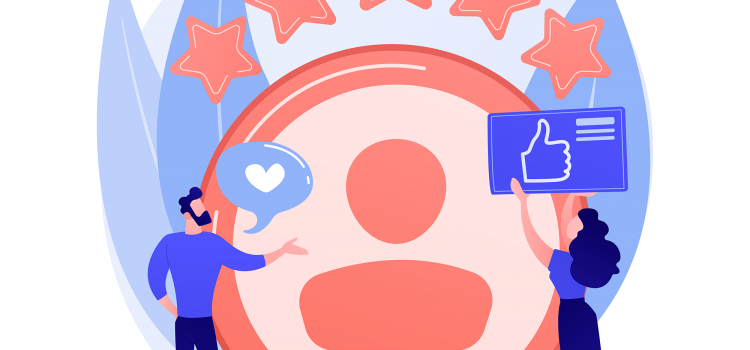
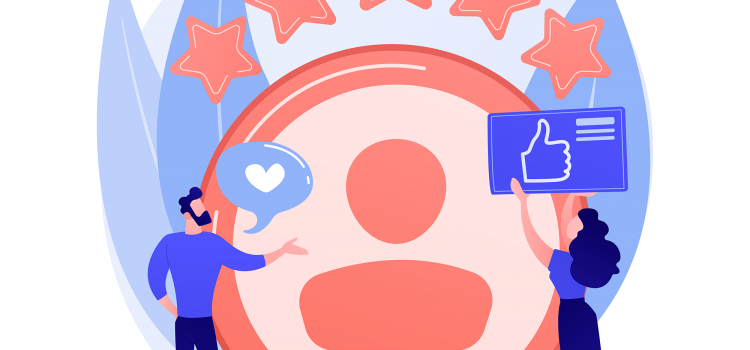
To add Google Reviews to your WordPress site, continue reading…
If you have a business, chances are you’ve already signed up for Google My Business. Customers searching for products or services use Google primarily. Thus, your business page may show up on search results. Customers who have already patronized your business can type reviews on your business. Adding these reviews to your WordPress website is important in the following ways:
Reviews show a customer that other customers have tried and liked your stuff. More reviews indicate more sales, which increases the likelihood that the reviews are sincere. This is one of the reasons why more reviews frequently result in increased sales, even when a rival product has a higher star rating on average.
Reviews are beneficial in a few ways, including the addition of keyword material to your website that appears in searches and the tendency of Google to rank businesses with more reviews higher in search results, increasing traffic to your site.
If you’re looking to add these reviews to your website, then you’re in luck. We’re going in-depth on how to set up Google Reviews on your website and customize how they look. We’ll need a plugin called Widgets for Google Reviews by TrustIndex.io
Alternatively,
After installation,
As mentioned earlier, reviews are always a plus when it comes to improving your online credibility. That being said, be sure not to fabricate or falsify Google reviews. That could ruin your credibility when potential customers get a wind of it.
Always make sure to send review links to your clients or customers after a purchase or completed service. Do not hound them for review, it should be optional. If they don’t want to give a review, that’s fine. Forcing them for a review is unethical and can be a big turn-off if you want to retain clients.
Did this article help you to show Google Reviews on your site? Let us know in the comments if you faced any challenges or you have any questions.
If you want to learn how to build a WordPress site, click here to start
First of the tutorial series- how to build your first website using free tools. This tutorial focuses on how to set up WordPress on your device locally. Remember this is a great way to get started quickly as you do not need to purchase hosting or a domain to start learning.


You remotely connect to a virtual PC through a cloud gaming app or internet browser and play the game from there. There’s no hardware, cables, waiting for games to install and download, firmware to update, or anything else that usually comes with playing games on a local machine like a PS5, Xbox Series X, or a laptop.
Cloud Gaming refers to playing a game remotely from the cloud. In nearly every case, “cloud” refers to a network of data centers filled to the brim with servers that deliver content to whoever is trying to access it.
You purchase access to a remote server equipped with gaming gear when you subscribe to a service. Afterwards, a video stream of the game you just launched is delivered to your computer.
We recommend Wireless (Ethernet) connectivity with a minimum download speed of 50Mbps for the best cloud gaming experience. Although a cable connection will guarantee a steady connection, a 5.0GHz, 4G LTE, or 5G wireless connection will also function. According to cloud gaming providers, depending on the resolution level, you need roughly 15 to 25Mbps. To keep a continual connection, you’ll need more total accessible bandwidth if your home has several internet users.
Sadly for Ghanaians, these cloud gaming services are not available in our region as expected. However, with VPNs, you can solve this problem. Because VPNs affect ping and speeds, not all cloud gaming services are viable for an optimal gaming experience. Thus, these are the best cloud gaming services for Ghanaians in 2022.
GeForce Now is the top cloud gaming service available for subscription. It works on almost every platform and offers the most compatible game collection. It differs significantly from other cloud gaming services in one key way: It isn’t also a virtual marketplace.
Through Steam, Epic, GOG, or Ubisoft Connect, you make individual game purchases that you then sync to your GeForce Now account. You won’t lose access to your games if you ever decide against using GeForce Now.
It’s the only one on this list that has a free-to-use model. It is limited in that you can only game 1 hour at a time. You always have to wait in a queue to play each time. Nvidia adds new compatible games monthly, so if you can’t find a game you love, be patient.
Users get access to the Priority tier, which includes ray-tracing for compatible PC, for $10 per month ($50 for six months). Additional benefits include preferential access to gaming services, and uninterrupted sessions lasting up to six hours.
If you haven’t tried cloud gaming or GeForce Now before, we recommend trying the Free tier first to see if your internet connection can handle it. GeForce Now is not available in Ghana, but here’s a tutorial on how to get around that.
Xbox Game Pass Ultimate is second on our list when it comes to cloud gaming services. To enjoy cloud gaming, you must sign up for the top-tier plan ($15 per month), but you will receive all the perks of the lesser levels, including special discounts on Xbox and PC titles and free games (if you keep an active subscription, of course). Microsoft is now providing the first three months for only $1 at the time of writing. Now is a wonderful time to try Xbox cloud gaming if you haven’t already.
Unlike GeForce Now, you don’t have to purchase any of the games separately from a games store to access them. Once you purchase the pass, all the games included in the pass are yours. If you cancel your subscription, however, you’ll lose all those games.
No matter what device you are using, Xbox cloud gaming only supports 1080p at 60 frames per second, lagging well behind competing cloud gaming platforms. However, you may upscale the picture to 4K if you’re playing cloud games on an Xbox console. Even though games won’t be shown in full 4K, our tests revealed that input latency will be reduced.
With updates to Microsoft Edge, Xbox cloud gaming is looking bright as ever, providing users with the best cloud gaming experience.
It features fewer titles than other big platforms because it was created from scratch, but unlike Xbox and PlayStation services, Stadia does not require membership; instead, it offers both its virtual shop and an optional $10/month subscription service. The Stadia app, Chrome browser, or your TV through Chromecast all function with almost any device as well.
It takes a little work to set up a free account, but all you have to do is sign up for the free 30-day Pro trial and end your membership before it expires. Any games you bought separately will stay in your library, but any Pro games you purchased will not be available unless you pay again for the subscription.
Several various controllers from Xbox, PS5, Razer Kishi, and Backbone are available with Stadia, but the Stadia Controller offers the greatest wireless performance since, although it connects through Bluetooth during setup, it stays connected over Wi-Fi while you play. This aids in lowering input lag and enhancing cloud gaming performance.
Cloud gaming is looking like the future of gaming now. No need to have a high-end PC to play the best games. Slowly but surely, a lot more cloud gaming services will pop up and hopefully, existing cloud gaming services will expand their server reach to all regions of the world. What do you think of cloud gaming? Have you tried it? Let us know in the comments.


If you’re looking for ways to improve PC performance, continue reading…
I’m sure everyone has experienced this one way or the other; your perfectly fine computer lagging and slowing down so much you begin to lose your patience. Try opening an application and it might take a while to open. Your best guess is that it’s a virus and it was included in the free files you were downloading from a free website last week. My take on this is that it may not even be a virus and that you have files on your PC (not a virus) that are disrupting the proper functioning of your PC or simply settings that you have or haven’t activated. In this post, I’m going to take you through some steps that I came across by myself or online to help improve PC performance.
According to Computer Hope, a temporary file is a “file created to hold information while a file is being created or modified.” App setups also create temp files to move through the different phases of the installation. They should be deleted after the installation process has been closed, but that’s not the case sometimes. Experts claim that clearing temporary files helps improve PC performance. As to how it does that, I’m not sure, although I’ve come across articles that said it helped in increasing the speed of the creation of other temp files, hence improving performance. Here’s how to delete them.
Microsoft has a Power Options section that helps users monitor and controls the power usage in the laptop or machine. This is a major way to improve PC performance or battery life depending on what you’re aiming at. Again, go through follow these steps
After this, you’ll notice a change in your processing speed. This helps in gaming and other high processor-dependent actions like screen recording and video editing. For apps or actions that don’t need much processing unit (like watching a video or using Word), you may want to leave it at PC recommended (usually Balanced).
This is another great way of allocating higher processing speed to certain apps or games that you’re using. This tells the system that whatever app you’re using is of top priority to you and therefore you need more processor attention.
Here’s how to change the app priority.
These steps worked for me and it was so evident since my old laptop was running on a 2010 model processor. These have helped improve PC performance with little heating, especially in gaming. Try these and let me know if they worked for you.
Check out this article on how to install Windows 11 on unsupported hardware.
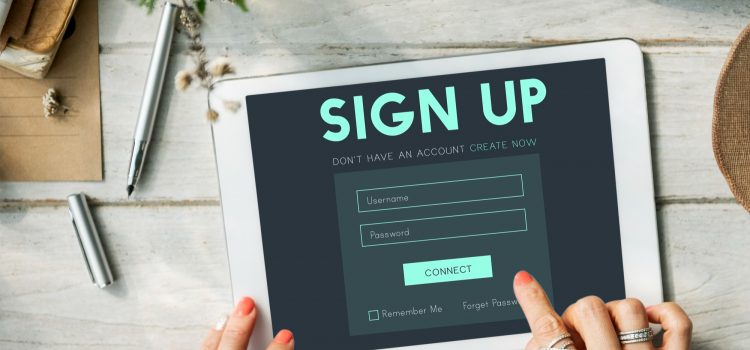
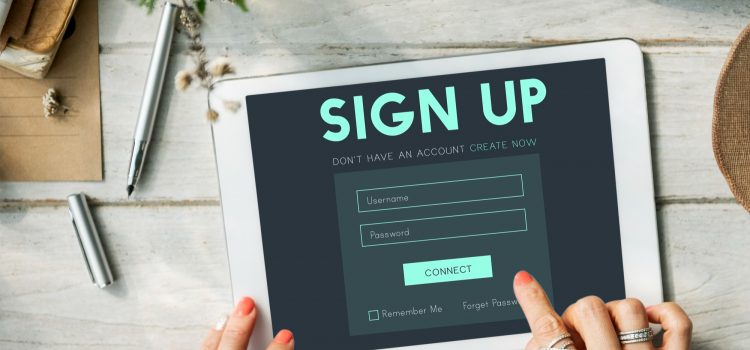
In this article, we’ll look at how to create a contact form using Contact Form 7 and an integration plugin. Previously, we talked about creating a contact form for your WordPress website using WPForms. Contact Form 7 is a little complicated compared to the drag-and-drop WPForms builder. You’ll need to use the label HTML tag to use it effectively. This article will look at how to build a contact form using Contact Form 7 and an integration plugin.
Contact forms are useful in creating booking forms that potential customers can fill out without leaving the current page. It’s quick, intuitive, and gives you a better chance of converting a visitor.
Contact Form 7 is a free plugin that helps you create simple forms. You can request images, videos, and any feedback or answers you want. You can build multiple-choice fields, email, and phone number fields.
At this point, your form has been created. It’s time to set up mail delivery settings. Click on the Mail tab to reveal more options. Fill in the following fields in the Mail settings tab:
Contact Form 7 is not that easy to set up but once you get the hang of it, it’s all uphill from there. It has a lot of integration functionalities, mostly free compared to WPForms, which you need the paid version for. If you have any questions, let us know in the comments!


The new version of Edge, which started rolling out to Windows 10 and Windows 11 devices this week, makes it stand out in the crowded field of top web browsers. Even though most people already have their preferred browsers, Microsoft recently upgraded Edge with a few new gaming features to position it as “the greatest browser for gamers.” These capabilities may prove useful to users even if they don’t play games primarily on the Xbox platform.
Microsoft will add a new, personalized gaming home page with news, game guides, live streams, video game highlights, competitions, forthcoming and recently released titles, and the Xbox Cloud Gaming library with quick access to recently played games and related content. This should improve cloud gaming and the Edge browser usability, to position it as an optimized browser for gaming. Launching Edge and selecting the new “Gaming” heading at the top of the screen will take you to the gaming homepage.
Another new feature in this update is Clarity Boost. According to Microsoft, “Built-in Clarity Boost makes gameplay from the cloud look sharper and clearer when playing in the Microsoft Edge browser on Windows.” This will make games that are streamed over the cloud just as sharp as those that are downloaded on a console. Whether you play on a high-end PC or a tablet, Clarity Boost will function on every compatible device.
If you love some of Microsoft OG games like Solitaire and Minesweeper, then you’re in luck. Microsoft will add those games, as well as Astari Asteroids, Surfer, and Microsoft Jewel to the browser for easy access. This means that users can play them by opening the browser and accessing the Gaming library.
A new feature called Efficiency Mode will be gracing the browser in this new update. This is aimed at improving the gaming performance of Windows 10 and 11. When turned on, the browser will reduce its resource usage when a game is launched. The Efficiency isn’t turned on by default, but it can be turned on directly in the Edge browser settings. You’ll find the option under the System and Performance tab in Edge settings.
These new changes add to my reasons for why you should switch to Microsoft Edge. If it works as advertized, PC gamers are in for a treat. This should improve both local and cloud gaming. Have you tried Edge? What do you think of these new updates? Let us know in the comments
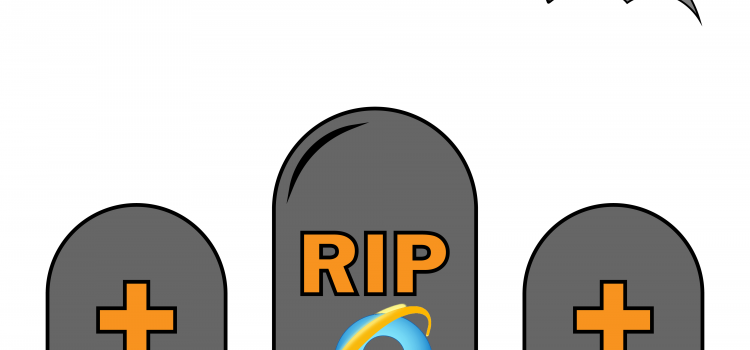
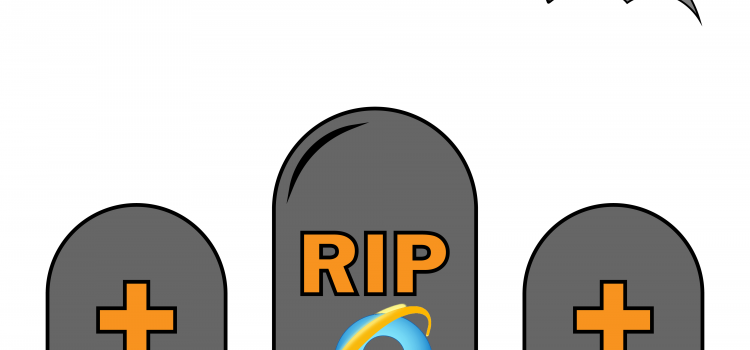
Microsoft is ready to say goodbye to its web browser Internet Explorer, following an announcement the company made in 2021. Their newest browser, Microsoft Edge which was released in 2015, will instead take its place as the main browser for some versions of Windows 10 starting from June 15 2022. According to Microsoft, this is because, Microsoft Edge has “a faster, more secure and more modern web experience than Internet Explorer”.
According to Microsoft, there will be two phases concerning the replacement;
The first phase, also called the Redirection Phase involves a process whereby after June 15, over the course of a few months, devices will be redirected from Internet Explorer to Microsoft Word. The redirection won’t take place on all devices at once; this is to ensure that there is minimization or prevention of disruption of the businesses of organizations by giving them enough time to identify and resolve any issue.
The second phase called the Windows Update phase which involves updating all devices after Internet Explorer is permanently disabled. However, the inbuilt Internet Explorer mode (I.E mode) for developers will be maintained on older versions such as Windows 8.1, Windows 7 extended security updates and limited versions of Windows 10.
As stated earlier, Internet Explorer was introduced in 1995 after which it grew in popularity a few years later, going as far as to rule over 95% of the market. Unfortunately, in more recent years, with the introduction of other web browsers such as Google Chrome, Safari and Mozilla Firefox, which were faster and much more reliable, its popularity began to dwindle amongst users. it became the butt of all jokes over the last decade, calling it the slowest browser on the market.
Another contribution to its downfall was the popularity of smartphones; in an era where phones are becoming easier to handle and more functional, the faster web browsers are inbuilt into the smartphones, allowing users easier access while Internet Explorer was too slow to catch up to.


In a Facebook post by Mark Zuckerberg this week, Meta is looking to create more avenues for creators to make more money on its platforms (Facebook & Instagram).
Zuckerberg revealed that Meta is experimenting with a specific Instagram location where content producers can be found and compensated for their work. According to Meta, businesses may publish fresh relationship possibilities in the creative marketplace. A brand may send a project to a creative with the specifics, including information about deliverables and payment, once they have found one with whom they wish to collaborate. According to Meta, Instagram DMs will include a collaboration messaging folder where creators and companies may sort through their offers and undertakings.
According to the post on Facebook, Zuckerberg says Meta is expanding the Reel Play Bonus to more creators on the app. Creators will now be able to post reels on both platforms, making it easier for creators that publish on both platforms. You’ll now be able to post your Instagram reels directly to Facebook and monetize them there.
Beginning next week, American-based producers who have produced more than five Reels and have attracted a total of at least 100,000 views in the last 30 days are eligible to apply for the Facebook Reels Play bonus program. To be eligible for the program, creators must adhere to Meta’s Partner Monetization Policies and Content Monetization Policies.
The program was invite-only before its expansion. According to Meta, the program has attracted a lot of interest, and applications are currently being accepted.
Meta is also introducing interoperable subscriptions to let creators give their paying subscribers on other platforms access to subscriber-only Facebook Group. The business claims that these exclusive groups represent Meta’s initial investment in creators’ interoperable monetization capabilities, which enables artists to accept money from their followers on other platforms and provide access to Facebook’s special features.
Check out this article: How to Increase Engagement and Followers on Instagram
Comments